Learn how to review and manage your subscription contracts effectively. This guide walks you through filtering, viewing, and exporting subscription data to keep your subscription management streamlined and insightful. This guide covered how to efficiently review and manage subscription contracts by filtering, viewing different subscription statuses, and exporting data for analysis. It helps you stay organized and informed about current and upcoming subscriptions and plan switches.
Click "Subscription Contracts": Navigate to the Subscription Contracts section to begin managing your subscription data. Reviewing Subscription Contracts Access the Current and Upcoming subscriptions view to see all active and scheduled subscriptions.
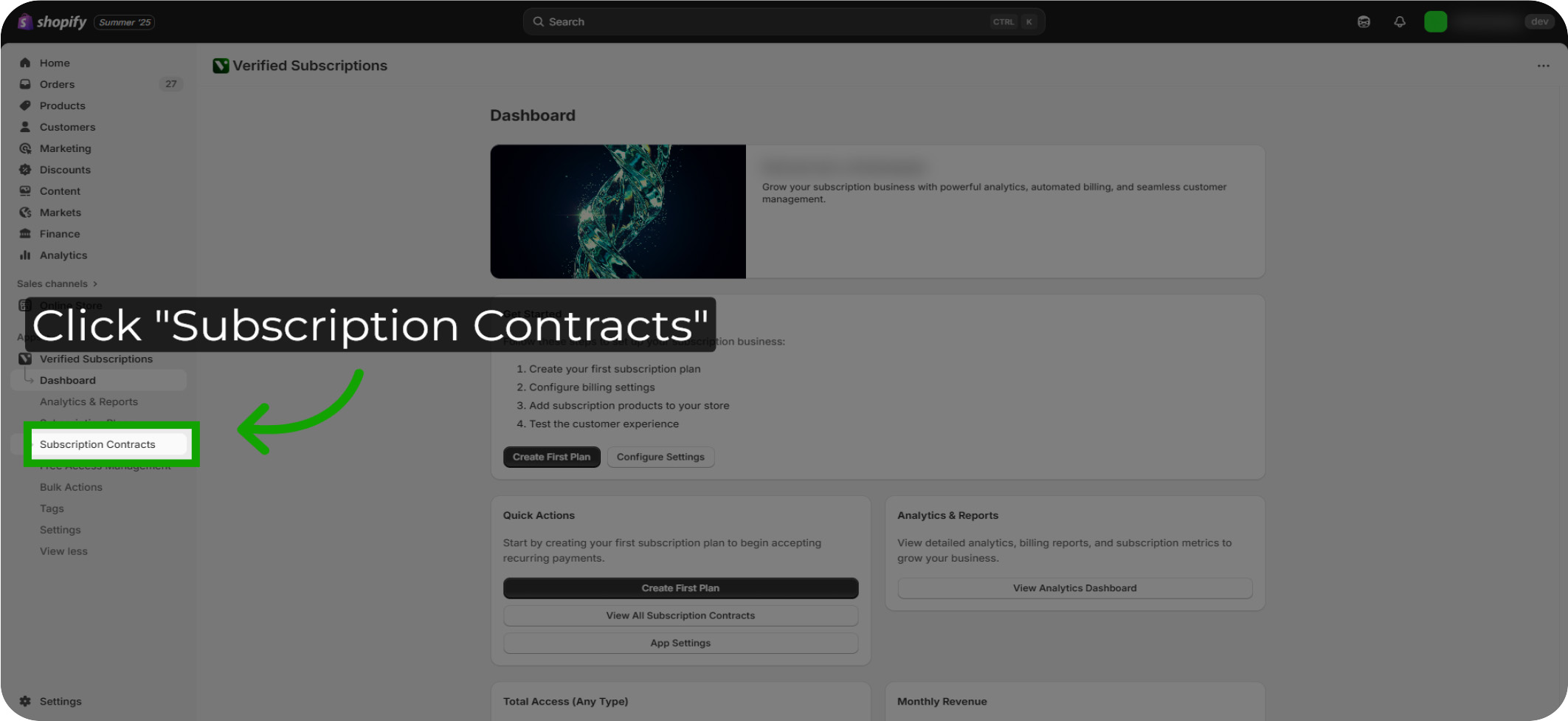
Reviewing Subscription Contracts: Access the Current and Upcoming subscriptions view to see all active and scheduled subscriptions.
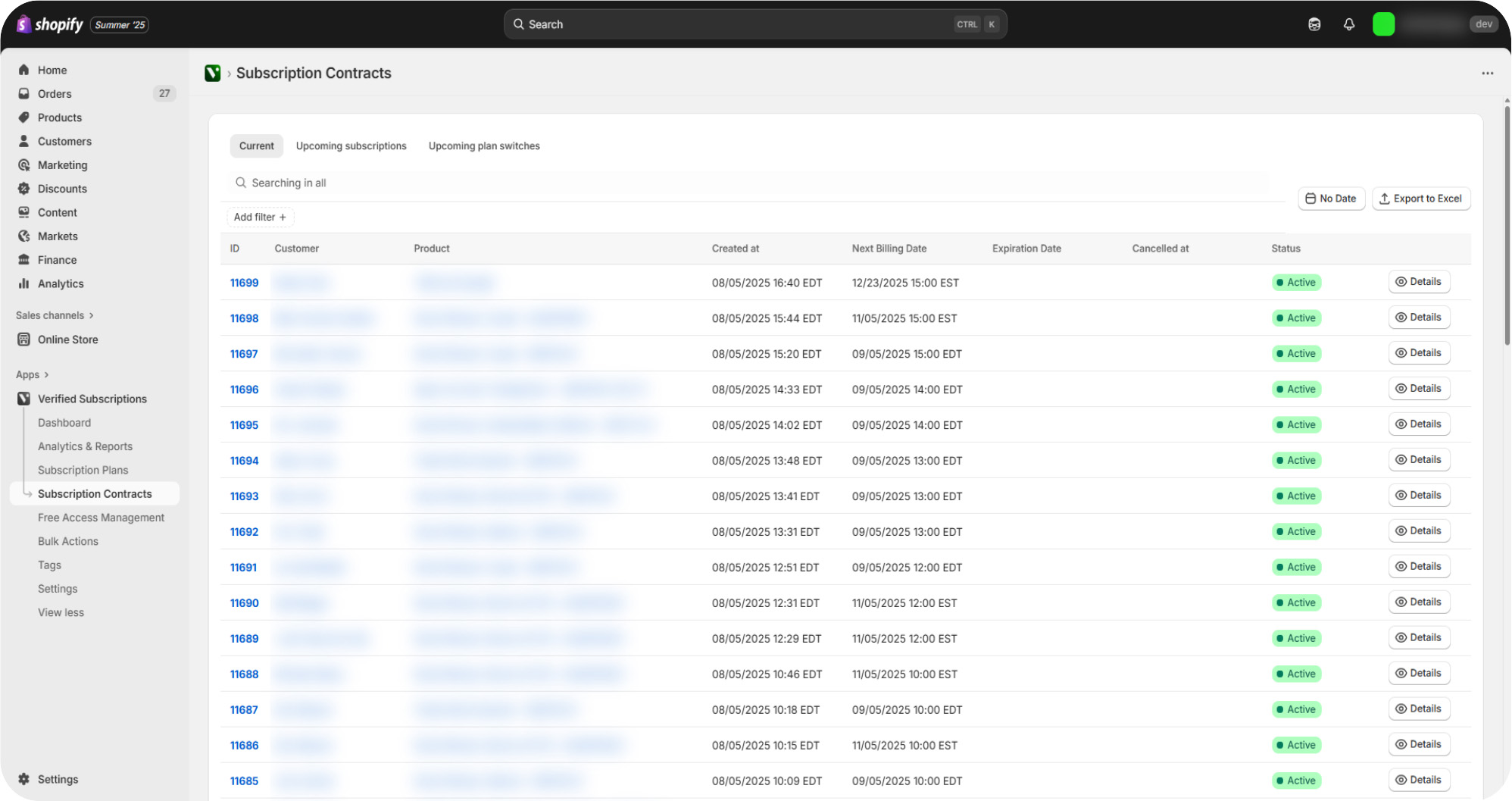
Filtering Contracts: The "Add Filter" button allows you filter displayed Subscription Contracts by various criteria.
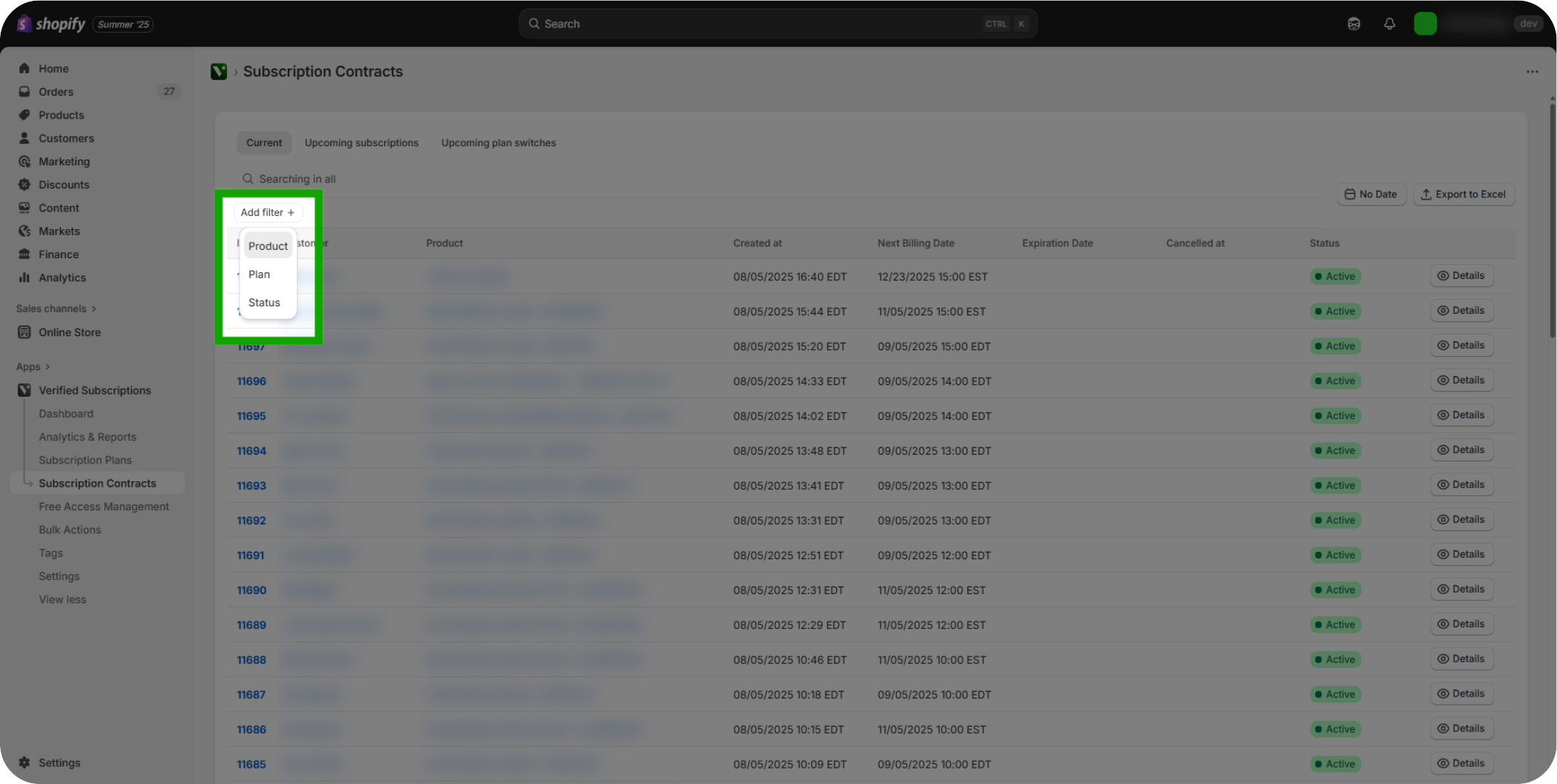
Filter by Product: The Product filter narrow downs subscriptions by specific products. Multiple Subscription Plans can be tied to the same Product.
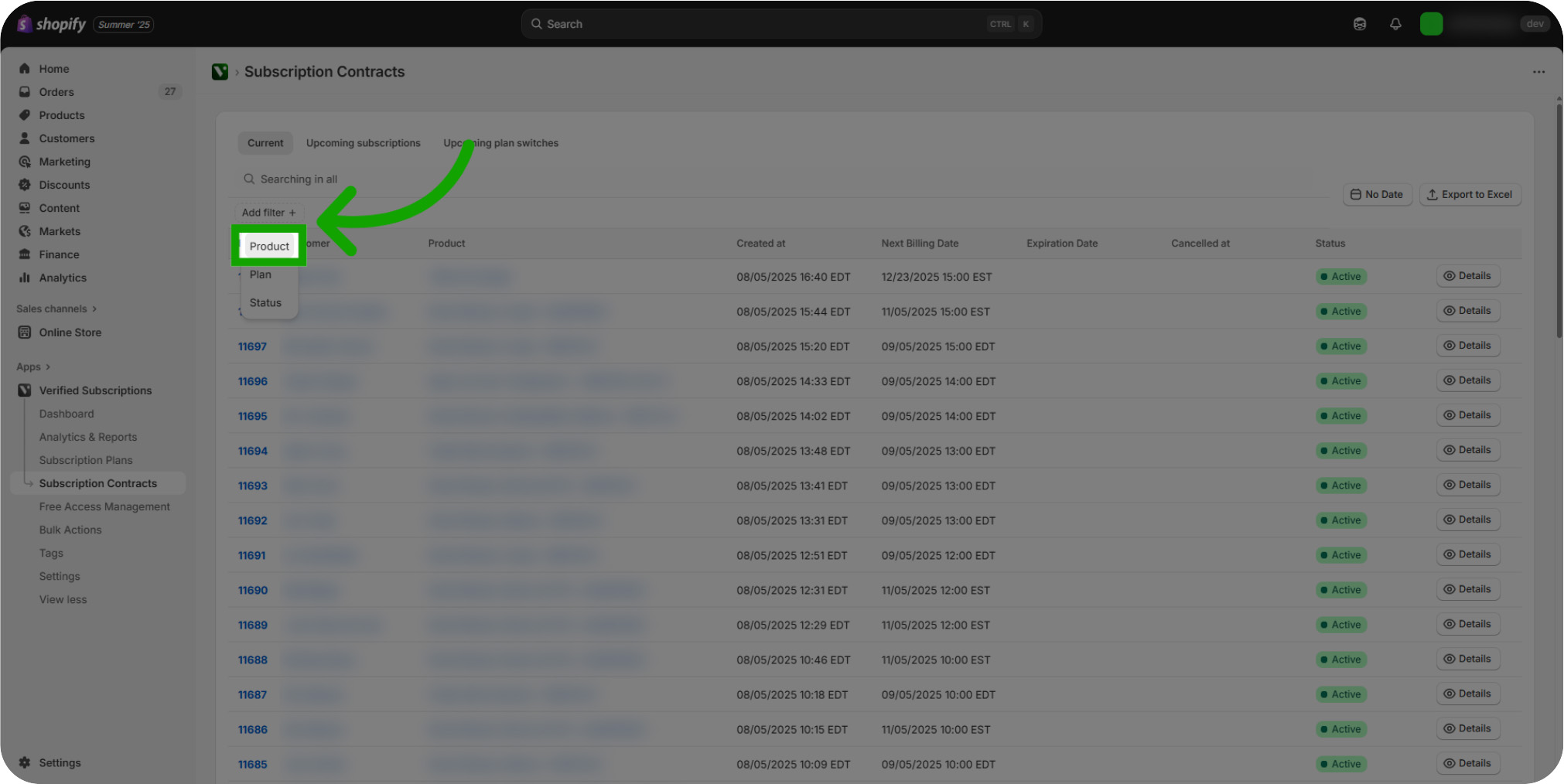
Filter by Plan: The Plan filter allows you to focus on particular subscription plans that you've created.
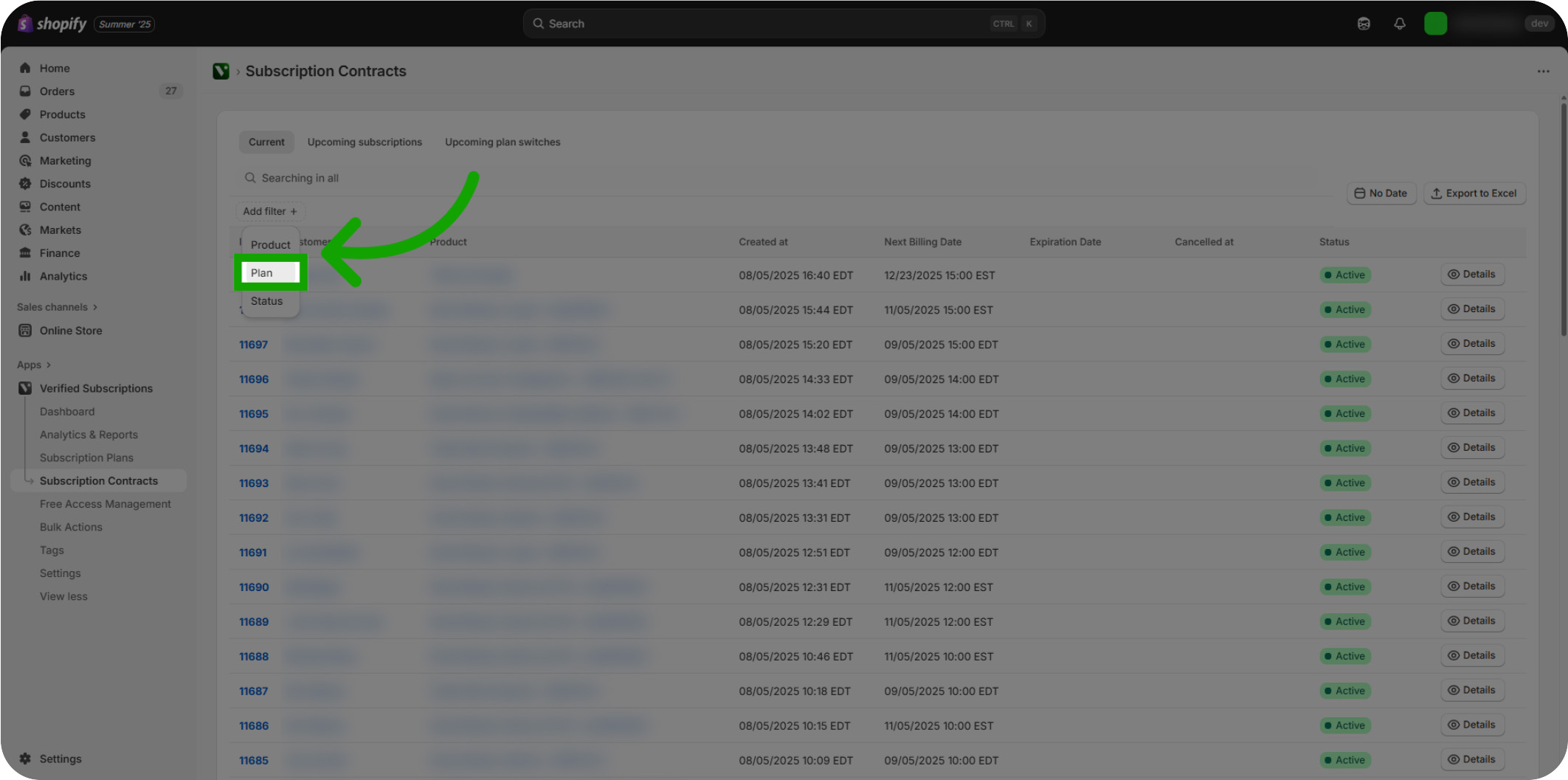
Filter by Status: The Status filter allows you to view subscriptions based on their current state, such as active, cancelled, or pending cancellation.
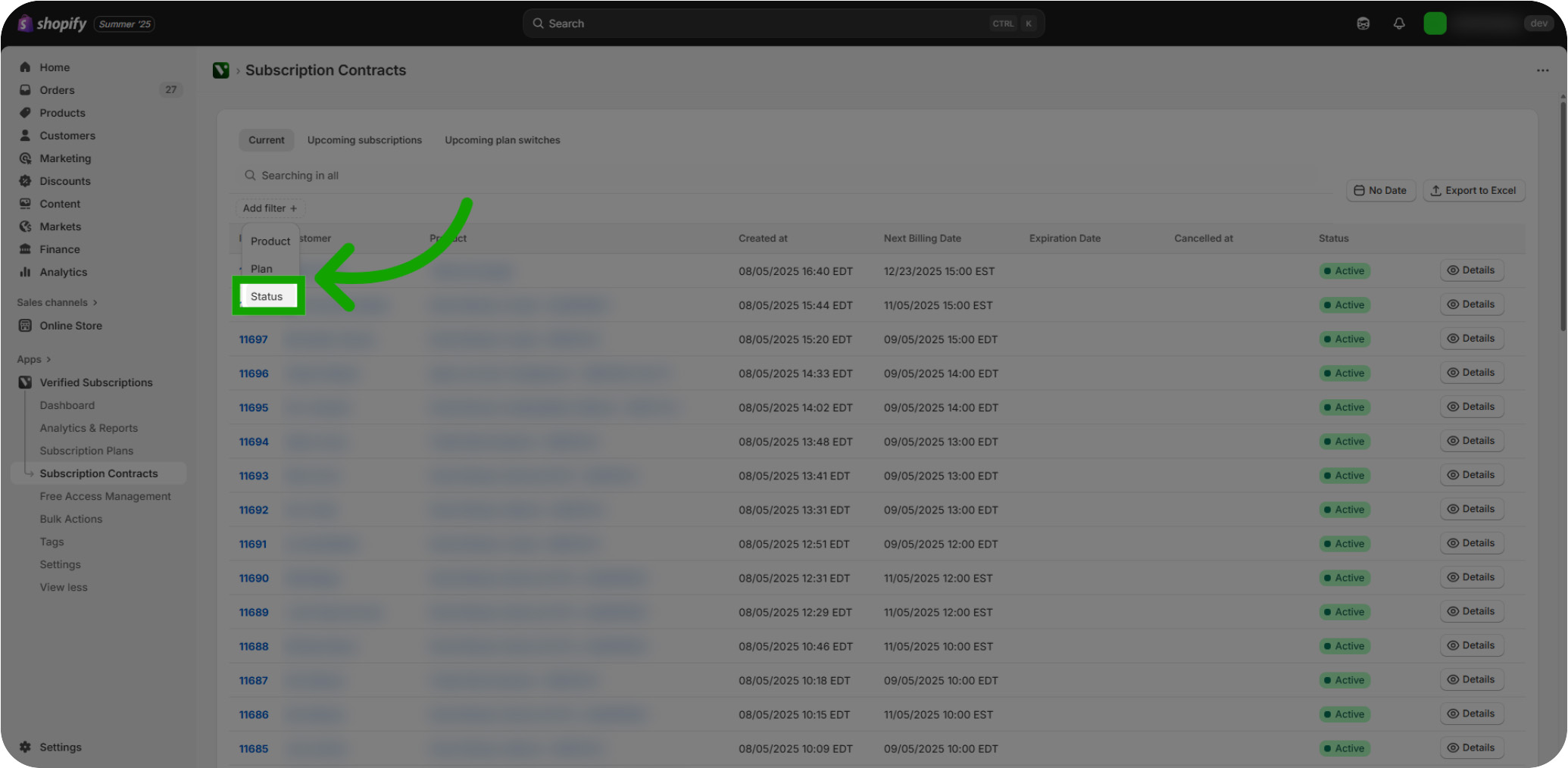
Filter by Date Range: You can also adjust the date range to options like Today, Yesterday, Last 7 days, or Last 30 days for targeted data.
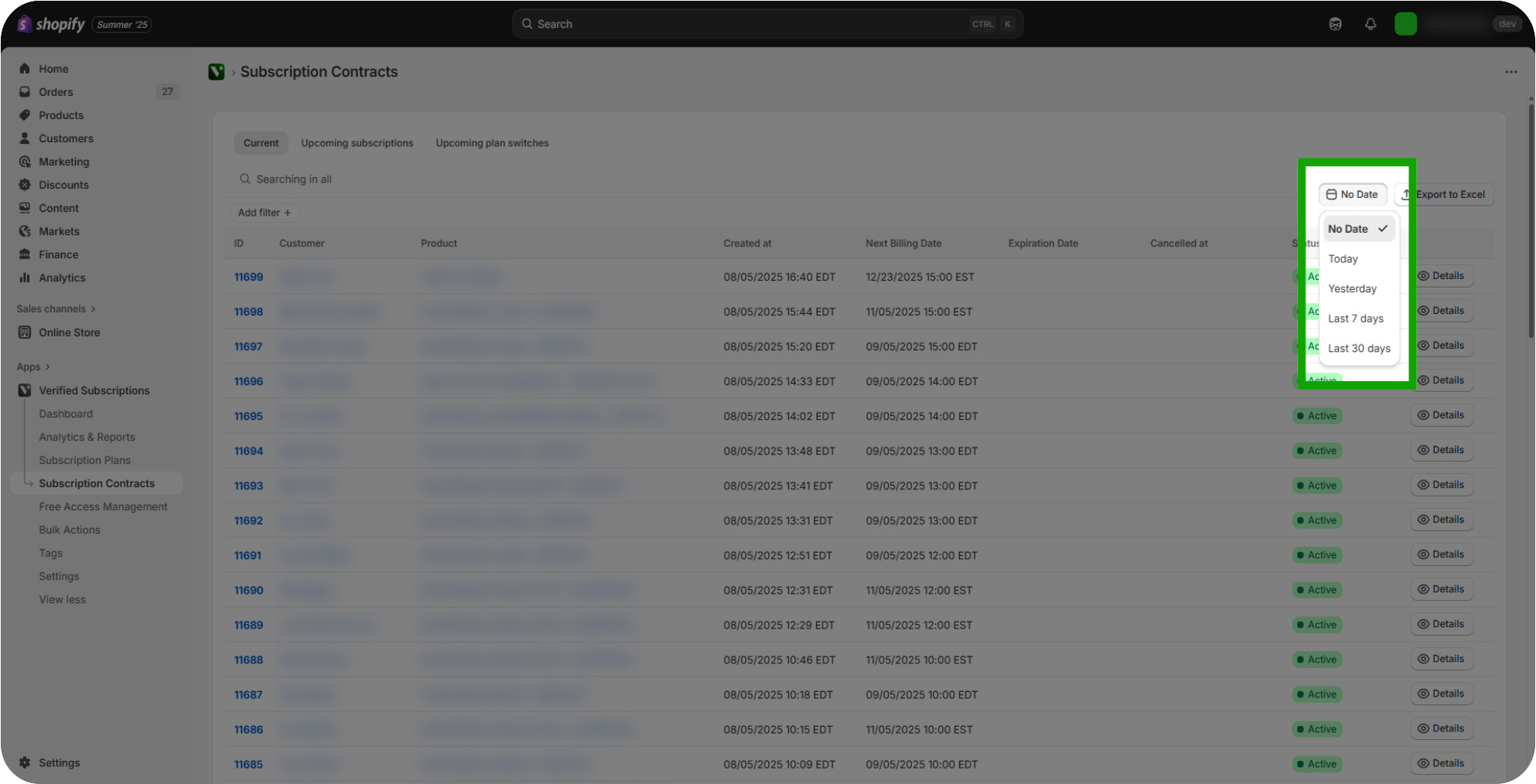
Exporting Contracts: The Export to Excel button will export the filtered subscription data to Excel for offline analysis or reporting.
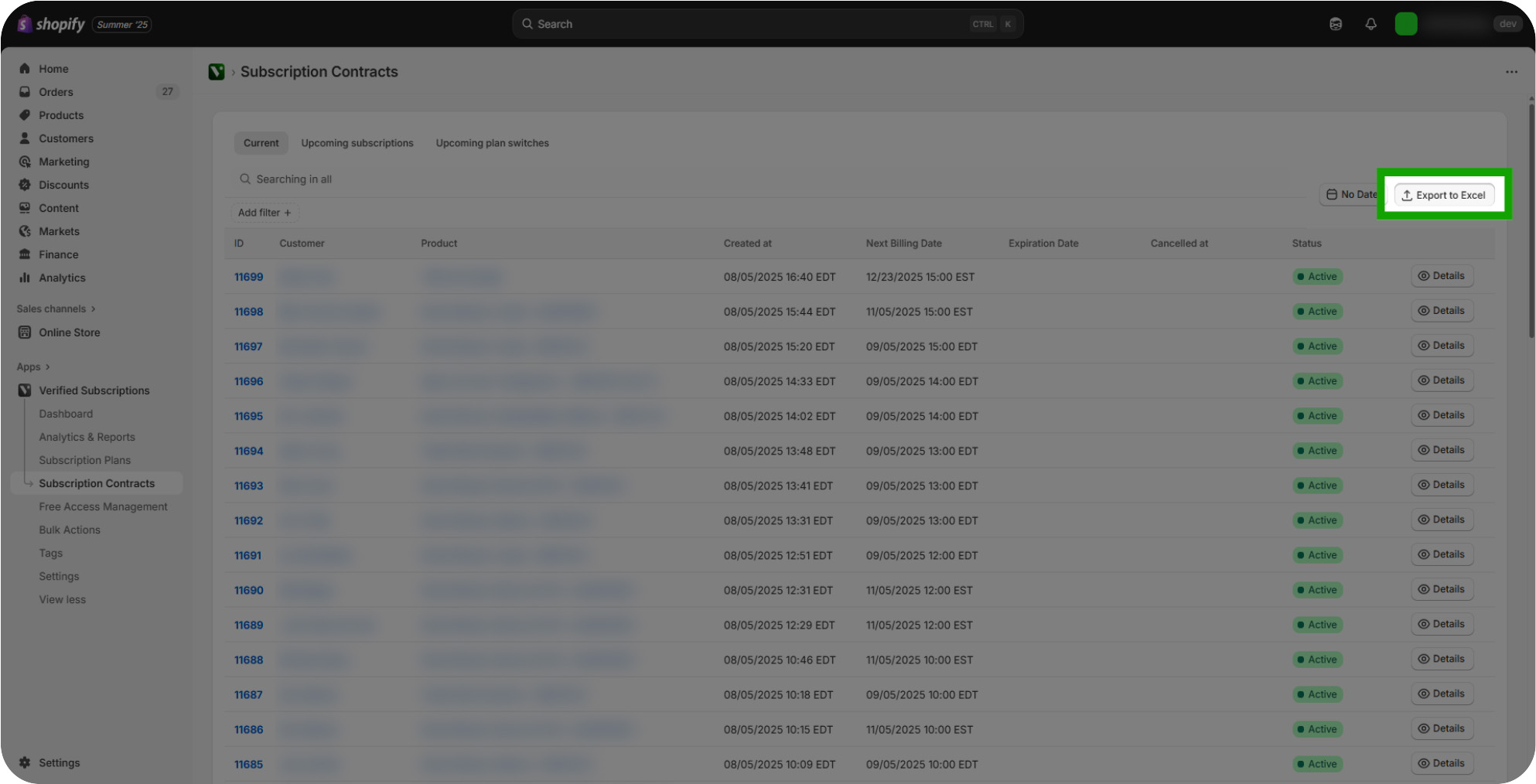
Upcoming Subscriptions: The "Upcoming Subscriptions" button allows you to review upcoming scheduled subscription contracts that have been scheduled by Subscribers.
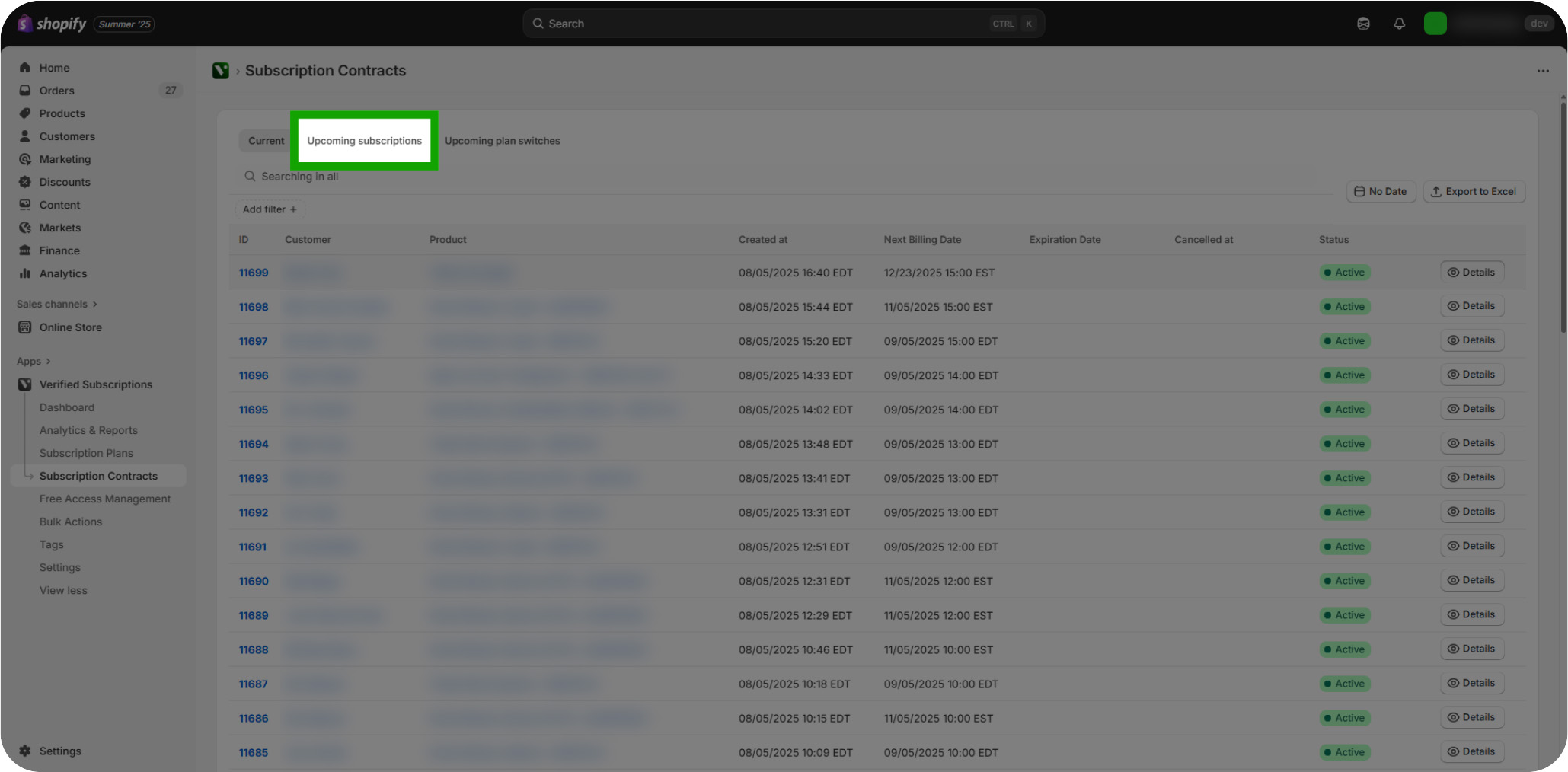
Upcoming Plan Switches: The "Upcoming Plan Switches" button allows you to review upcoming Plan switches that have been requested by Subscribers. This switch will occur at the end of the current Subscription's term