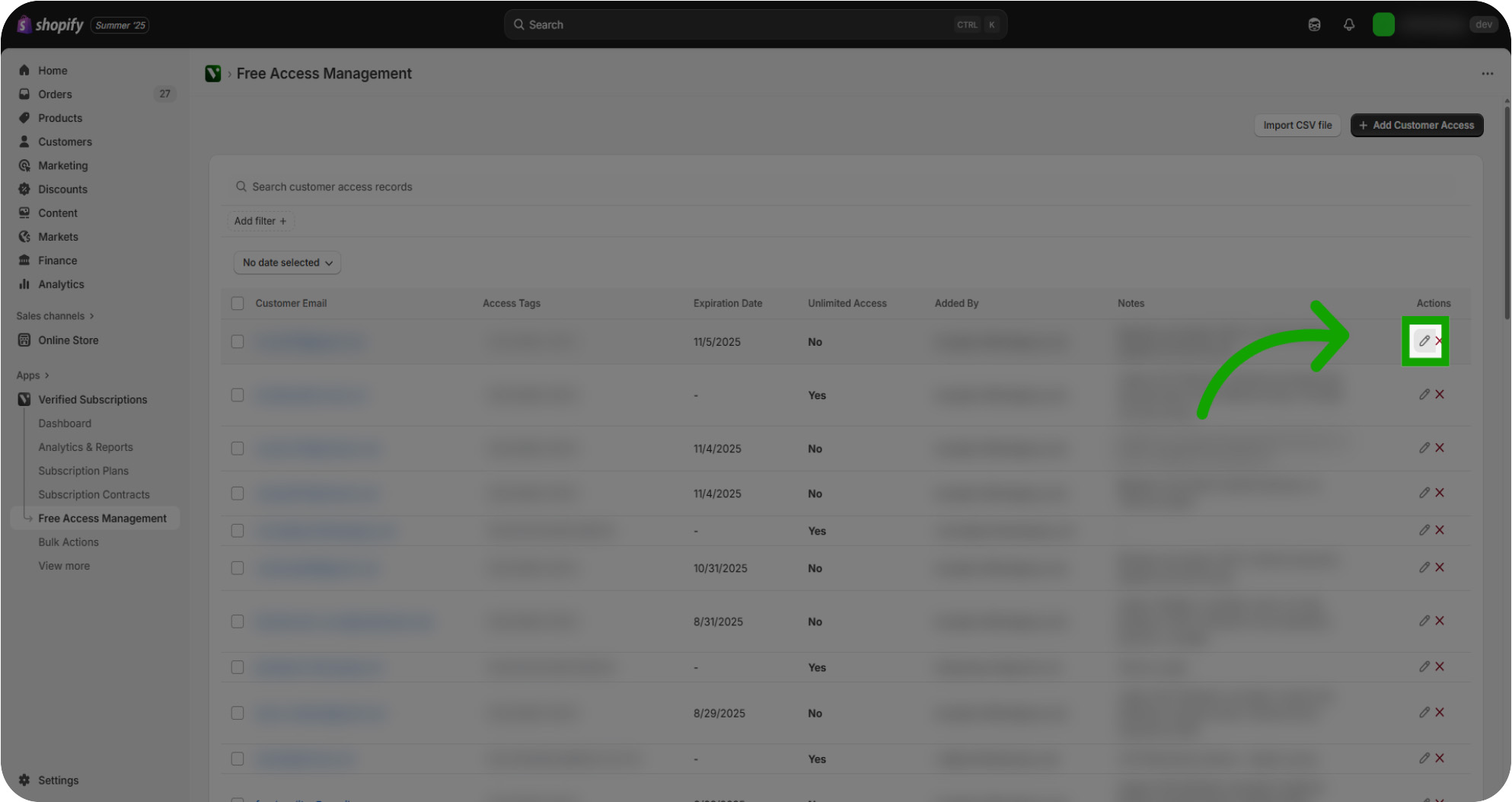Learn how to manage free access for your customers efficiently. This guide covered managing free access by searching, editing, and adding customer access records. You learned how to assign tags, set expiration dates, add notes, and save changes to effectively control customer free access.
Introduction: This guide walks you through searching, editing, and adding free access with tags, expiration dates, and notes to streamline your subscription management.
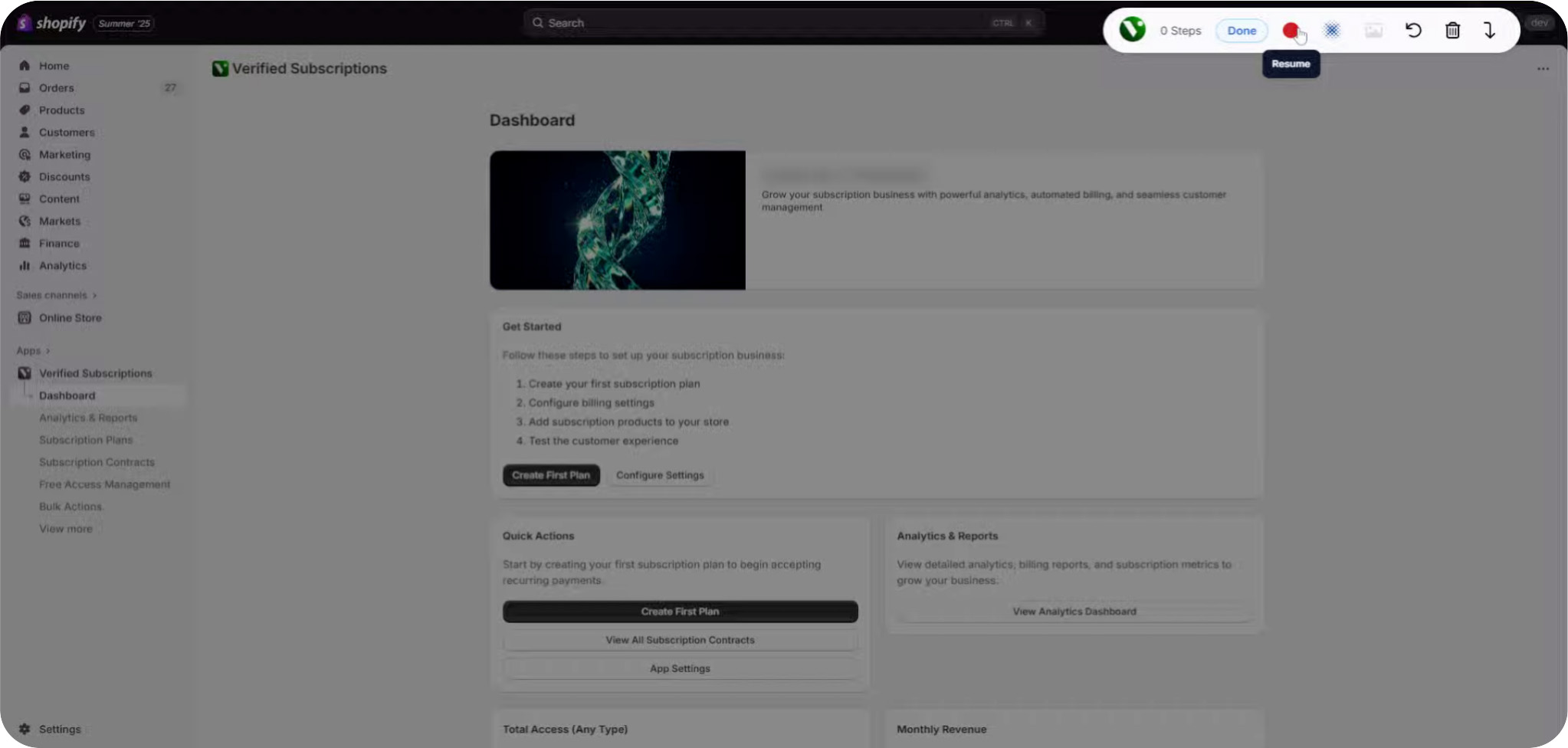
Click "Free Access Management": Select the Free Access Management section to begin managing customer access permissions.
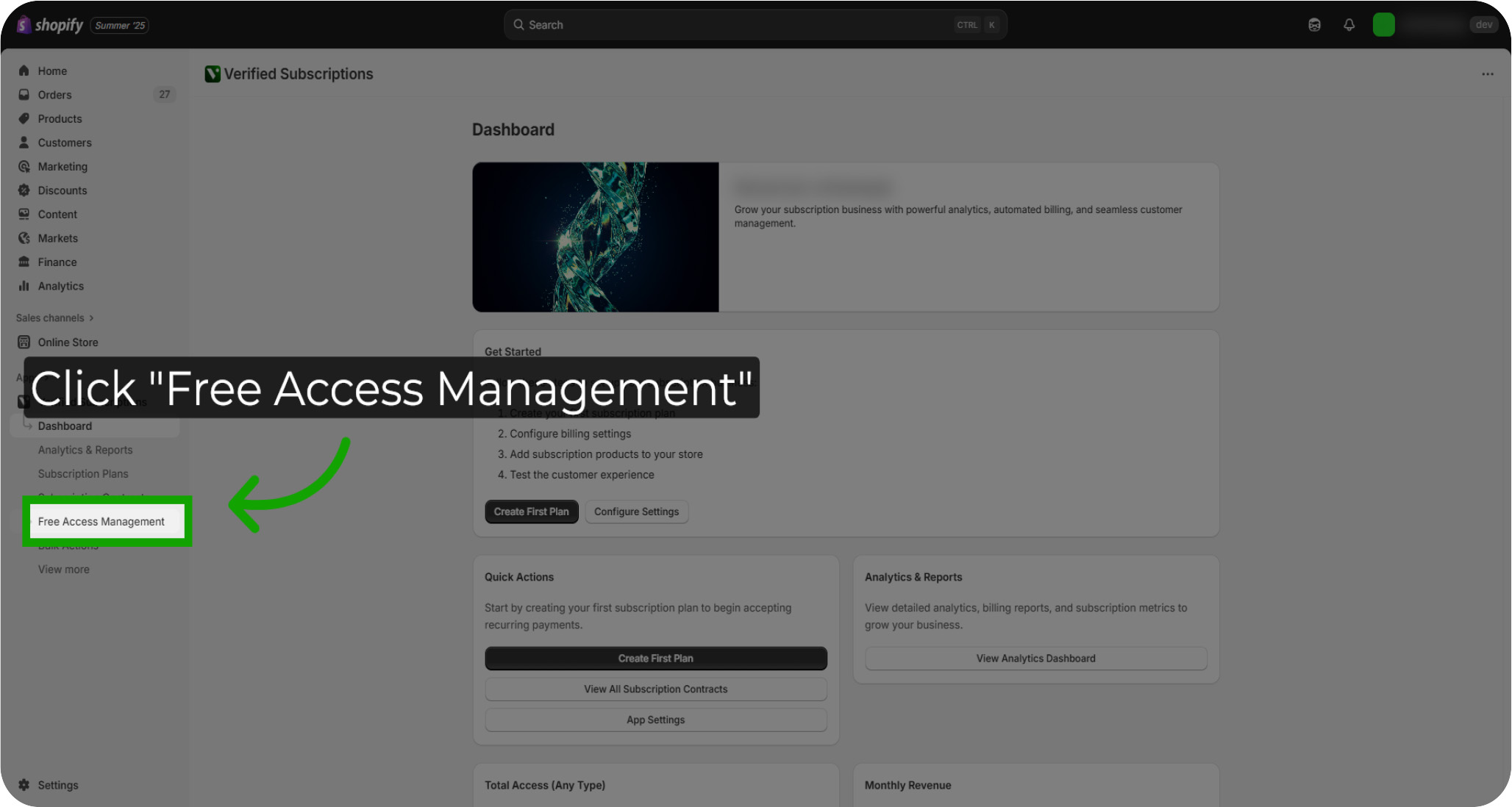
Reviewing Free Access Management: The Free Access Management section displays all currently active Free Access records, their expiration date, as well as notes set by admins.
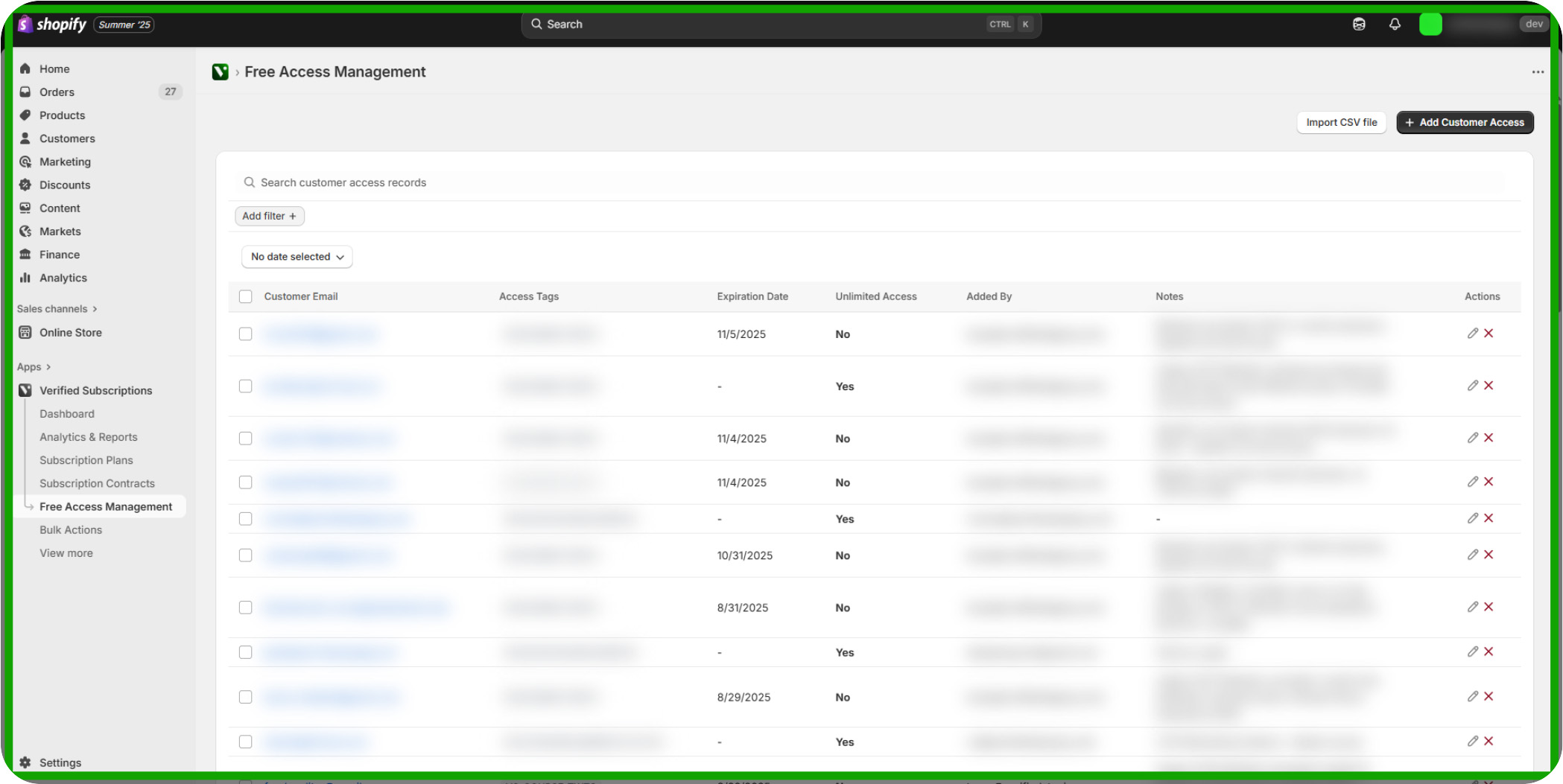
Filter by Date: Your Free Access records can be filtered by date ranges by clicking the "No date selected" button.
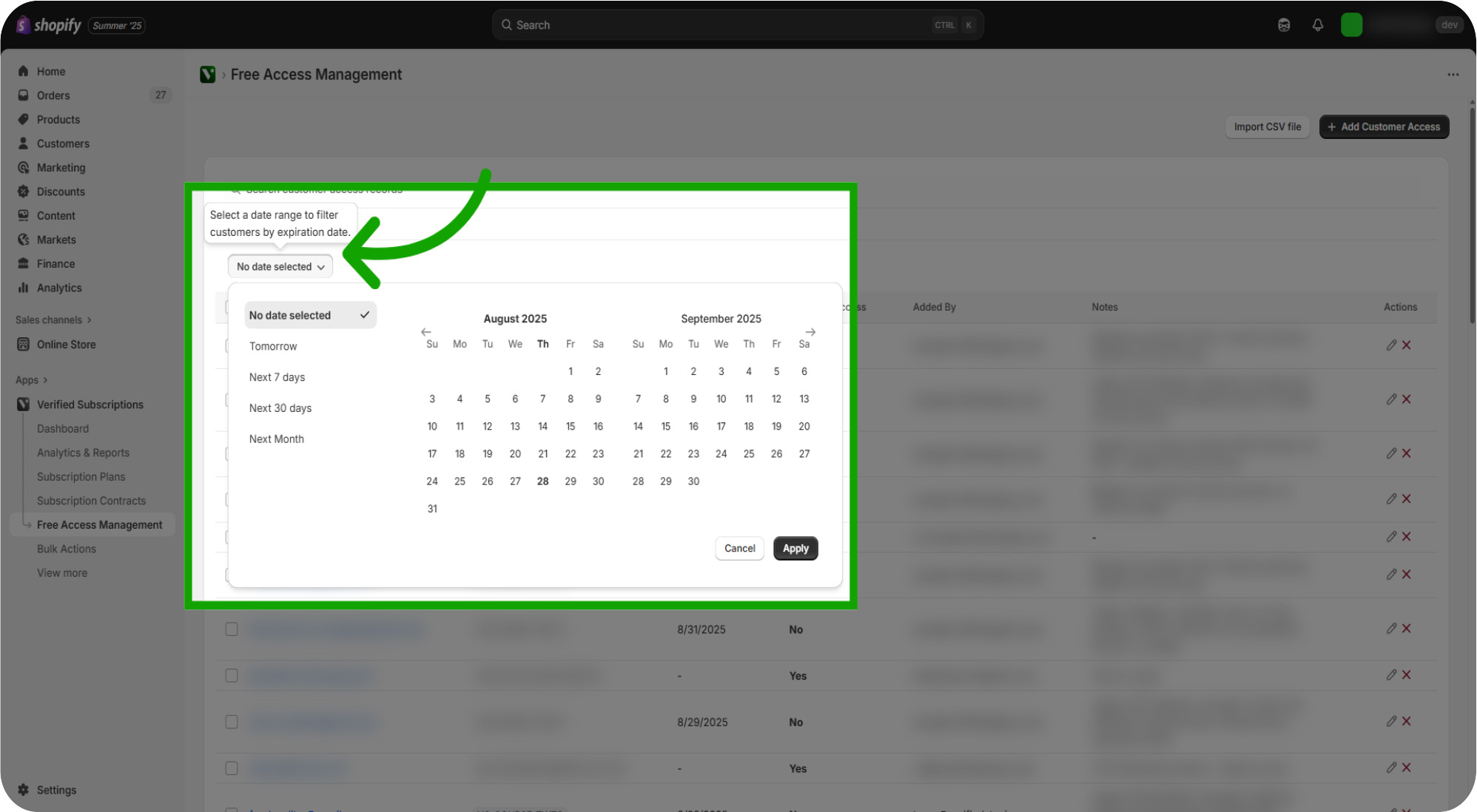
Exploring Further Filter Options: Your Free Access records can also be filtered by Tags granted, or by Access Type such as if the access is unlimited or limited.
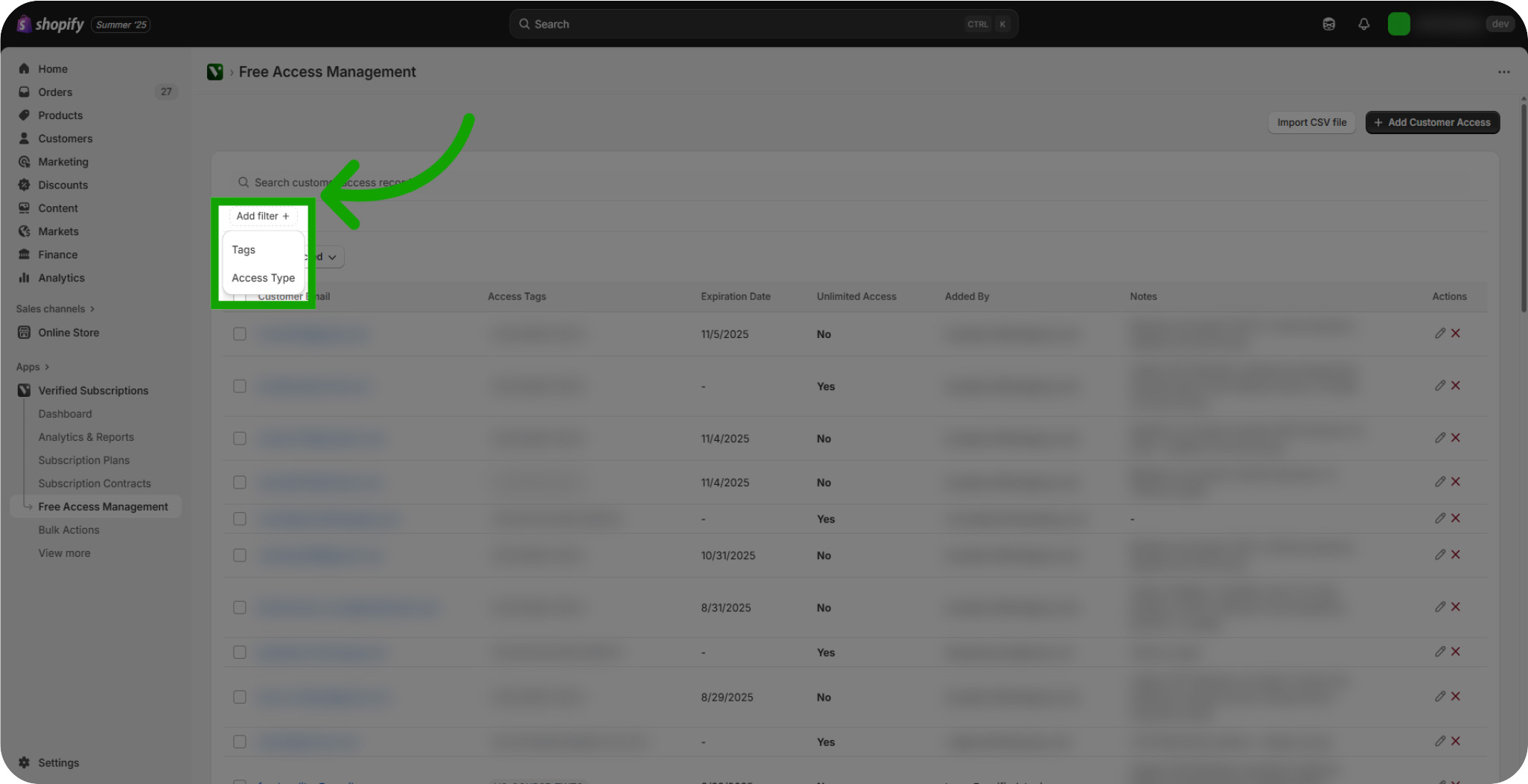
Searching Further Parameters: You can also enter search criteria such as customer name or email to find particular Free Access records
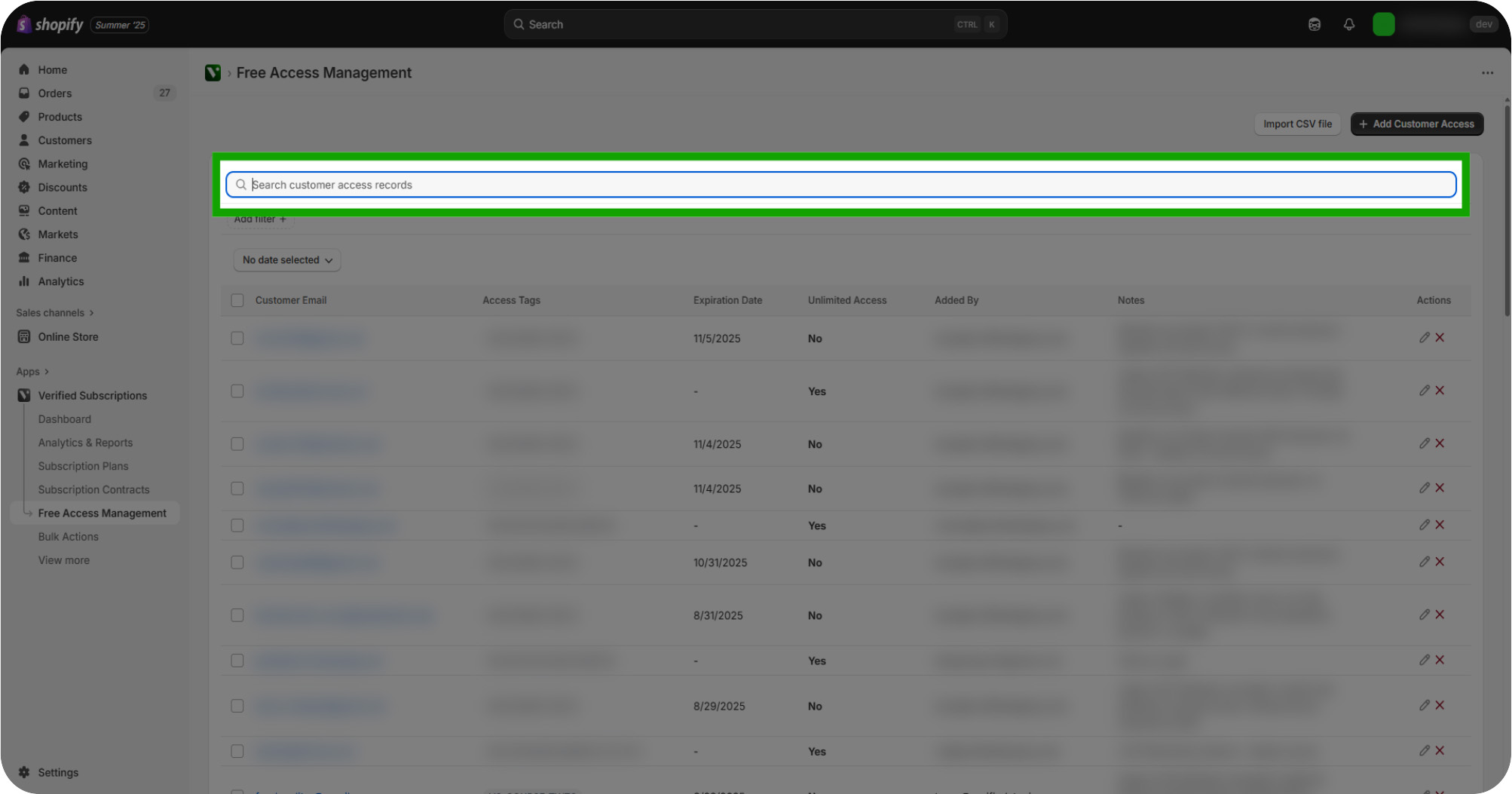
Click "Add Customer Access": To provide a member with Free Access to a product, click the "Add Customer Access" button.
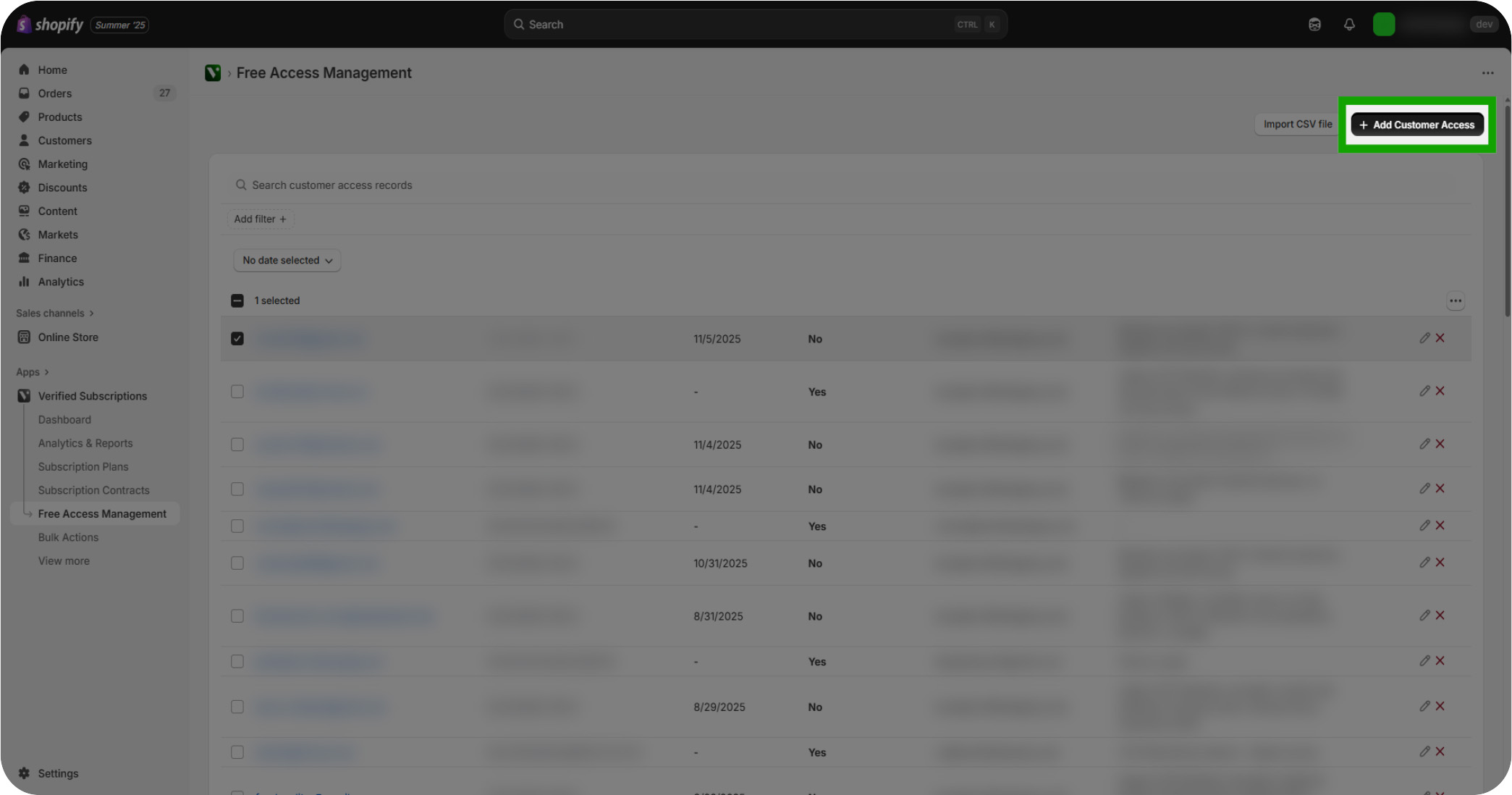
Fill in the Customer Free Access Tab: Open the tag selection menu to assign relevant tags to the new customer access. Members may be searched by e-mail or name.
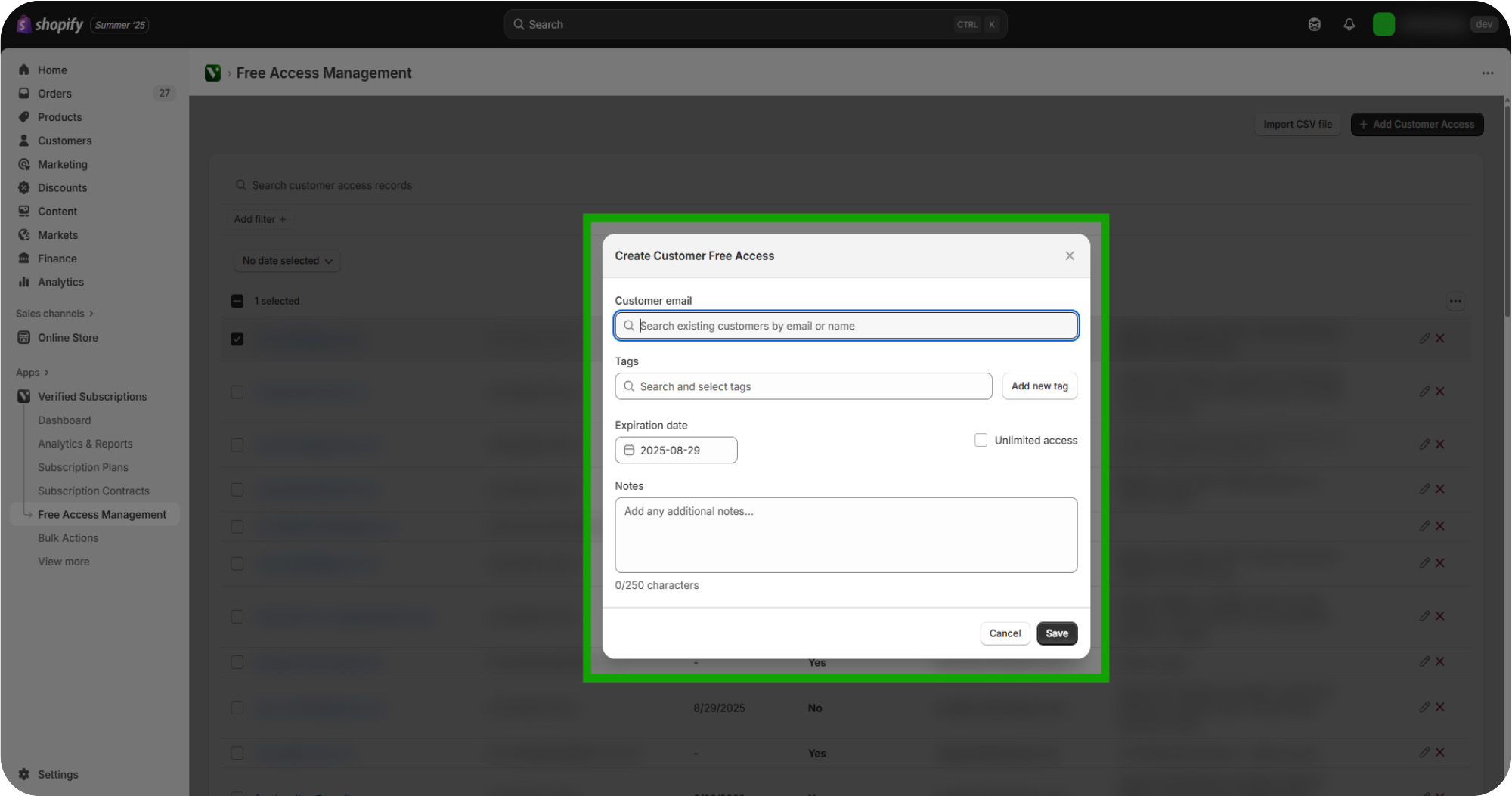
Assign Tags: All existing tags will appear on this page, allowing you to select the tag you'd like to grant to this member. If creating a new tag, you may select the "Add new tag" button. Multiple tags may be selected.
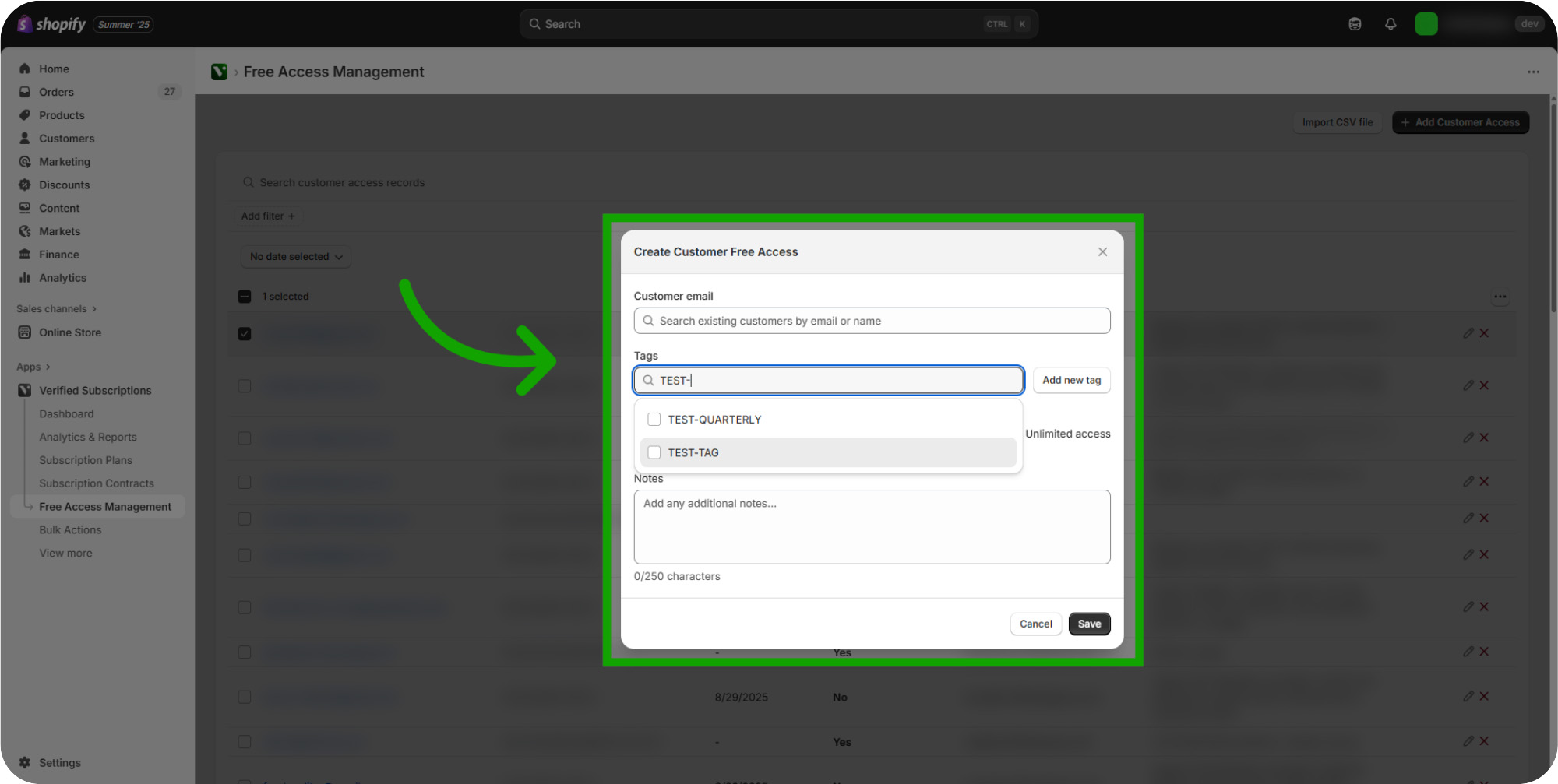
Assign Expiration Date: Toggle between setting a specific expiration date or enabling unlimited access.
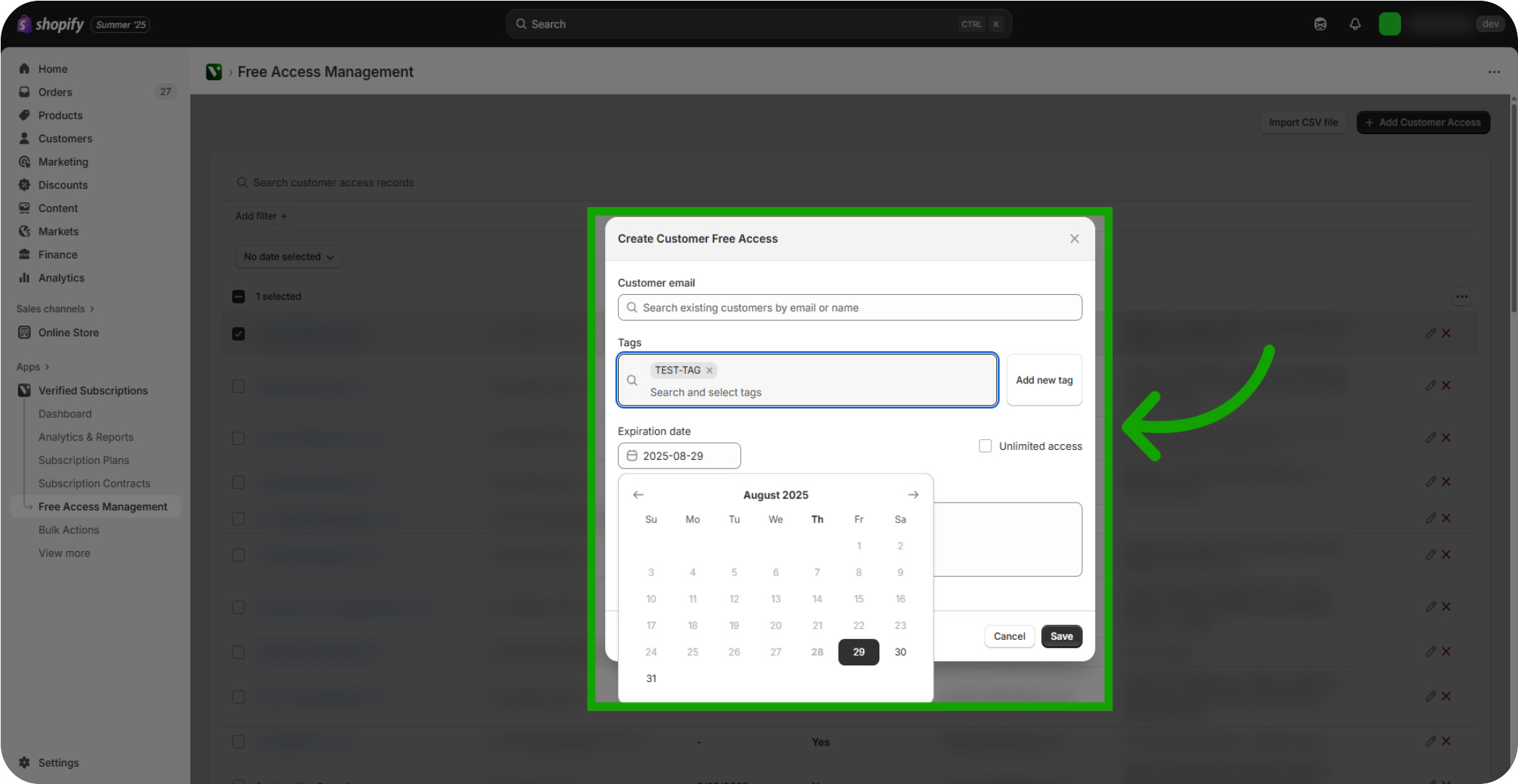
Assign Notes: Access the notes field to add important details or comments about the access, such as explaining the access duration or associated subscription plan.
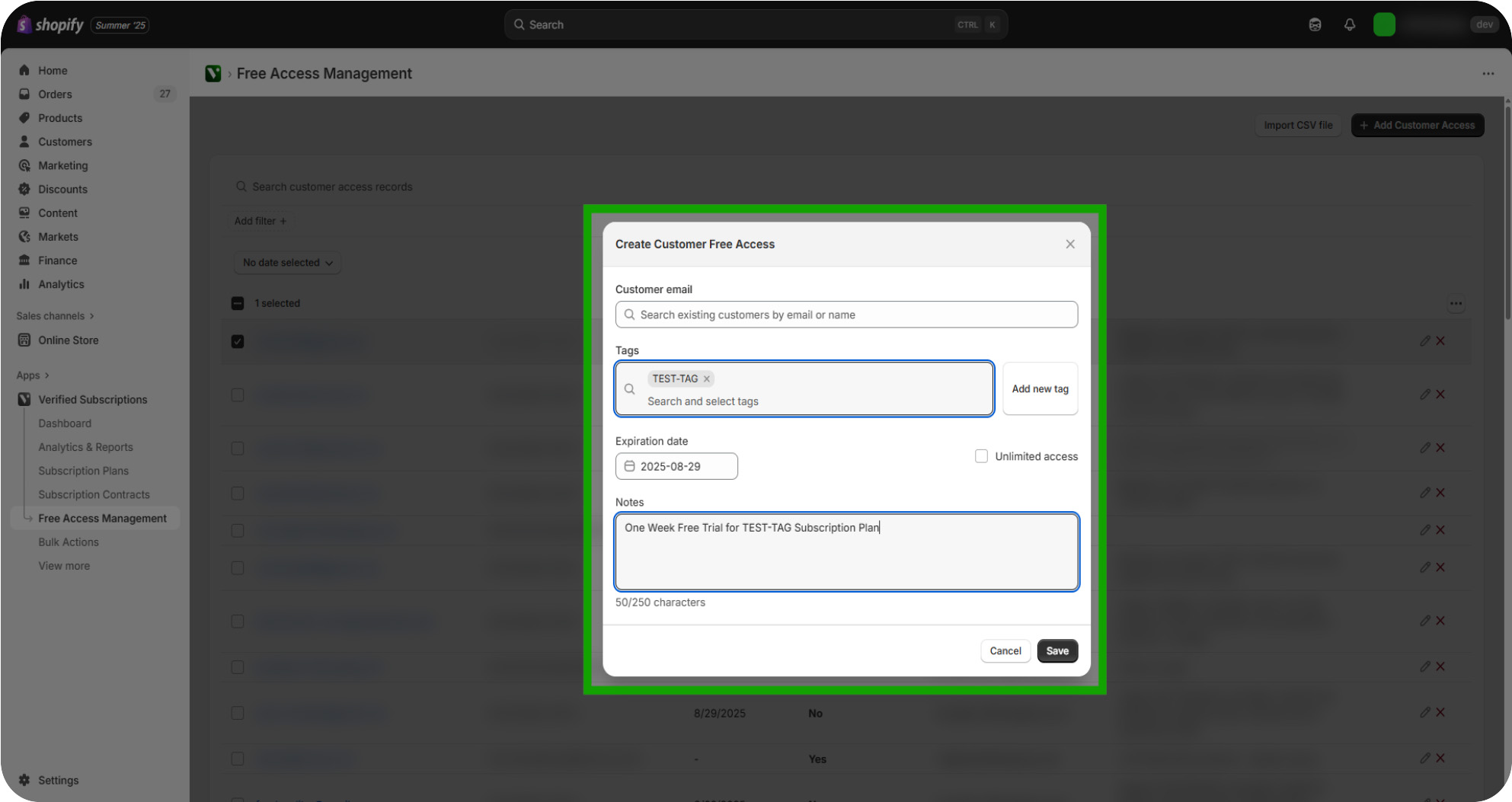
Click "Save": Once you're satisfied with the access granted to this member, click the "Save" button to apply all settings and grant access immediately to this member.
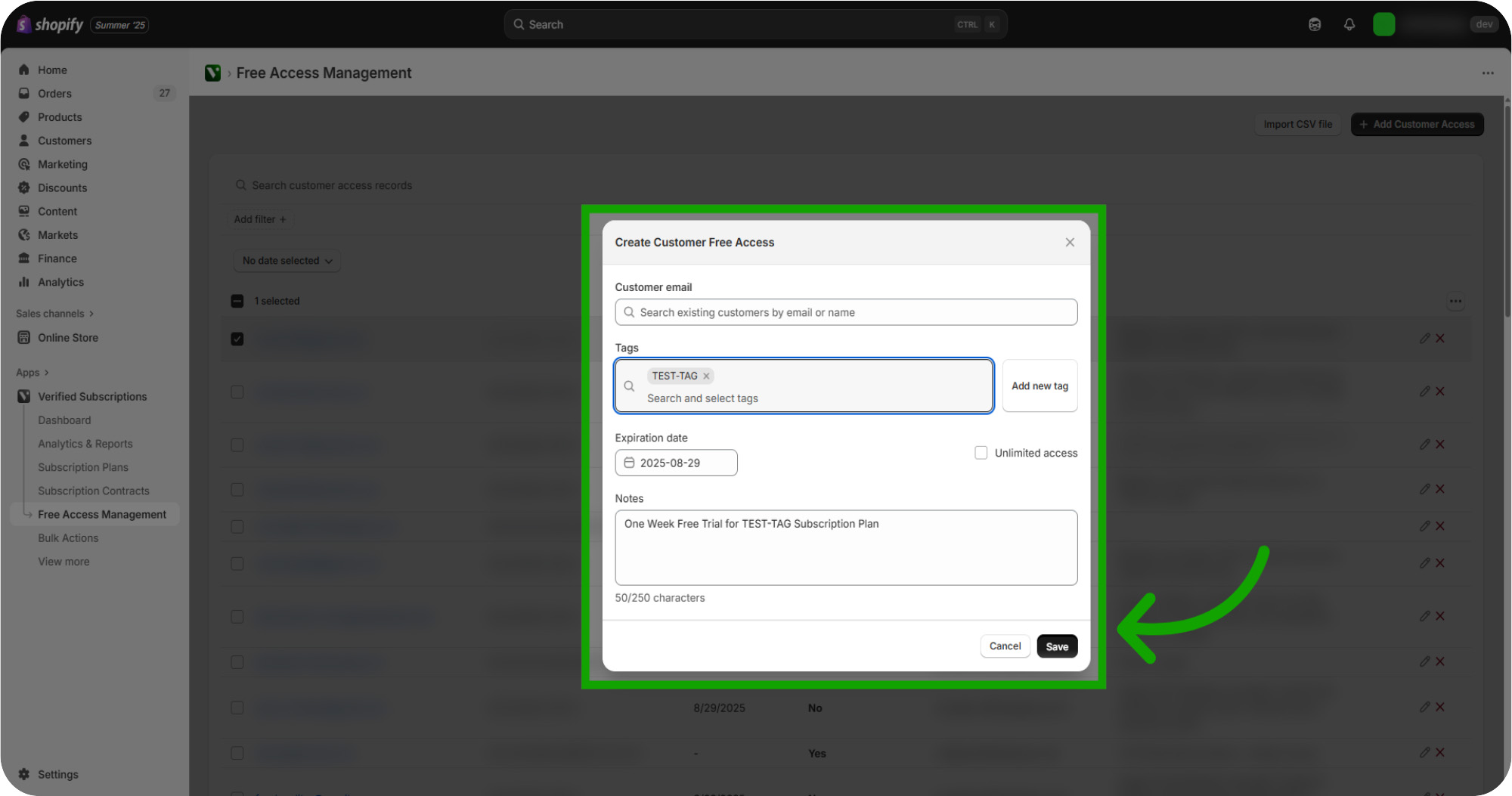
Editing Free Access: You can also click the Edit button to modify a customer’s free access details to make any necessary changes.