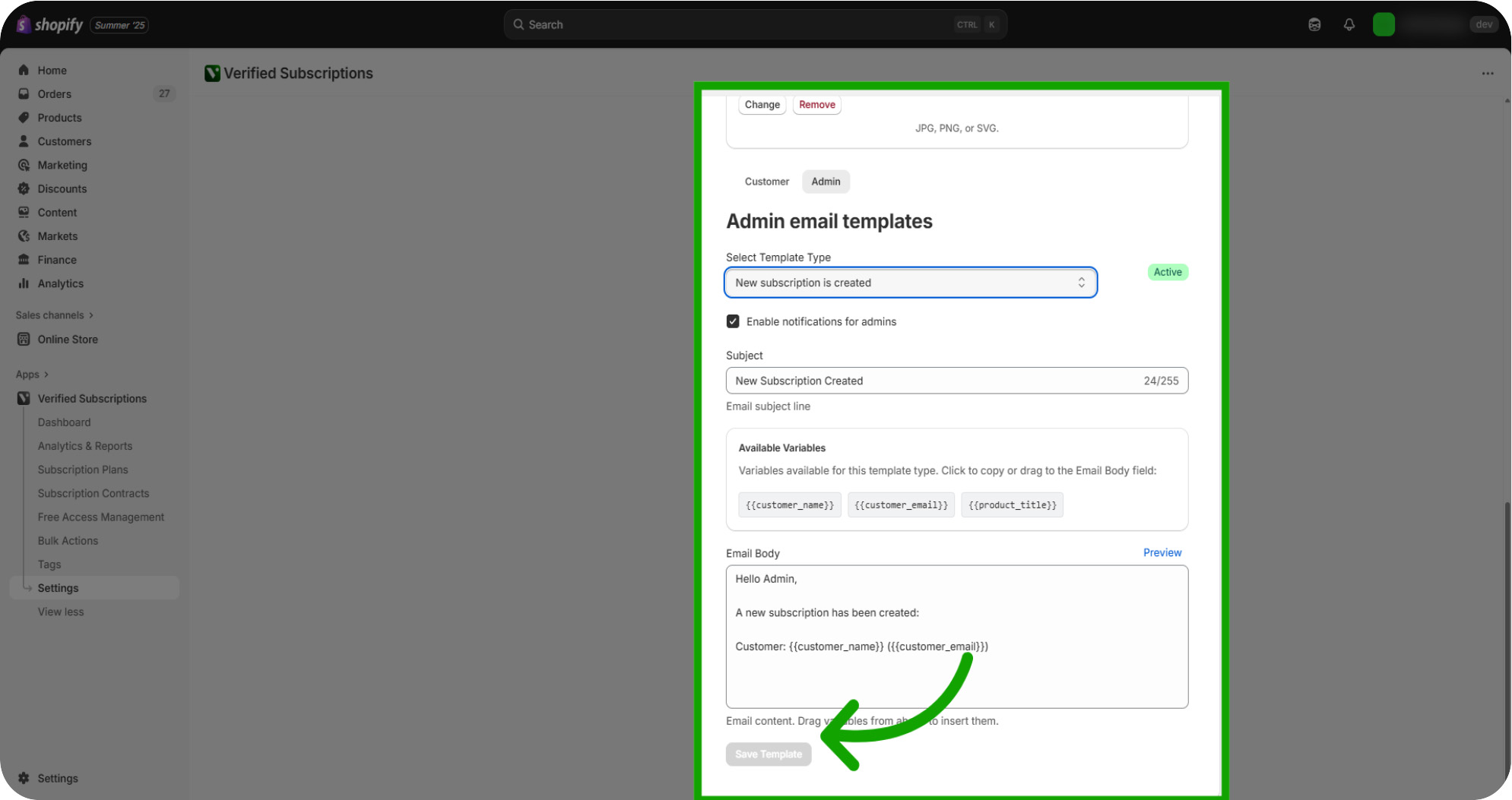Learn how to effectively manage automated email notifications for your subscription plans. This guide walked you through managing and customizing automated email notifications for subscription plans, including editing templates, personalizing messages, previewing emails, and saving changes to enhance customer communication and internal alerts.
Introduction: This guide will help you customize templates to engage customers and streamline your subscription communication process.
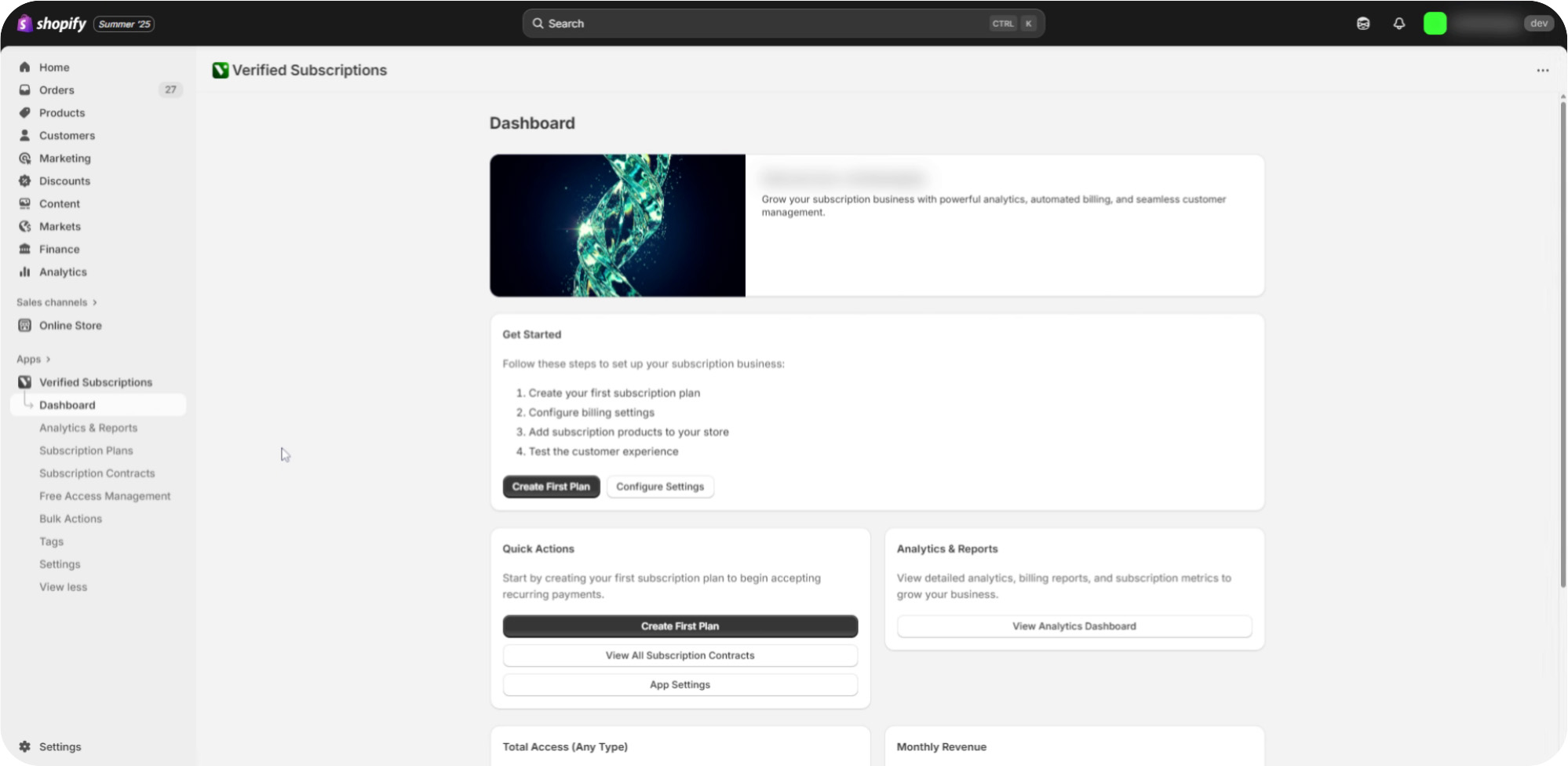
Click "Settings": Click on the "Settings" section on your Shopify admin dashboard to begin customizing your subscription notifications.
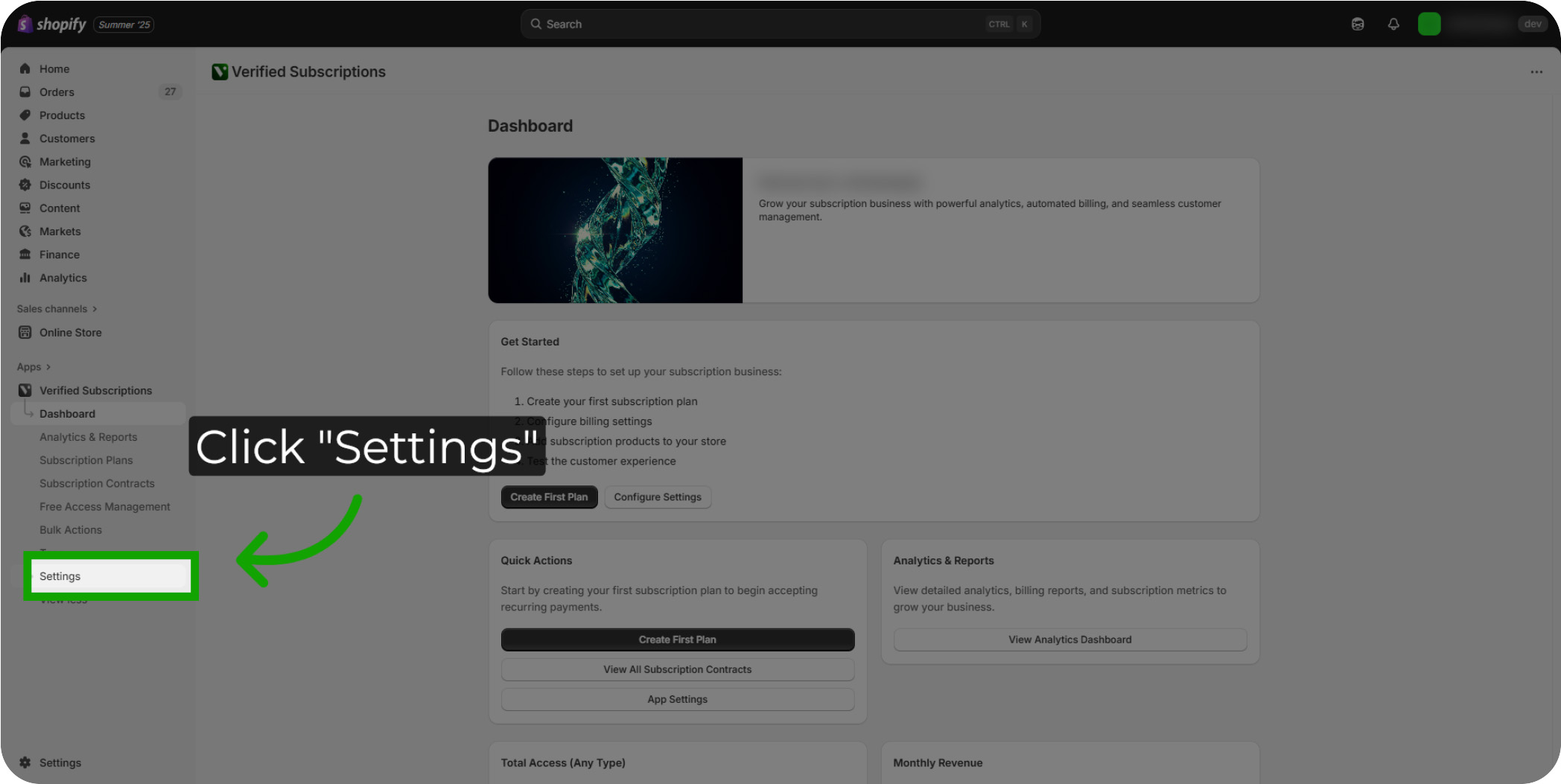
Navigate to Customer email templates: Navigate to the bottom of the Settings page to locate the "Customer email templates" section.
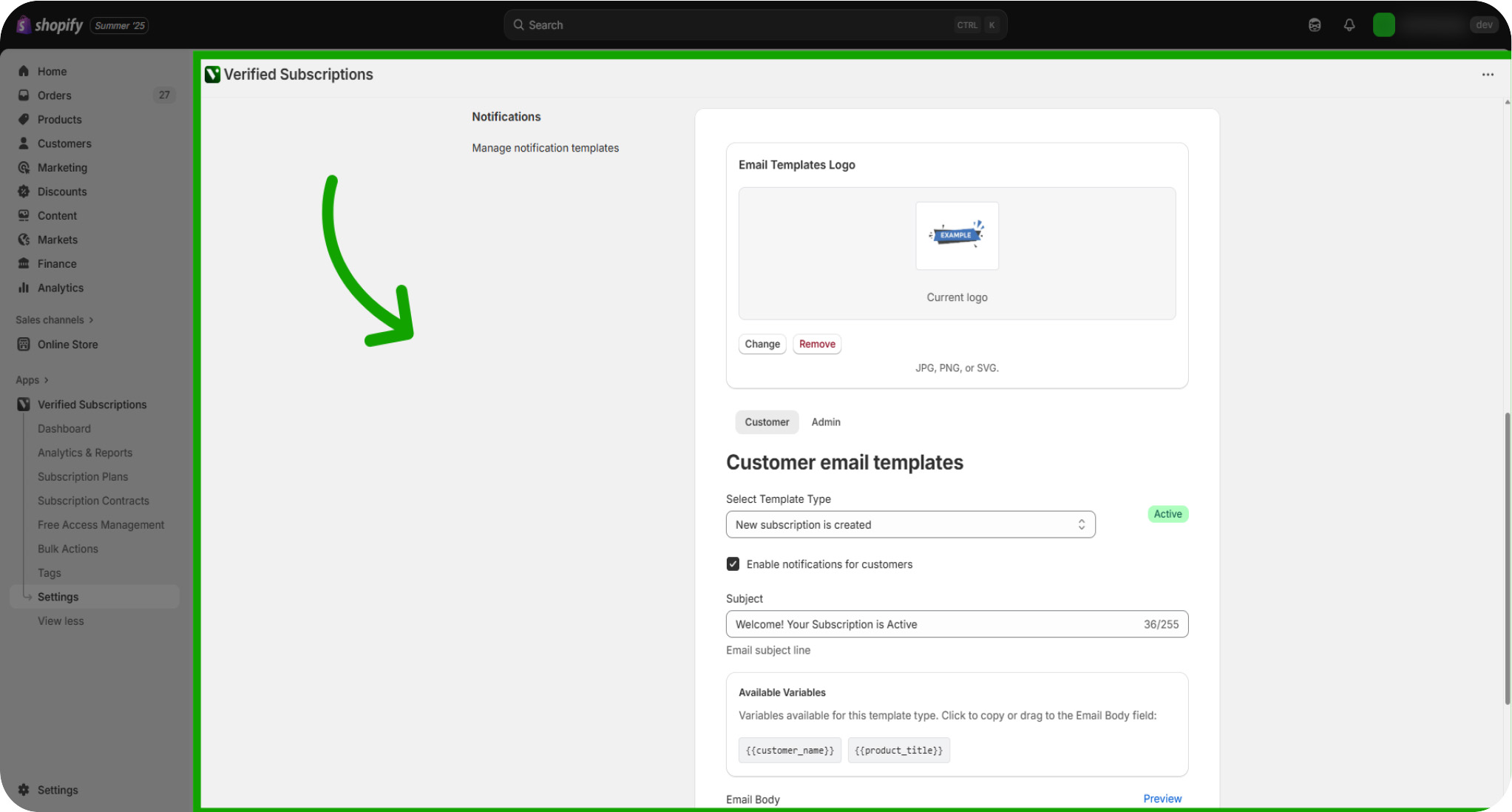
Select Template Type: Click on the box located beneath the "Select Template Type" to select from the different email templates available.
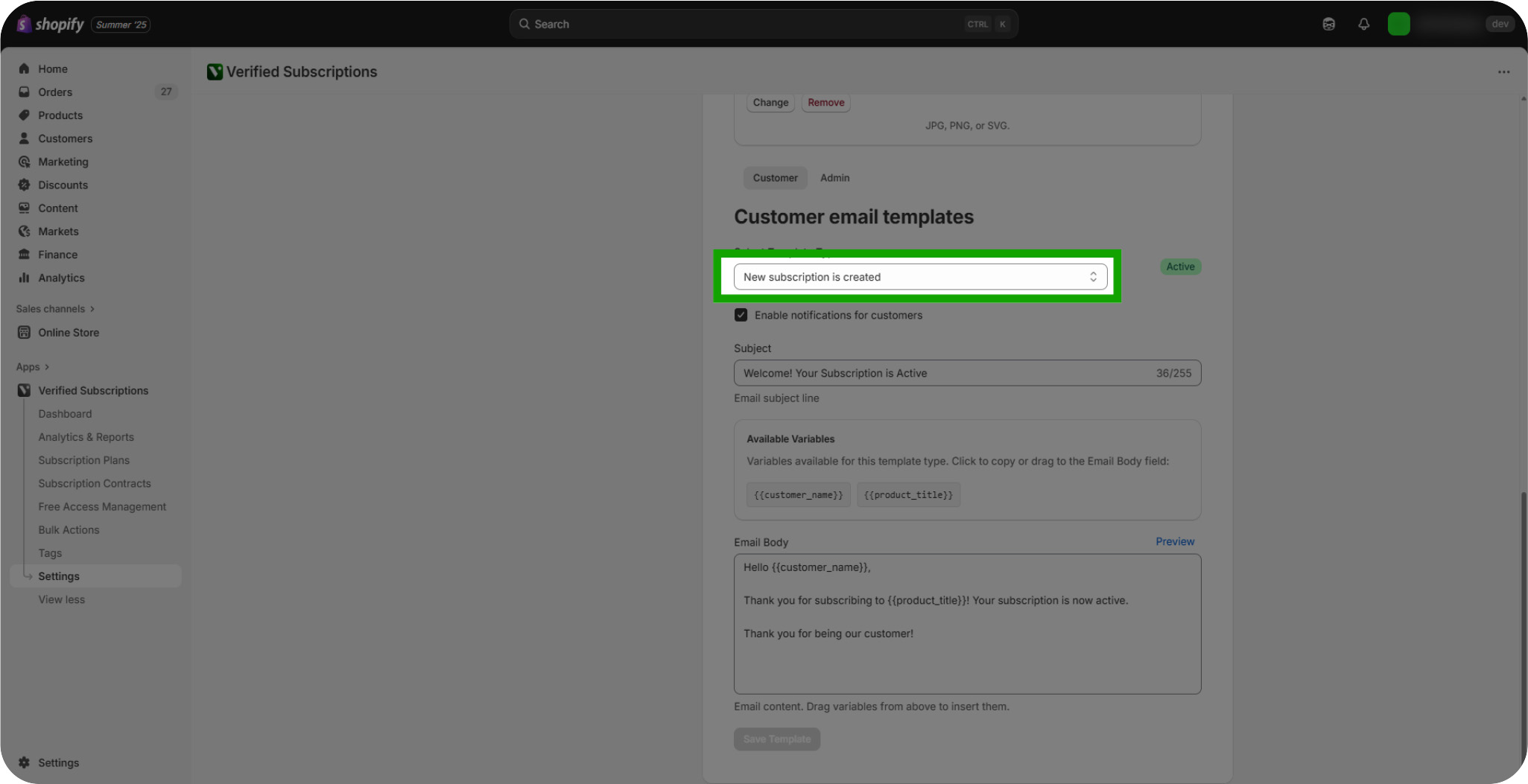
Customer Email Template Types: A variety of automated emails can be enabled and modified to be sent when criteria are met.
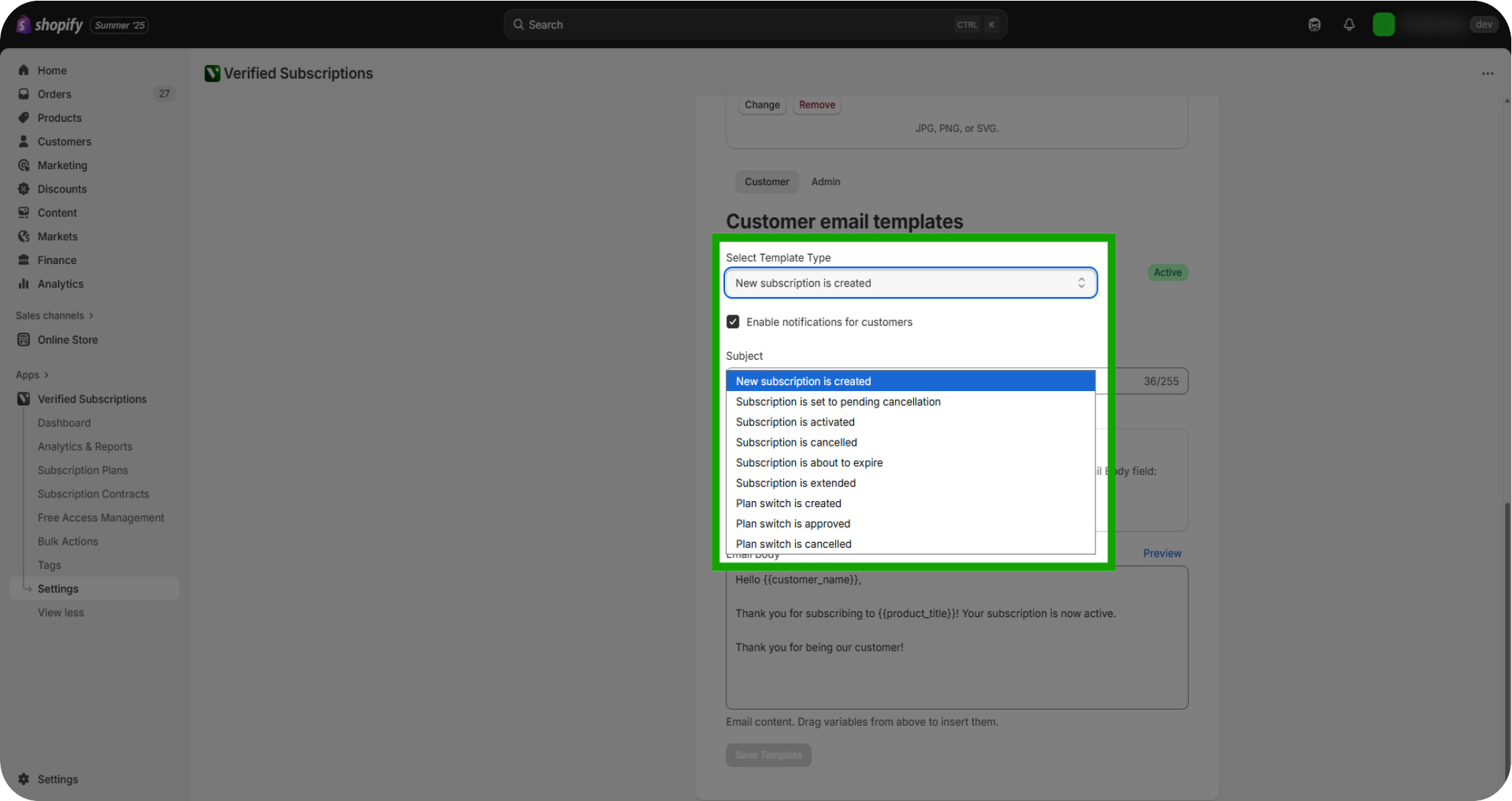
Enable Notifications For Customers: Click the "Enabled notifications for customers" checkbox to activate the email template. Subscribers will automatically be sent this email when the template criteria is met.
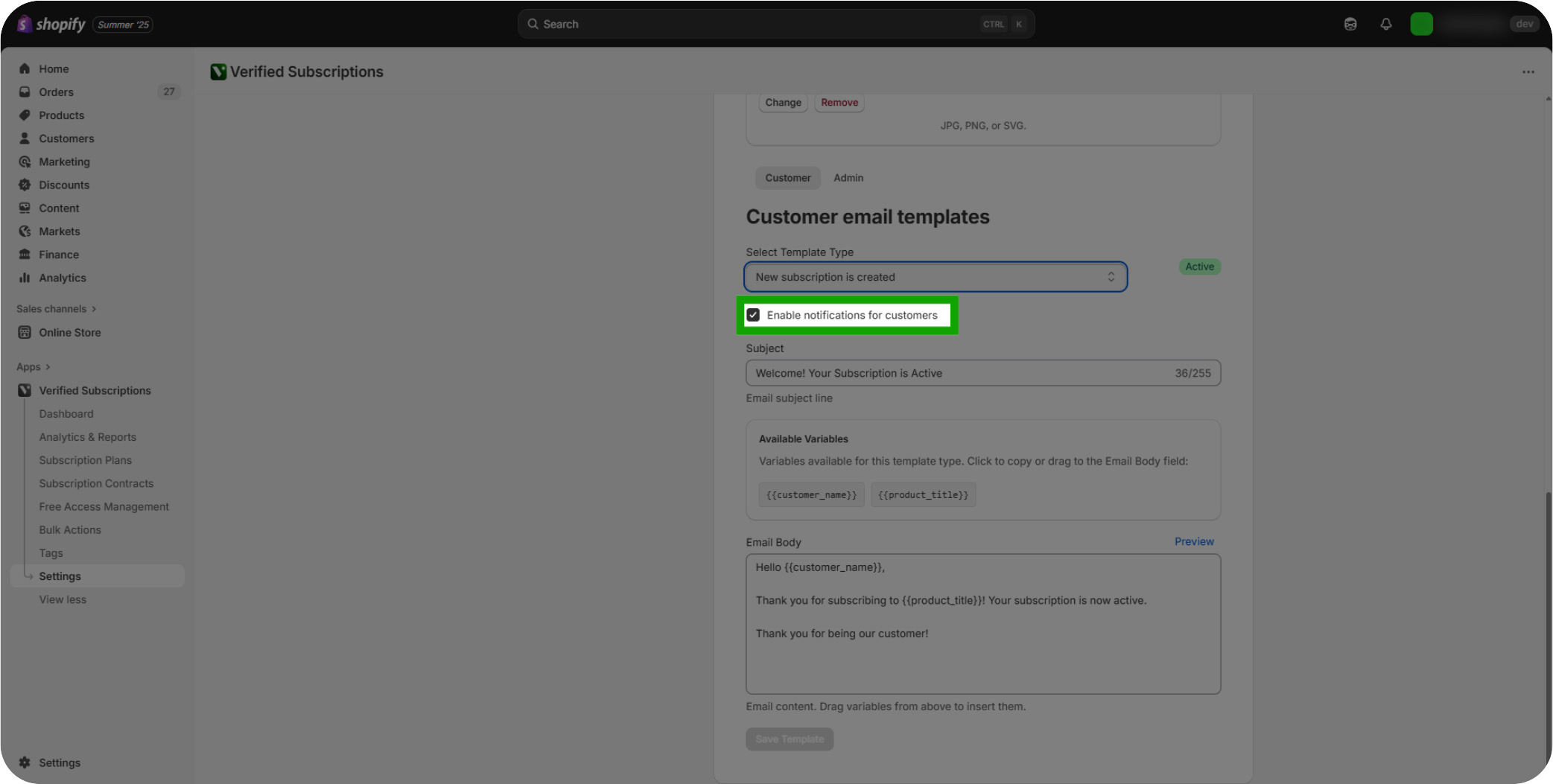
Click "Subject": Click on the subject line field to modify the email subject for clarity and engagement.
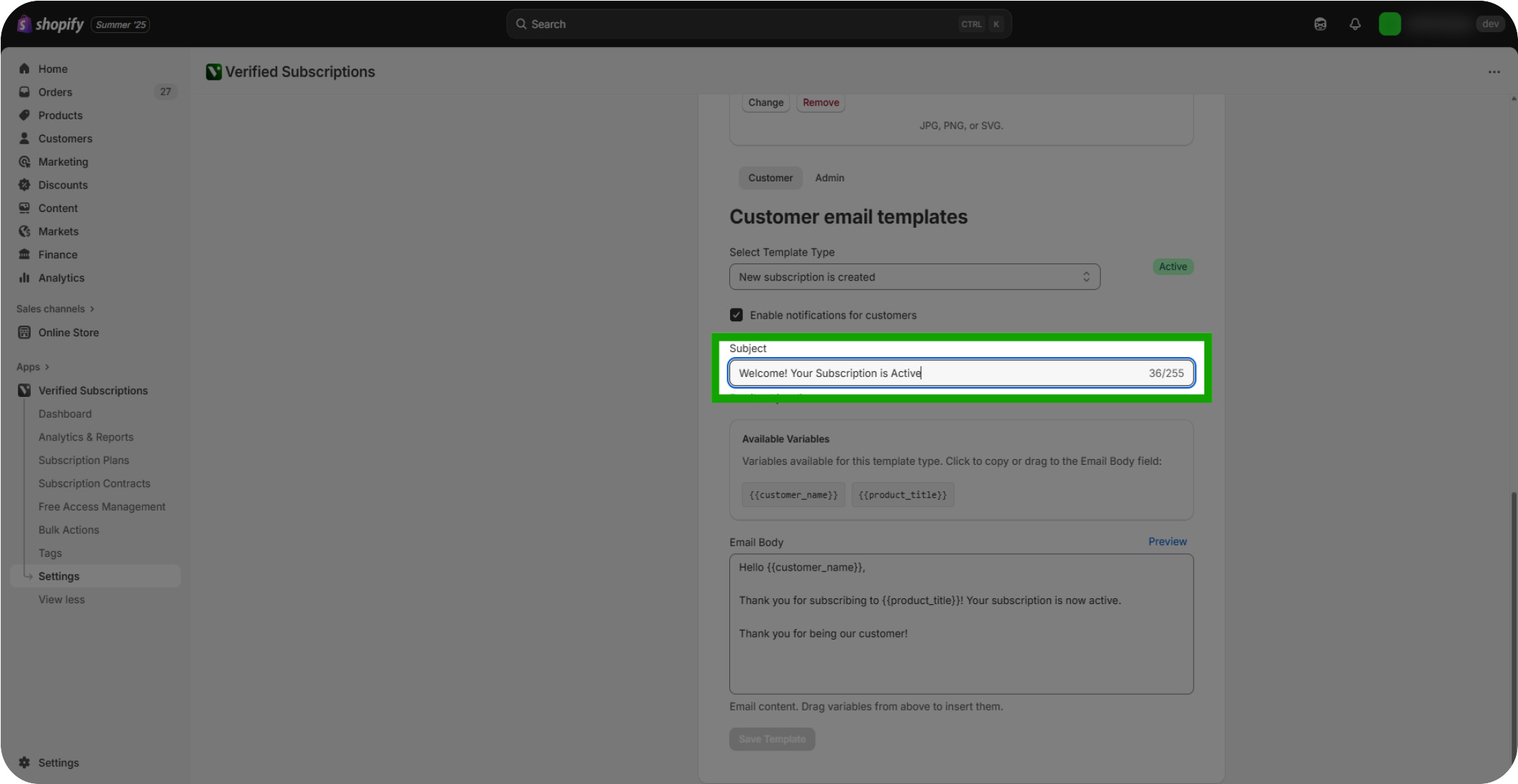
Click "Email Body": Edit the email body content to personalize messages and include dynamic customer information.
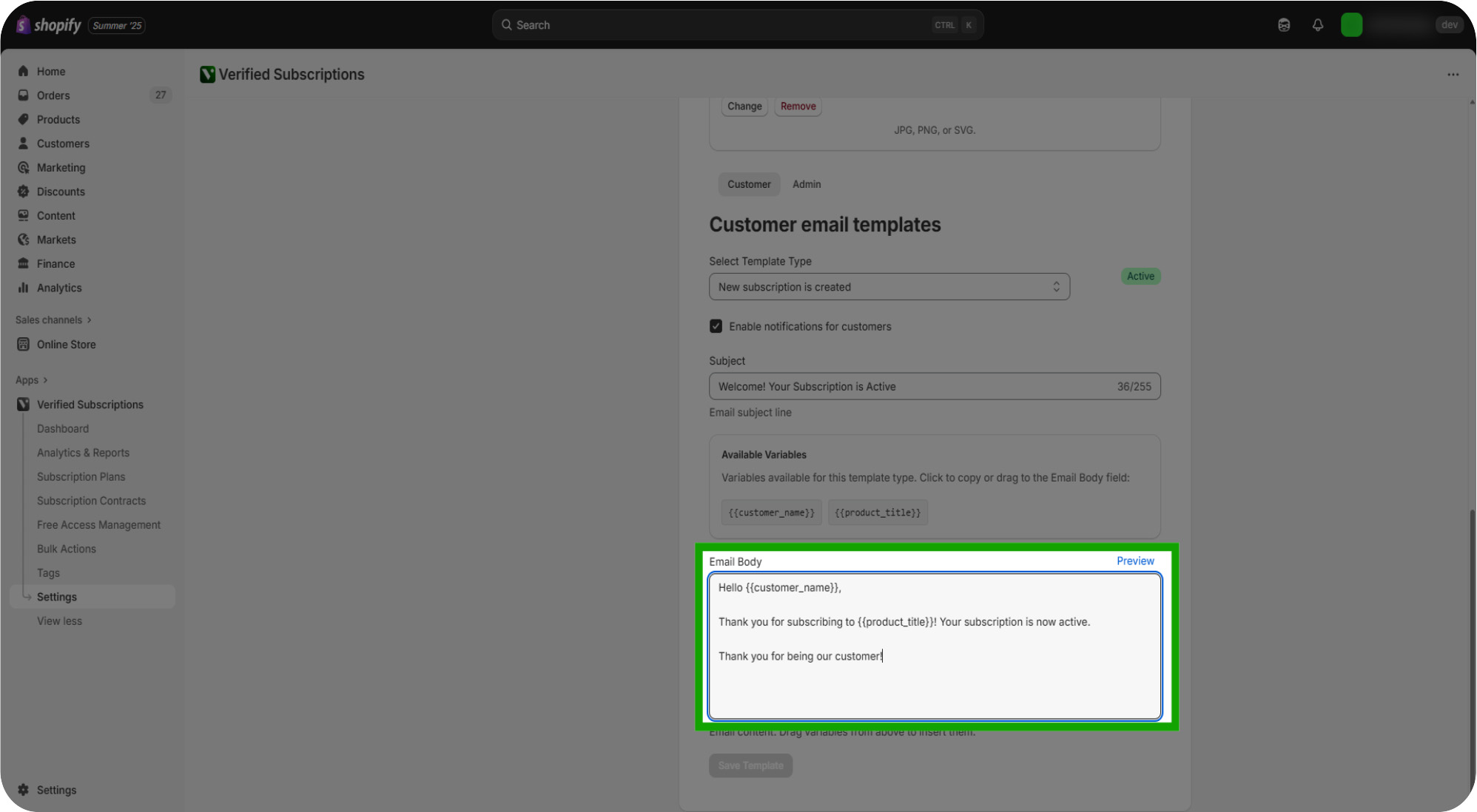
Adding Variables: Insert dynamic placeholders like customer name to personalize each email automatically.
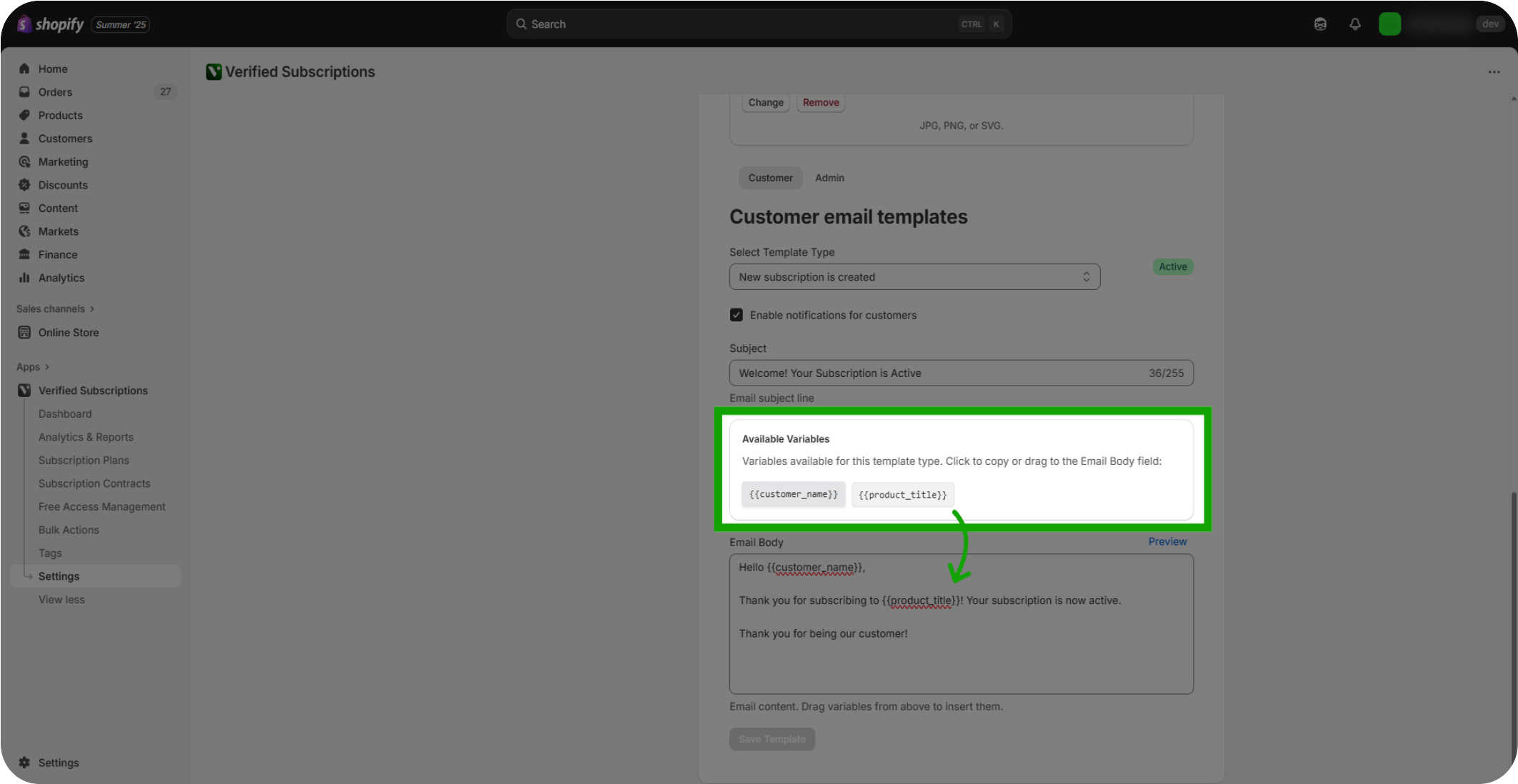
Click "Preview": Preview the email template to see how it will appear to your subscribers.
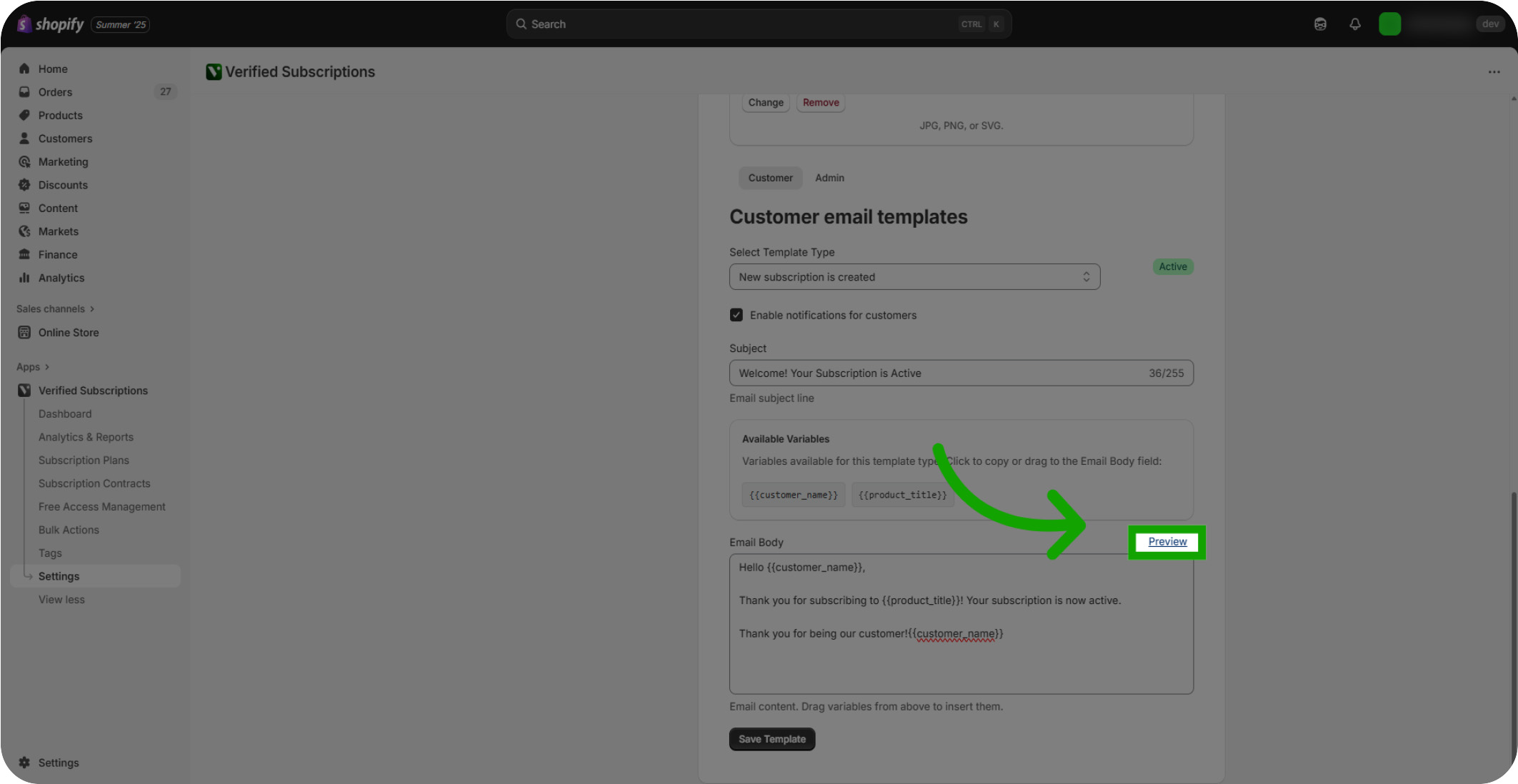
Review Your Email Template: Review the message content to ensure it reflects your brand voice and subscription details.
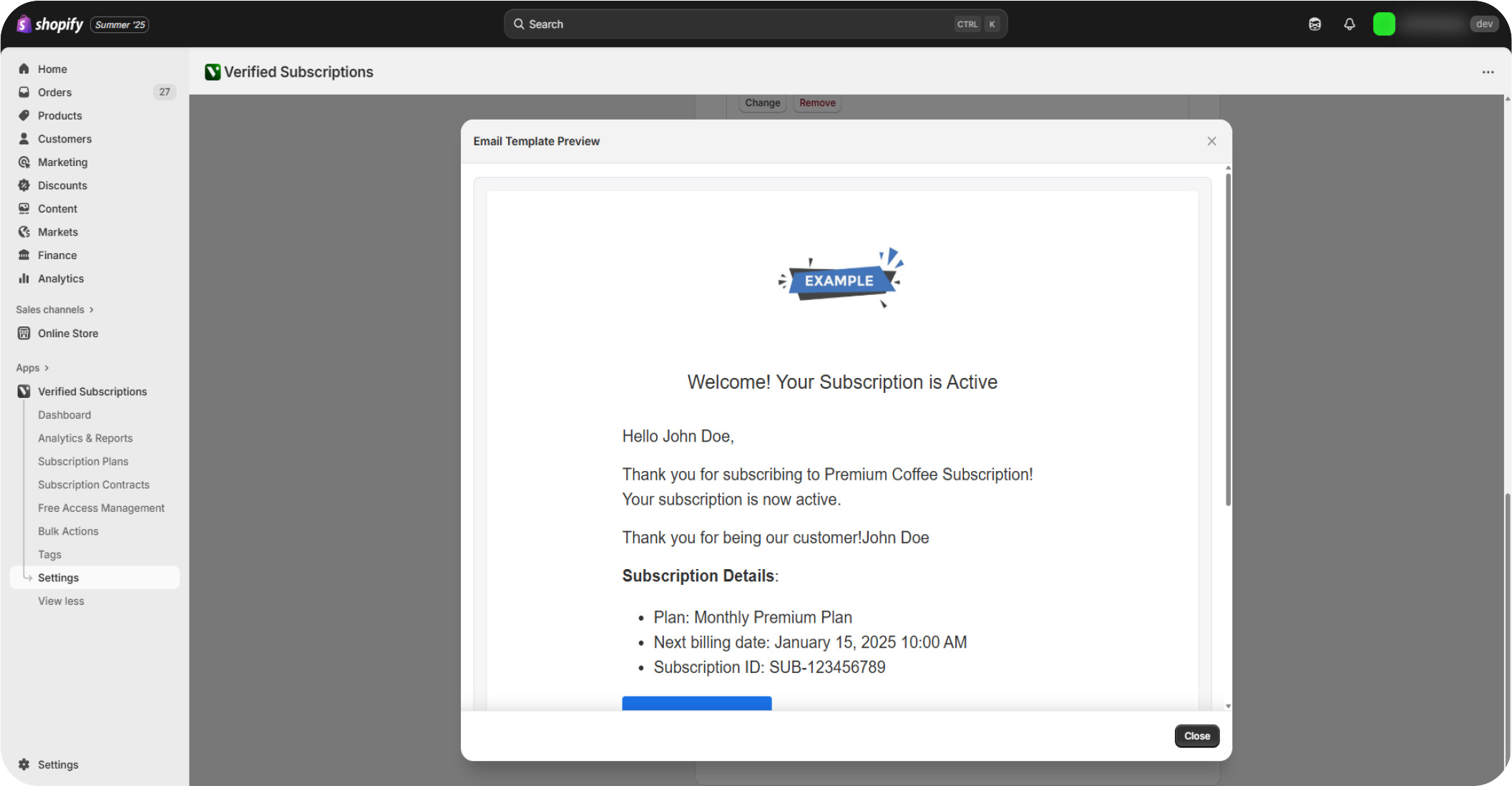
Click "Save Template": Once you're satisfied with your template, save your changes to the email template to apply the updates.
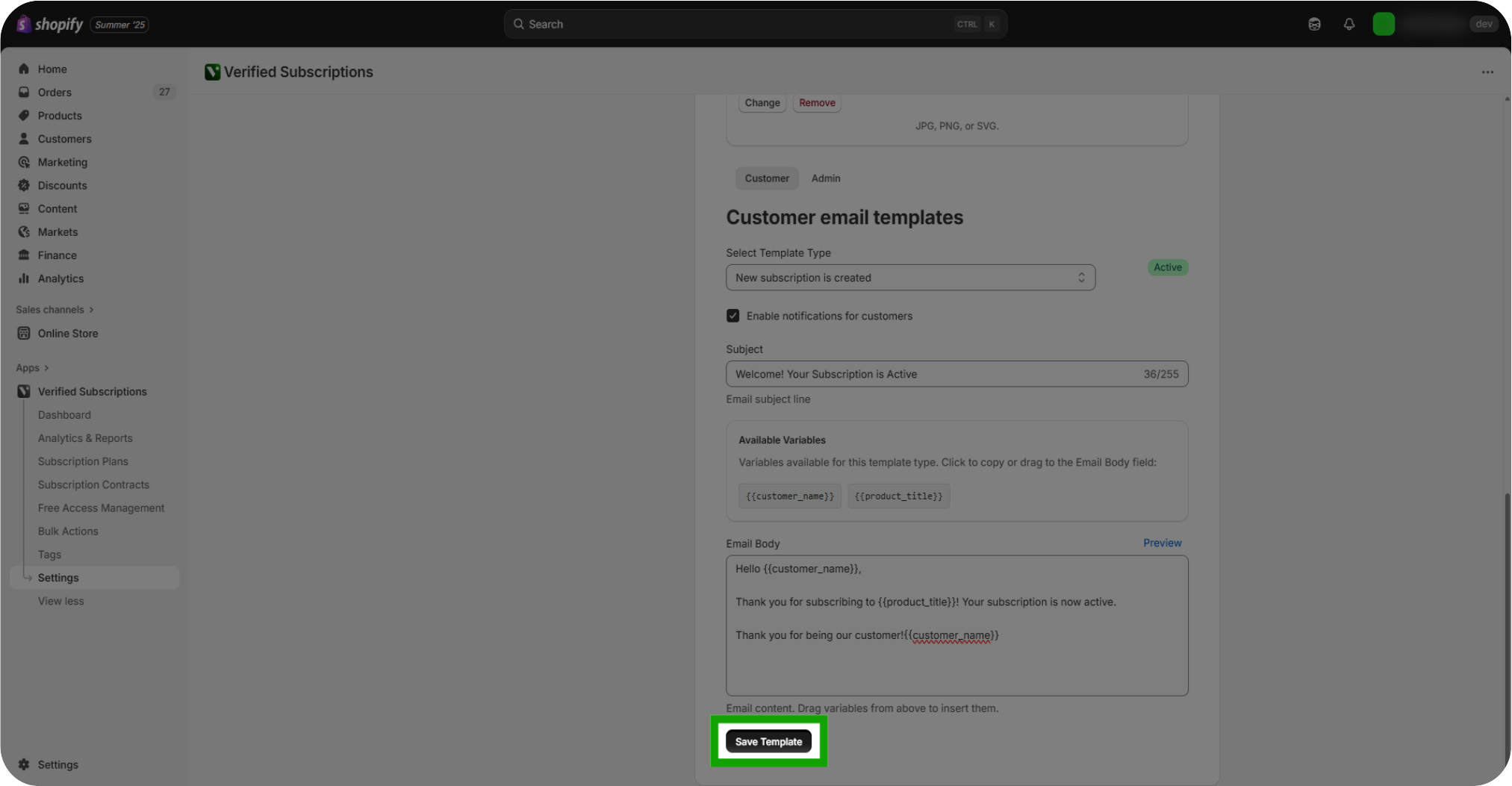
Managing Admin Email Templates: You can also click the "Admin" button to access the Admin email templates, allowing you to customize internal notifications related to subscriptions.
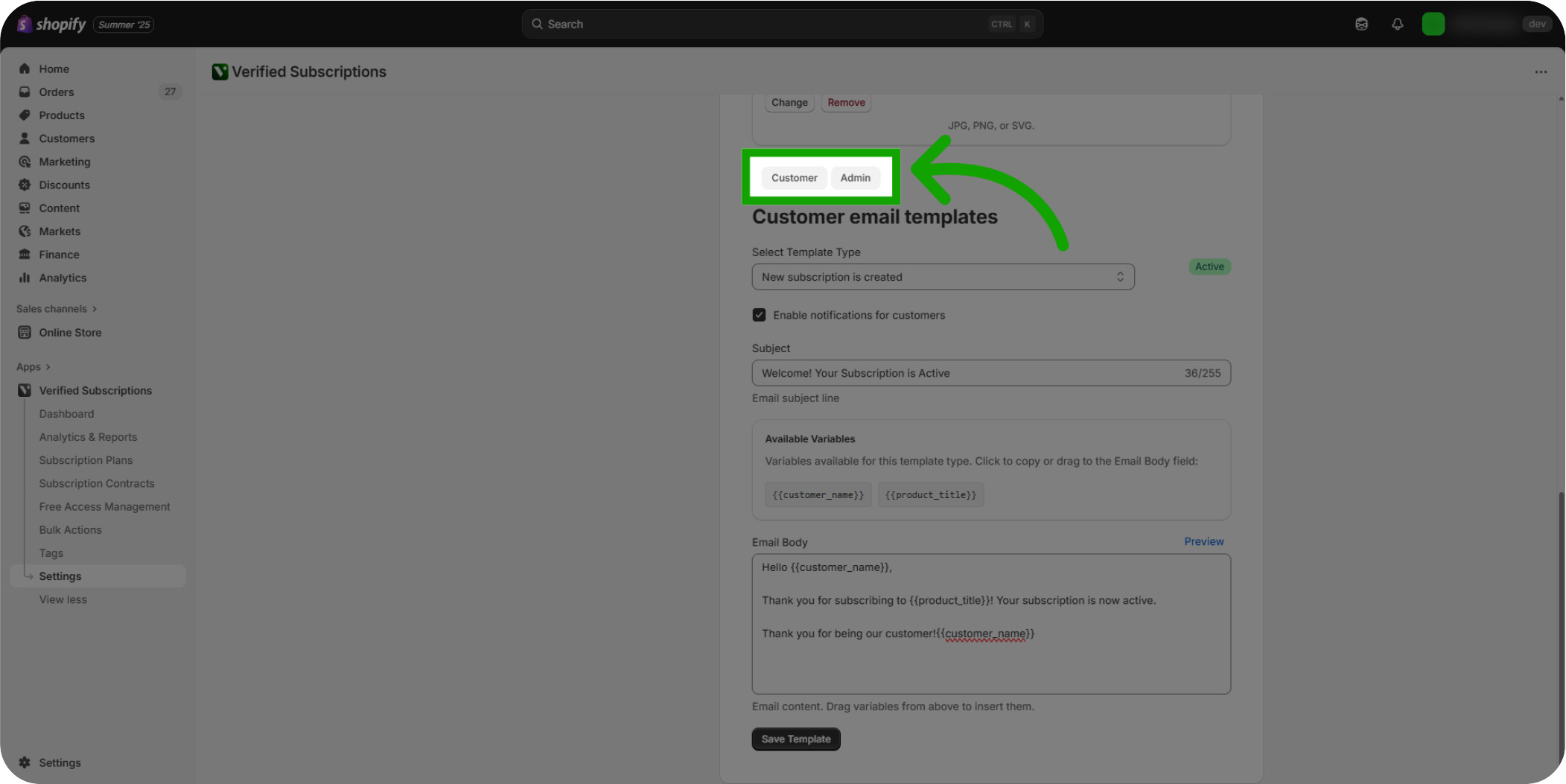
Reviewing Admin Email Templates: The Admin email templates page functions identically to Customer email templates, allowing you to manage internal emails to your admin team when the template criteria is met.
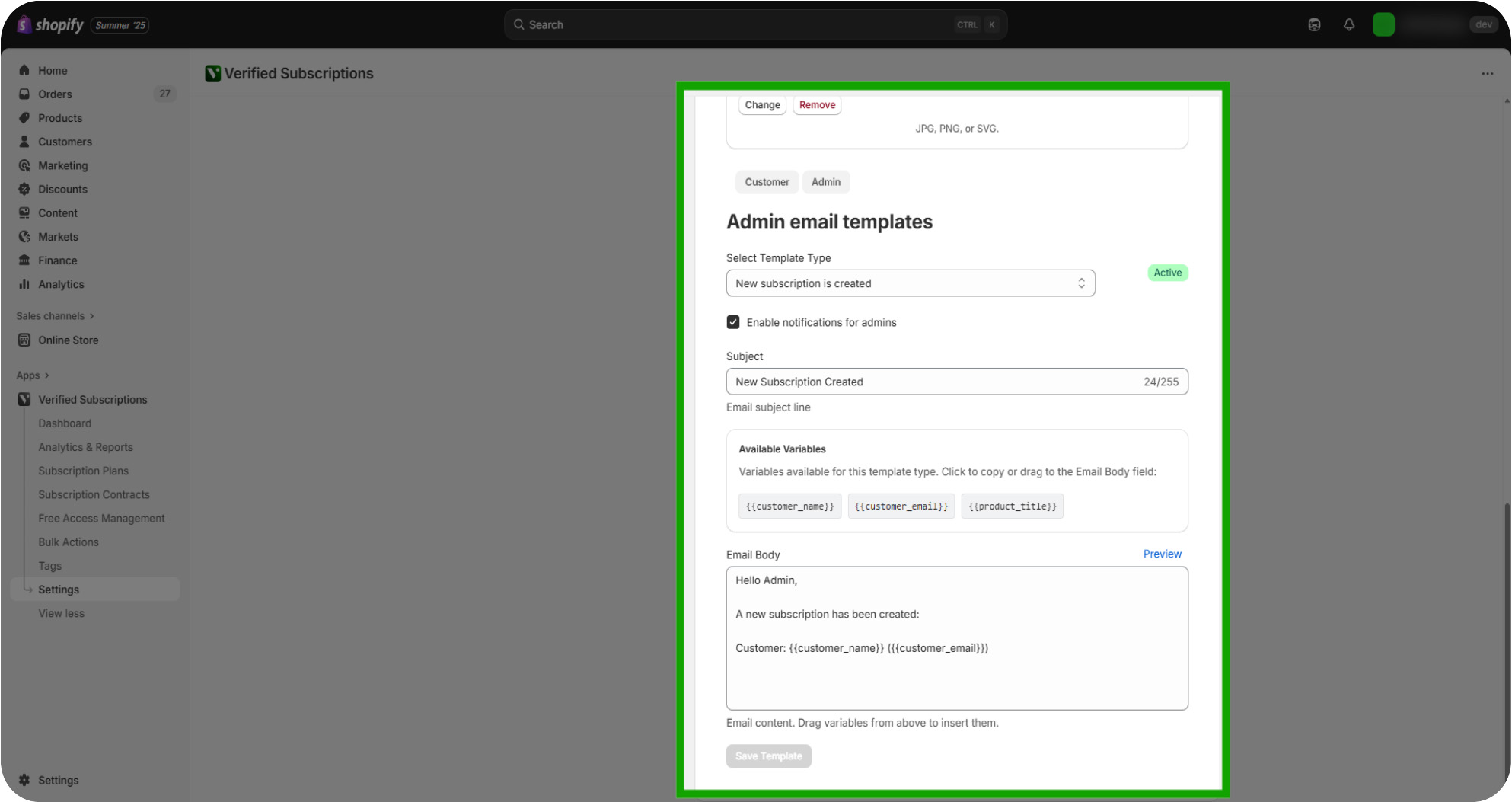
Reviewing Admin Email Template Types: Additional Email Templates are available for internal communication to keep you fully informed on important changes, such as a payment method being revoked.
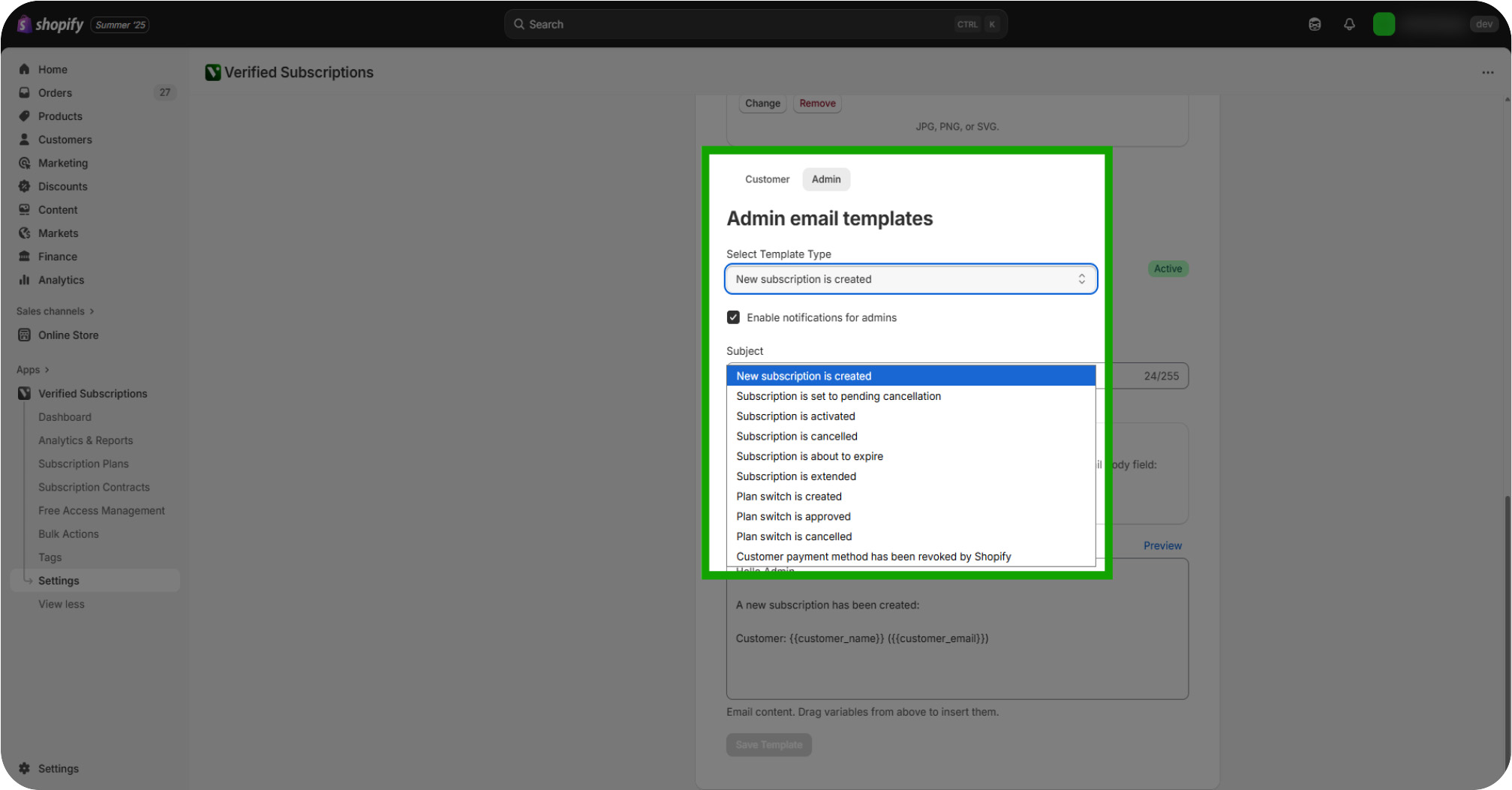
Saving Admin Email Templates: Don't forget to save any changes made to your Email Templates before navigating outside of the selected Template Type or page.