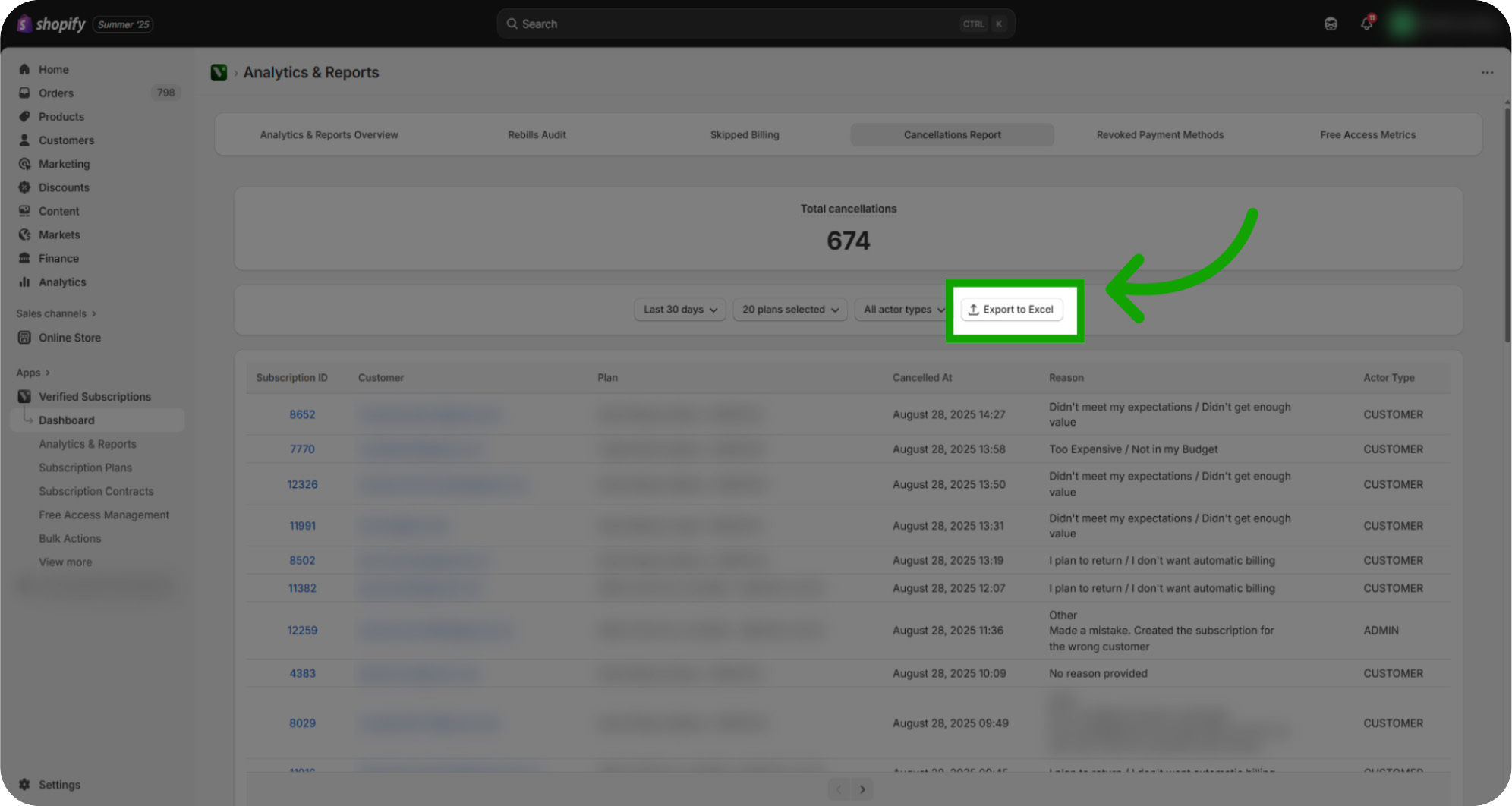Learn how to access and interpret the Cancellations Report to monitor subscription contracts cancellations effectively. This guide walked you through accessing and customizing the Cancellations Report, enabling you to analyze subscription contracts cancellations by various criteria such as date, customer, plan, and reason for cancellation.
Click "Verified Subscriptions": Click the Verified Subscriptions section to begin reviewing your subscription contract data.
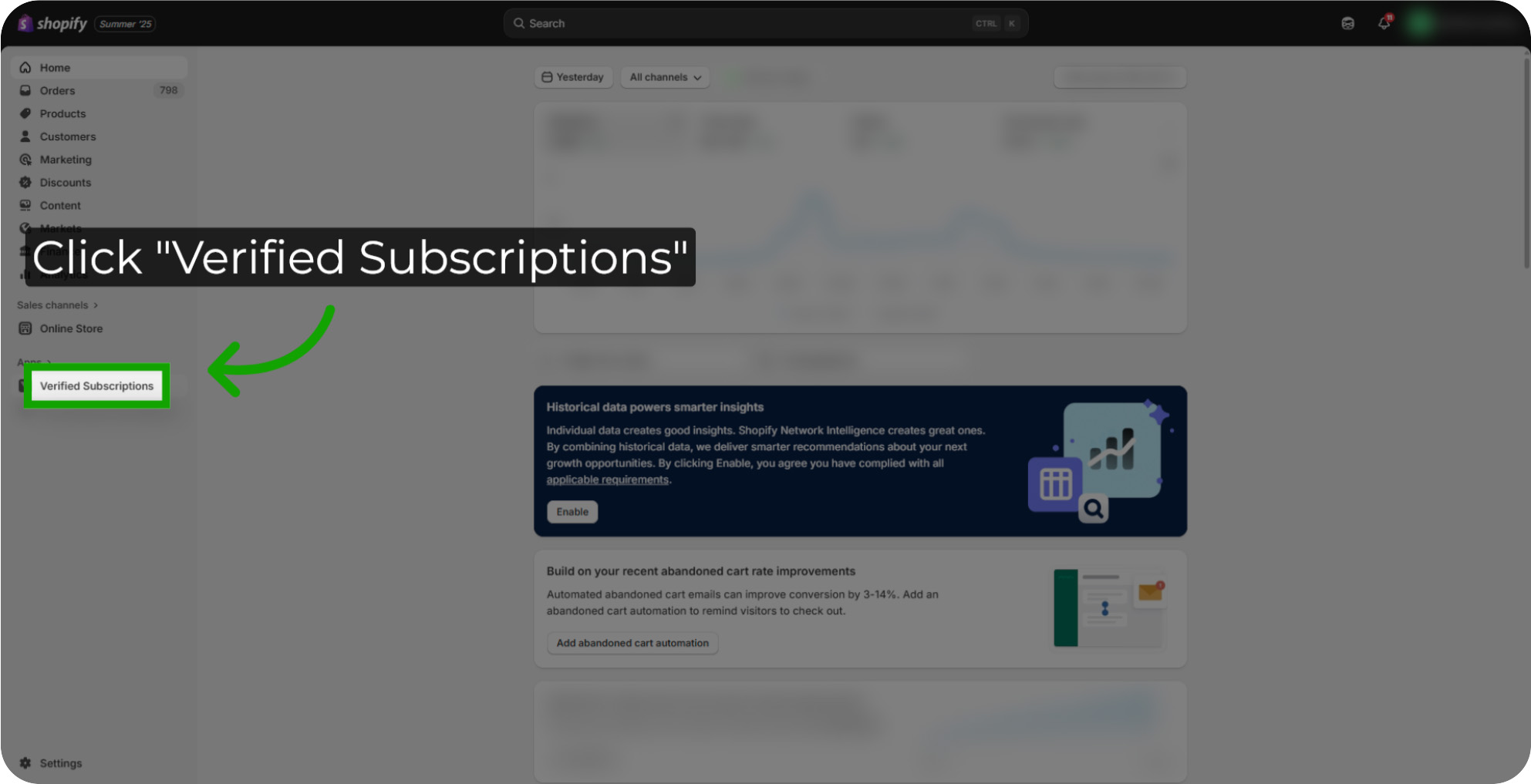
Click "Analytics & Reports": Click the Analytics & Reports area to explore detailed subscription contract metrics.
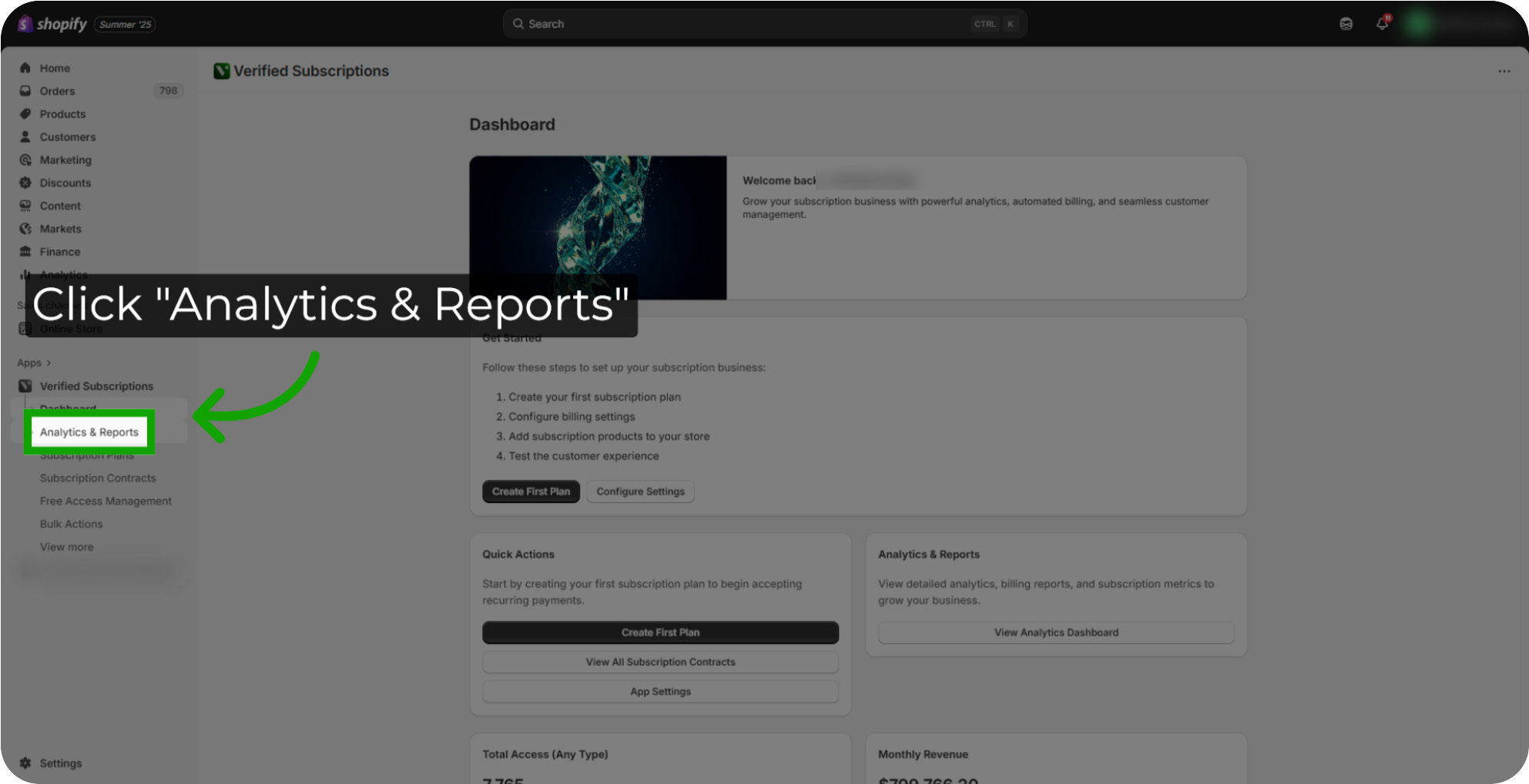
Click "Cancellations Report": Click Cancellations Report to proceed to detailed insights.
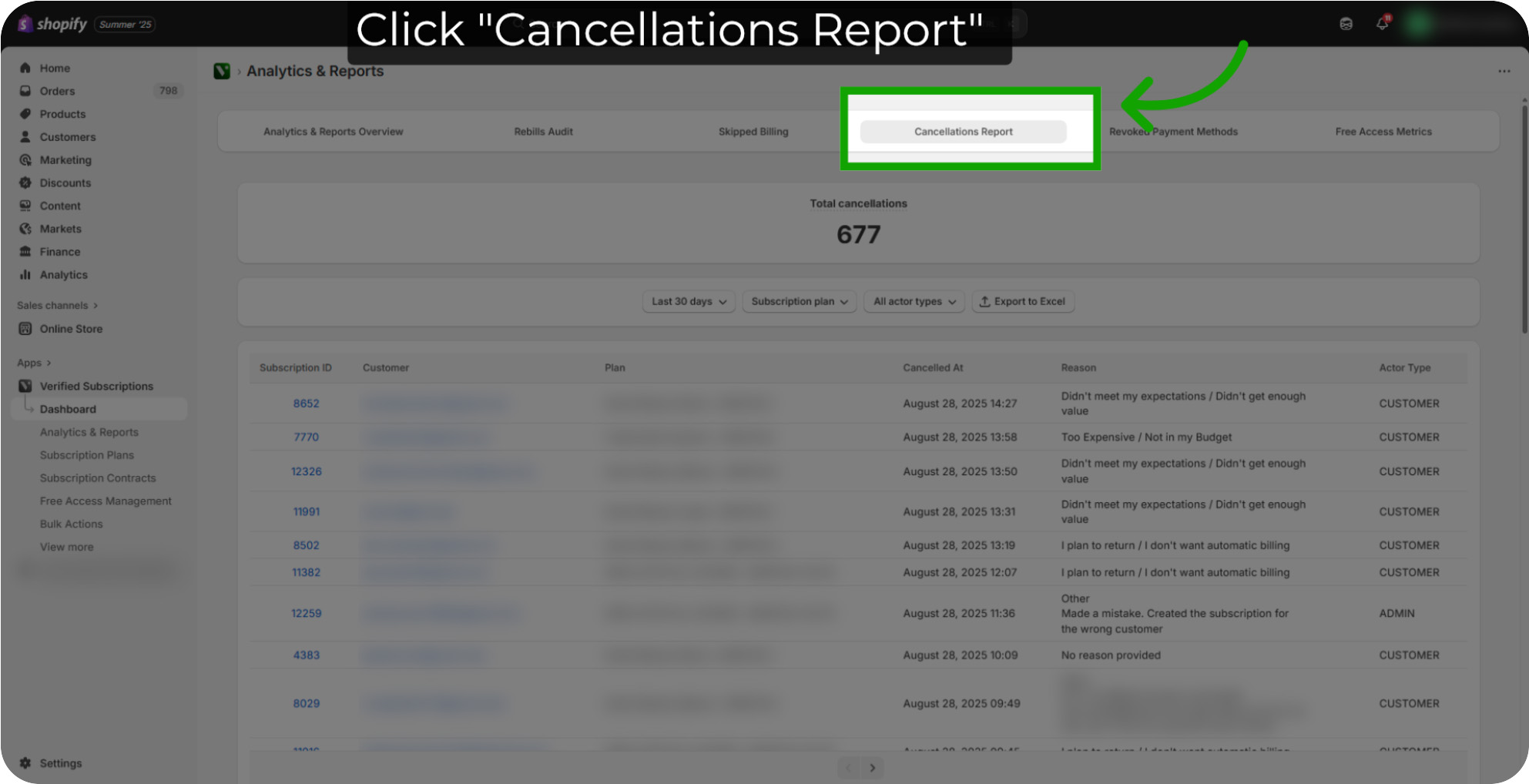
Click "Total Cancellations": Focus on the Total Cancellations metric to understand overall subscription contracts cancelled.
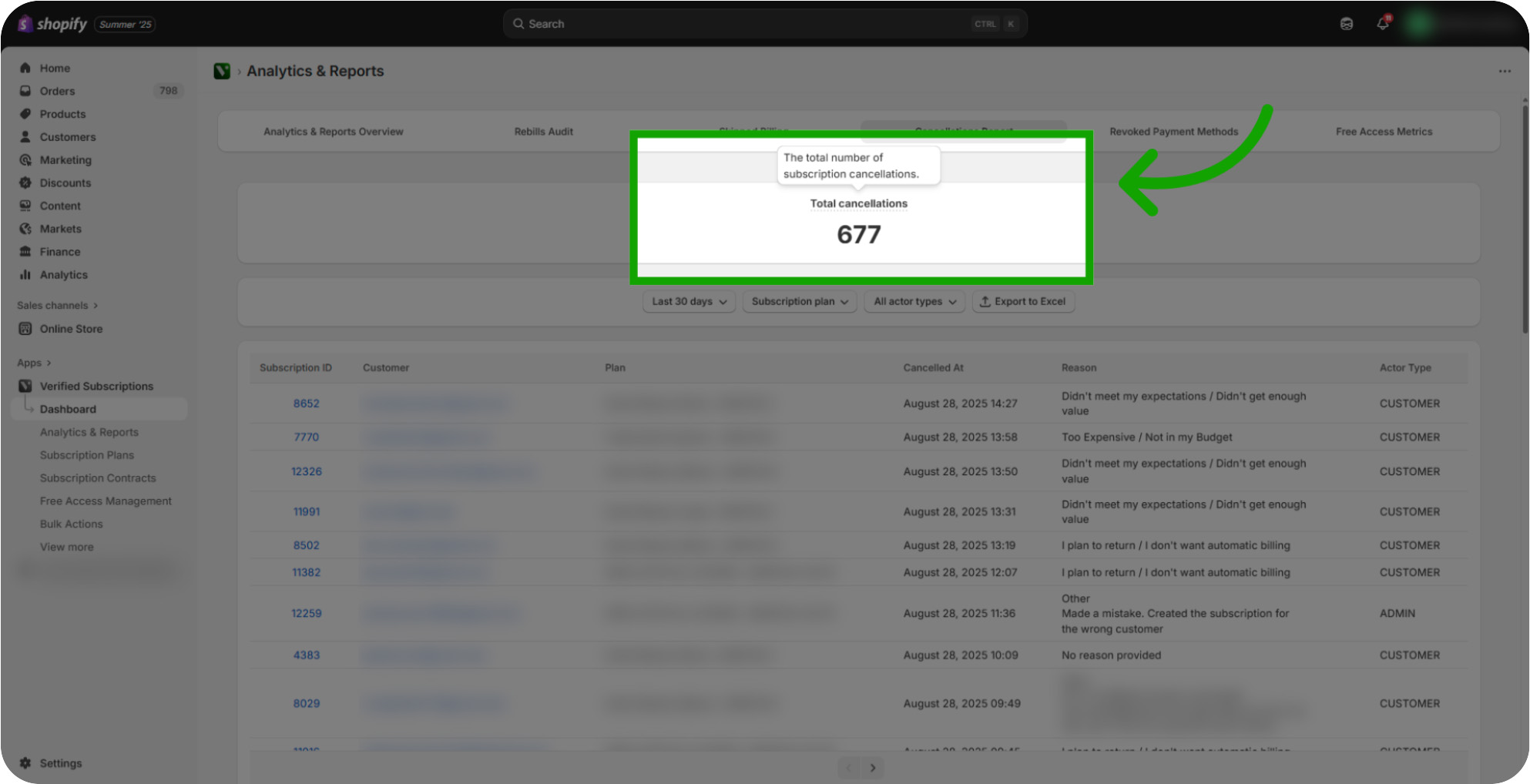
Click "Last 30 days": Click Last 30 Days to adjust the time frame filter to examine cancellations.
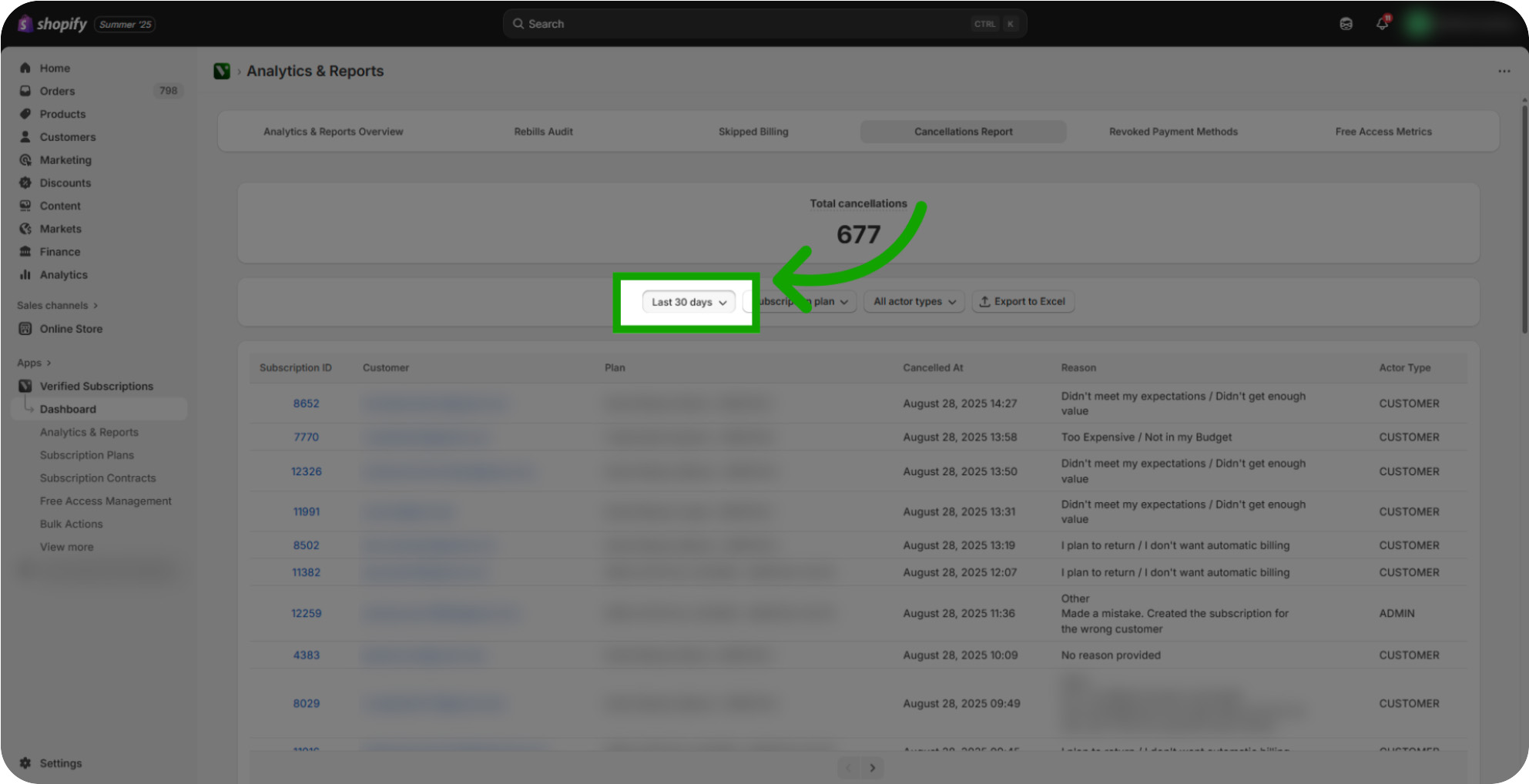
Select the Preferred Timeframe: Choose a specific day, preset filter or timeframe within the selected period to drill down into daily cancellations.
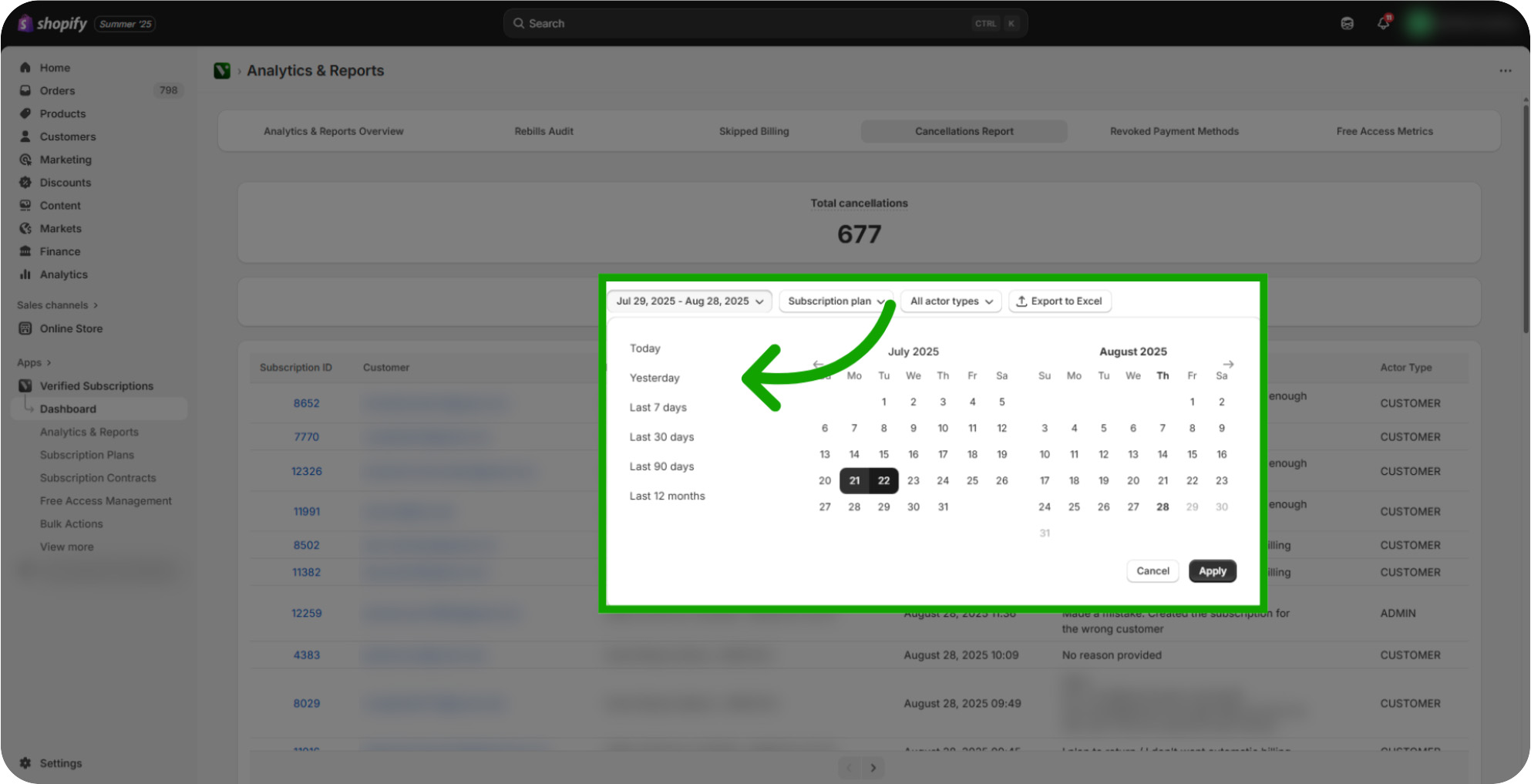
Click "Apply": Click Apply to view the report filtered down to the timeframe you selected.
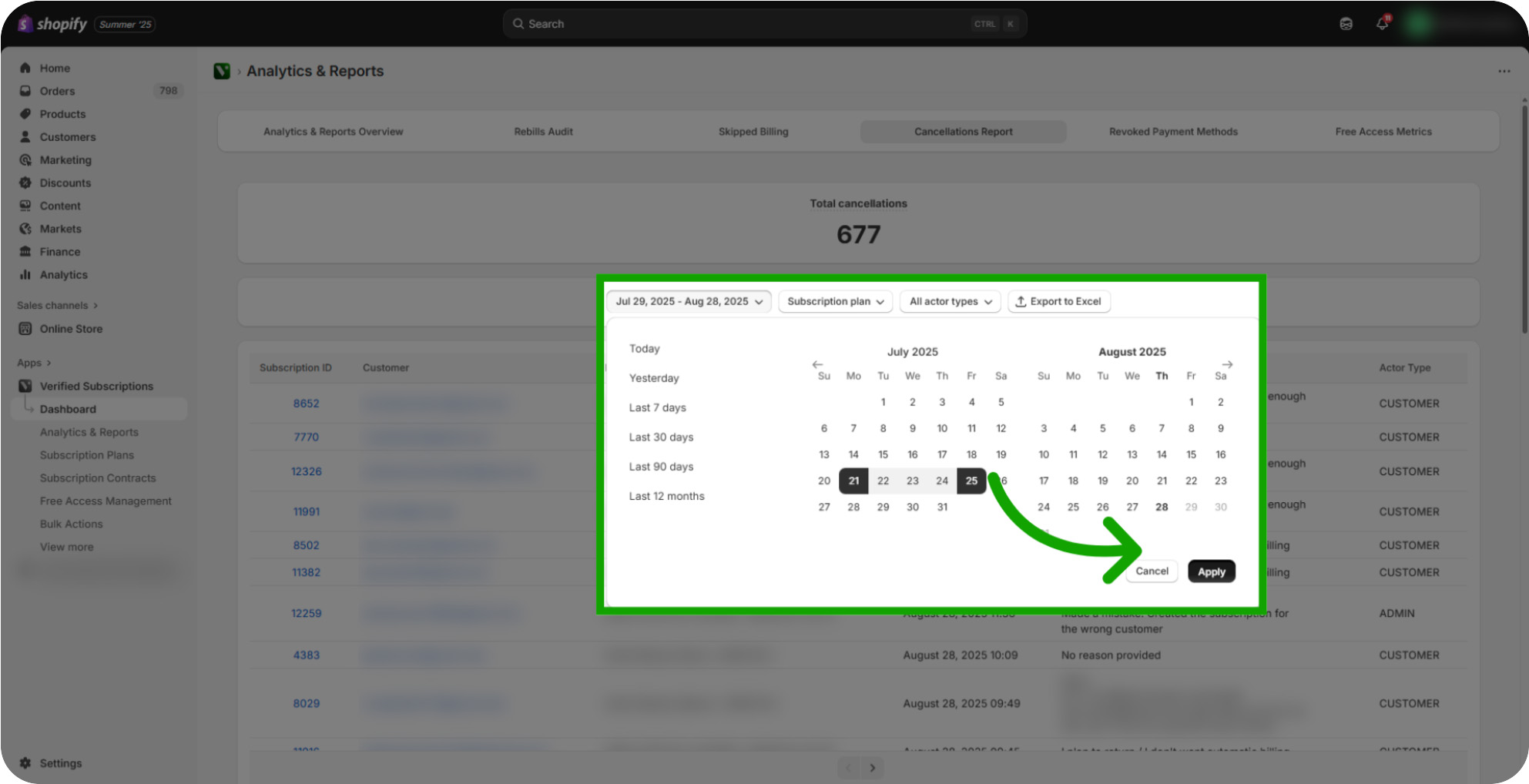
Click "Subscription Plan": Click Subscription Plan to narrow it down to a specific Subscription Plan or multiple Subscription Plans.
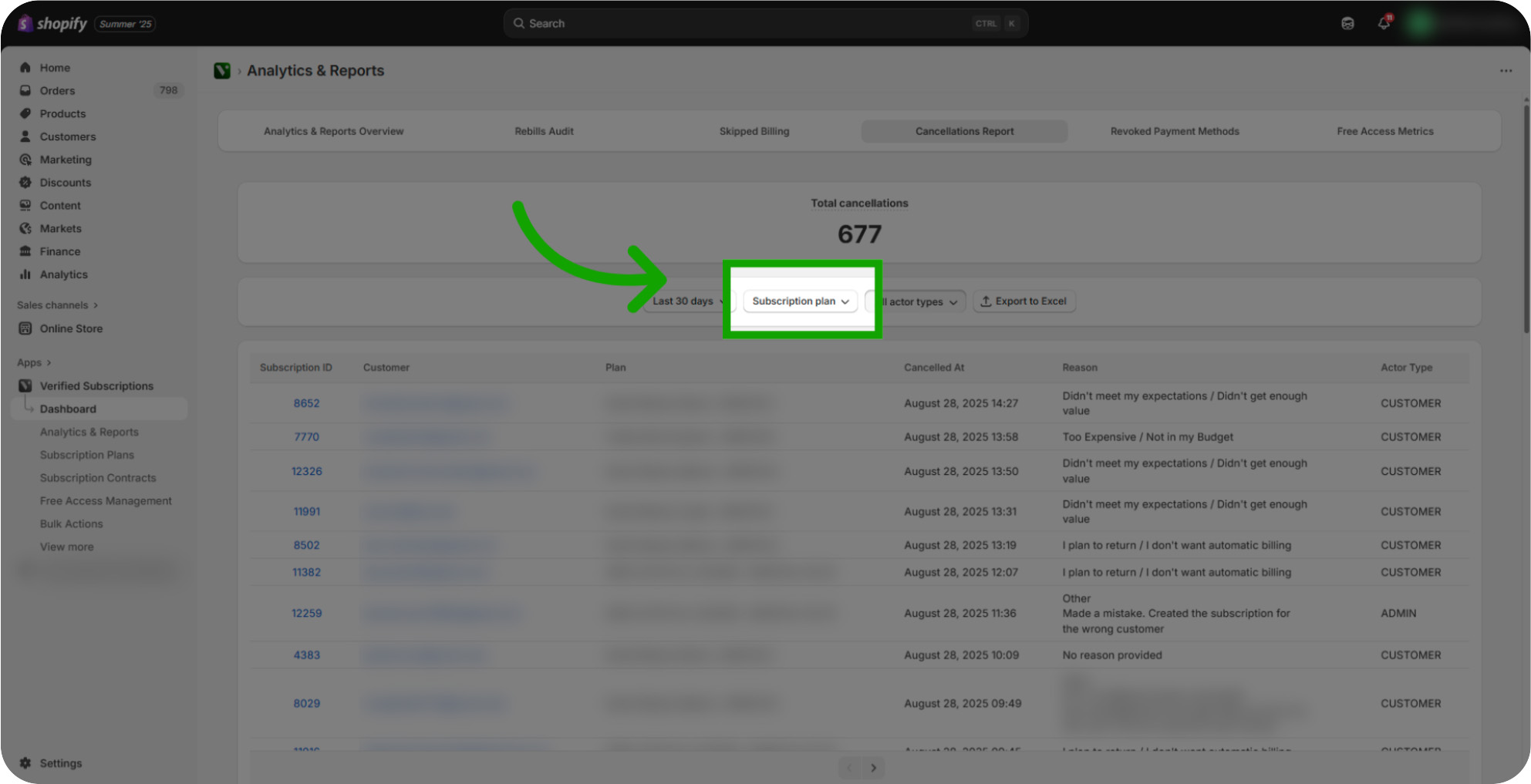
Click "Apply": Click Apply to then filter down to the specific subscription plan or multiple subscription plans you want to review.
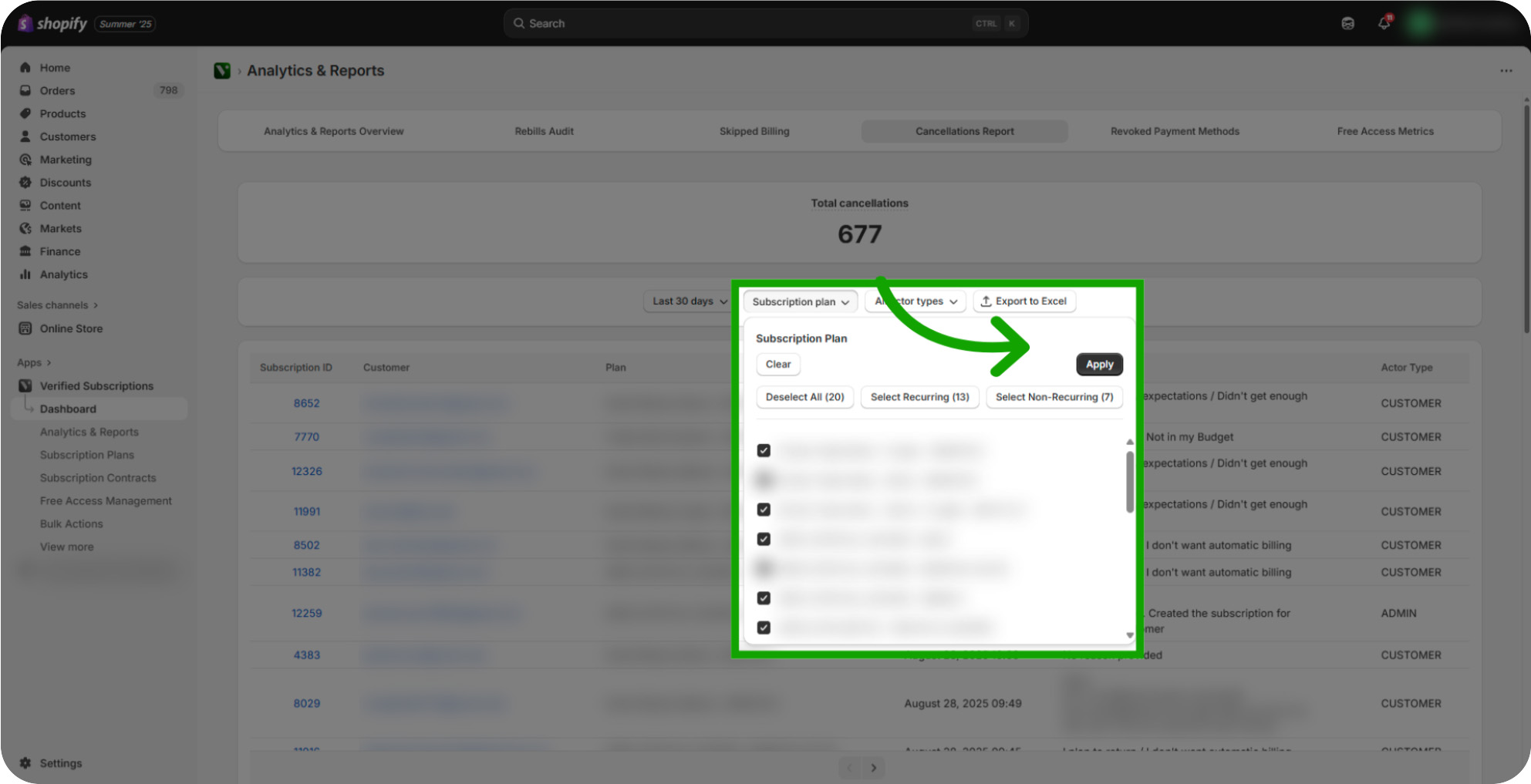
Click "All Actor Types": Click All Actor Types to narrow it down to either All Actor Types, Customers or Admins only.
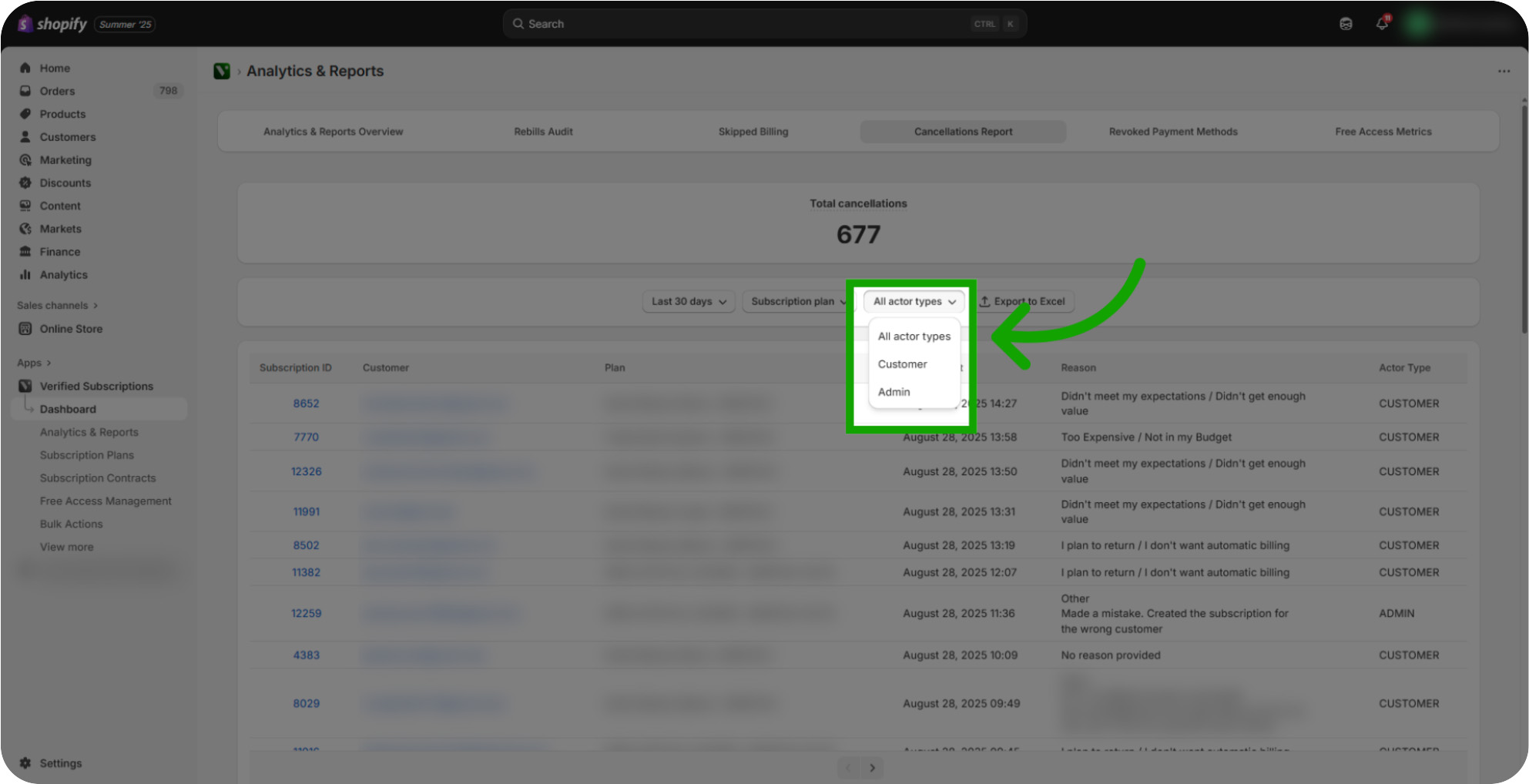
Review Data: Review the Data from what you have filtered down for the Subscription Cancellation Data. From here, you'll be able to view the Subscription ID, Customer Email, Subscription Plan, Cancellation Date, Reason why member Cancelled and who cancelled the subscription contract.
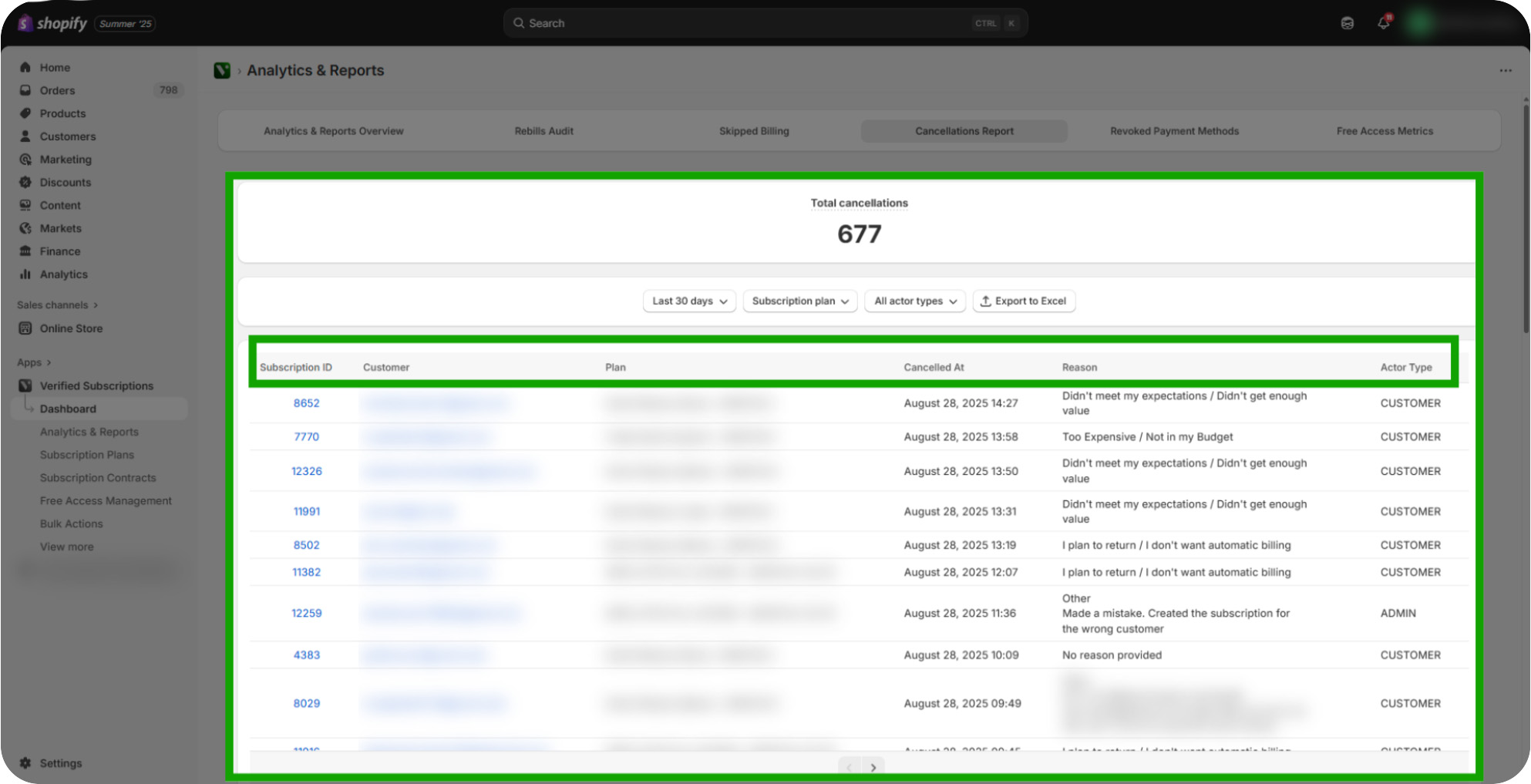
Click "Export to Excel": Click Export to Excel if you want to review this data outside of the Analytics & Reports view. This will download to your browser download section.