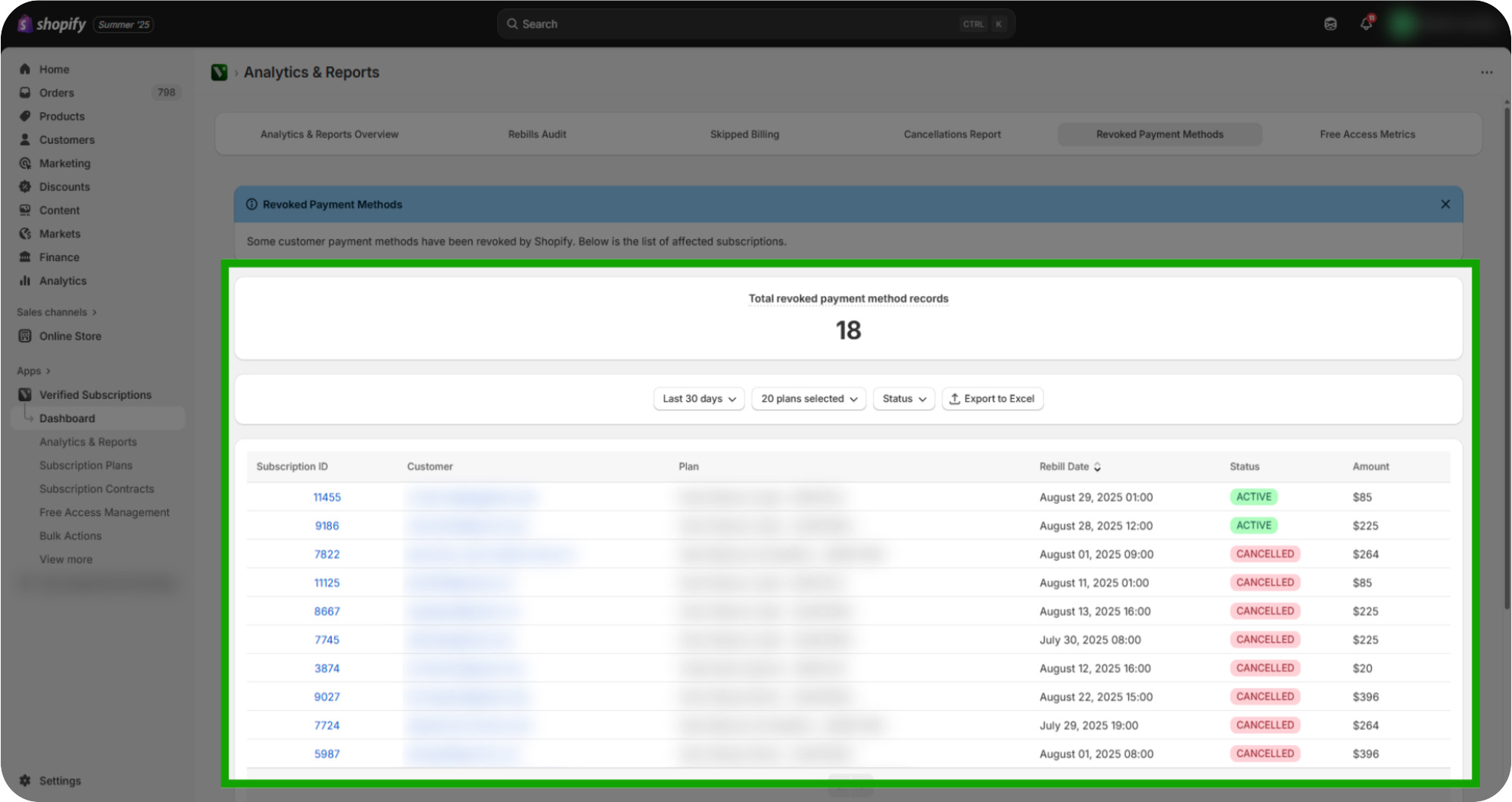Learn how to use the Revoked Payment Method report to monitor subscription contracts affected by payment issues. This guide walks you through filtering, analyzing, and exporting the data for effective subscription contracts management.
This guide covered accessing and filtering the Revoked Payment Methods report, applying date and subscription status filters, and exporting the data to Excel for detailed analysis. It helps you efficiently monitor and manage subscriptions contracts with revoked payment methods.
Click "Verified Subscriptions": Click the Verified Subscriptions section to begin managing your subscription data.
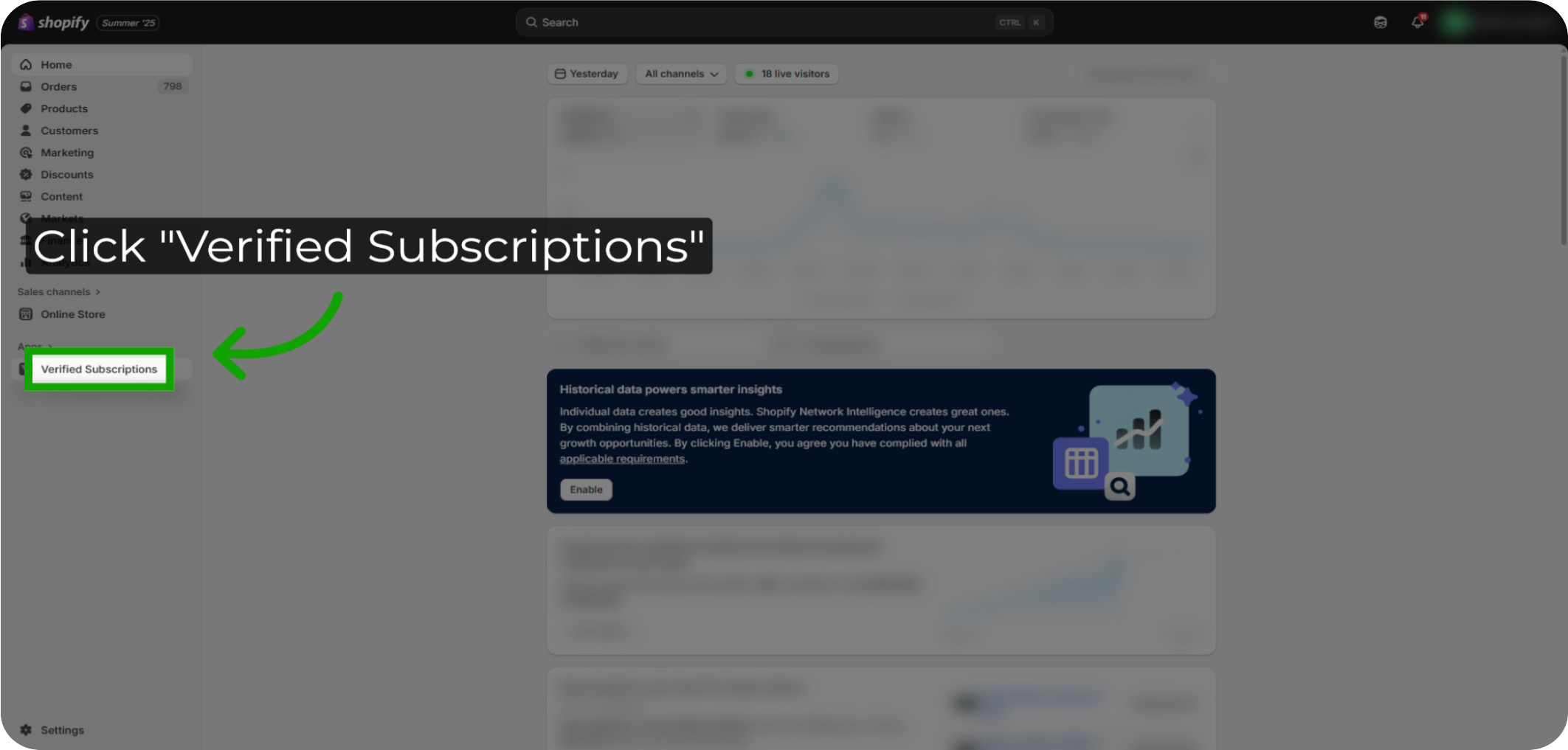
Click "Analytics & Reports": Access the Analytics & Reports area to explore detailed subscription contract metrics.
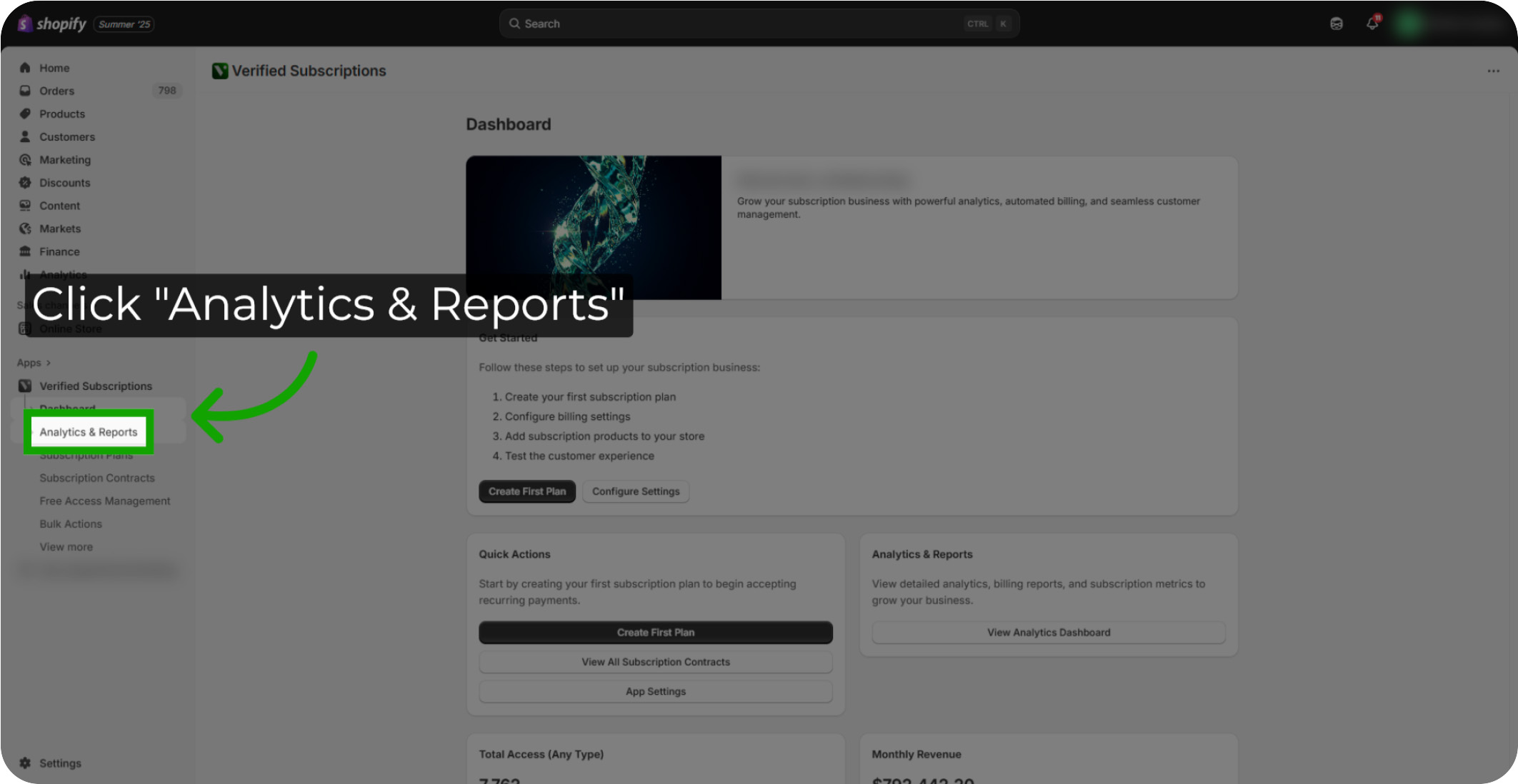
Click "Revoked Payment Methods": Click the Revoked Payment Methods report to review payment methods that have been revoked by Shopify.
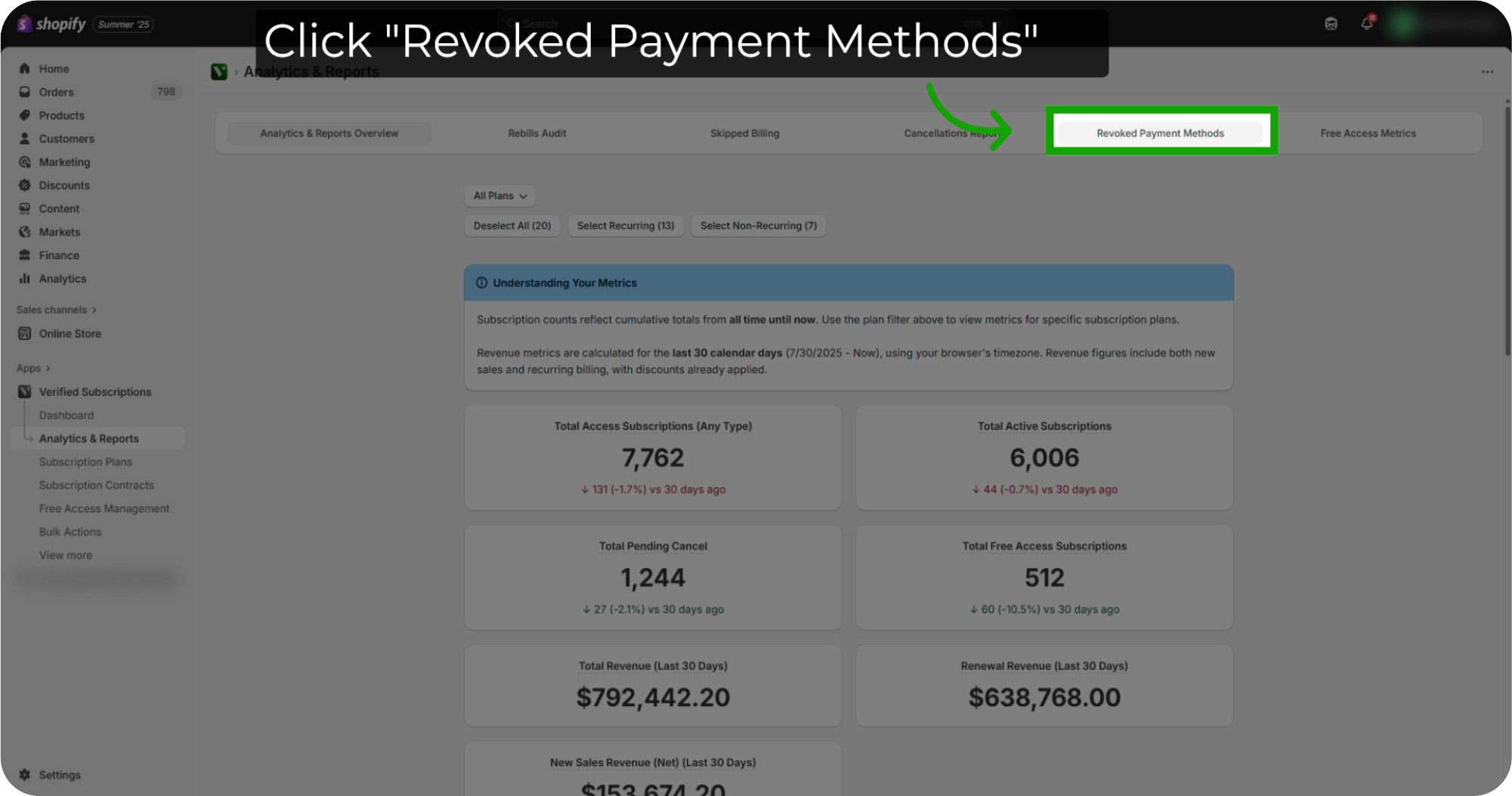
Total Revoked Payment Method Records: This is the total count of revoked payment methods that have affected subscription contracts based on the preset filters.
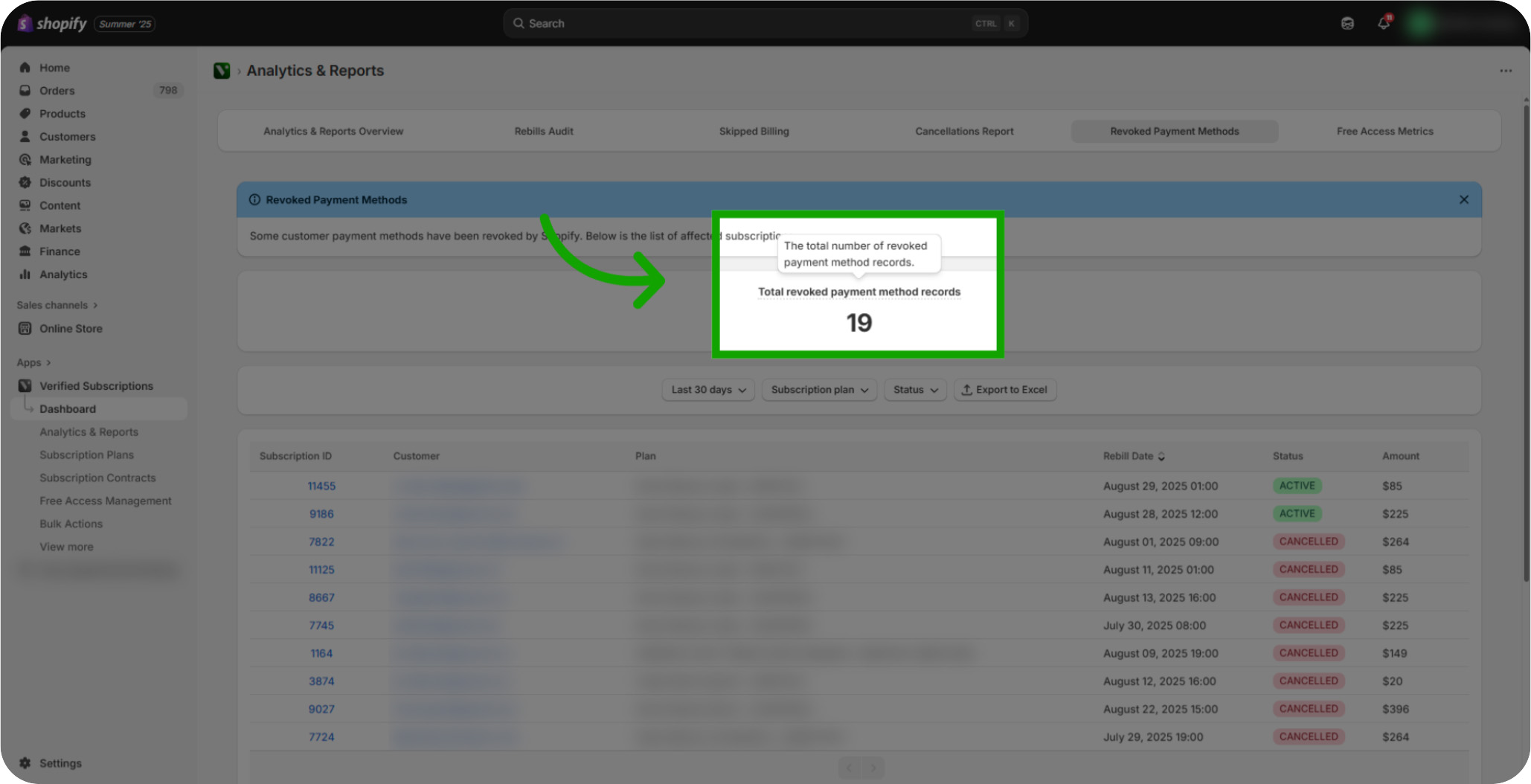
Click "Last 30 days": Set the date filter to the last 30 days or select the date range you want to see to focus on to view the recent payment methods that have been revoked.
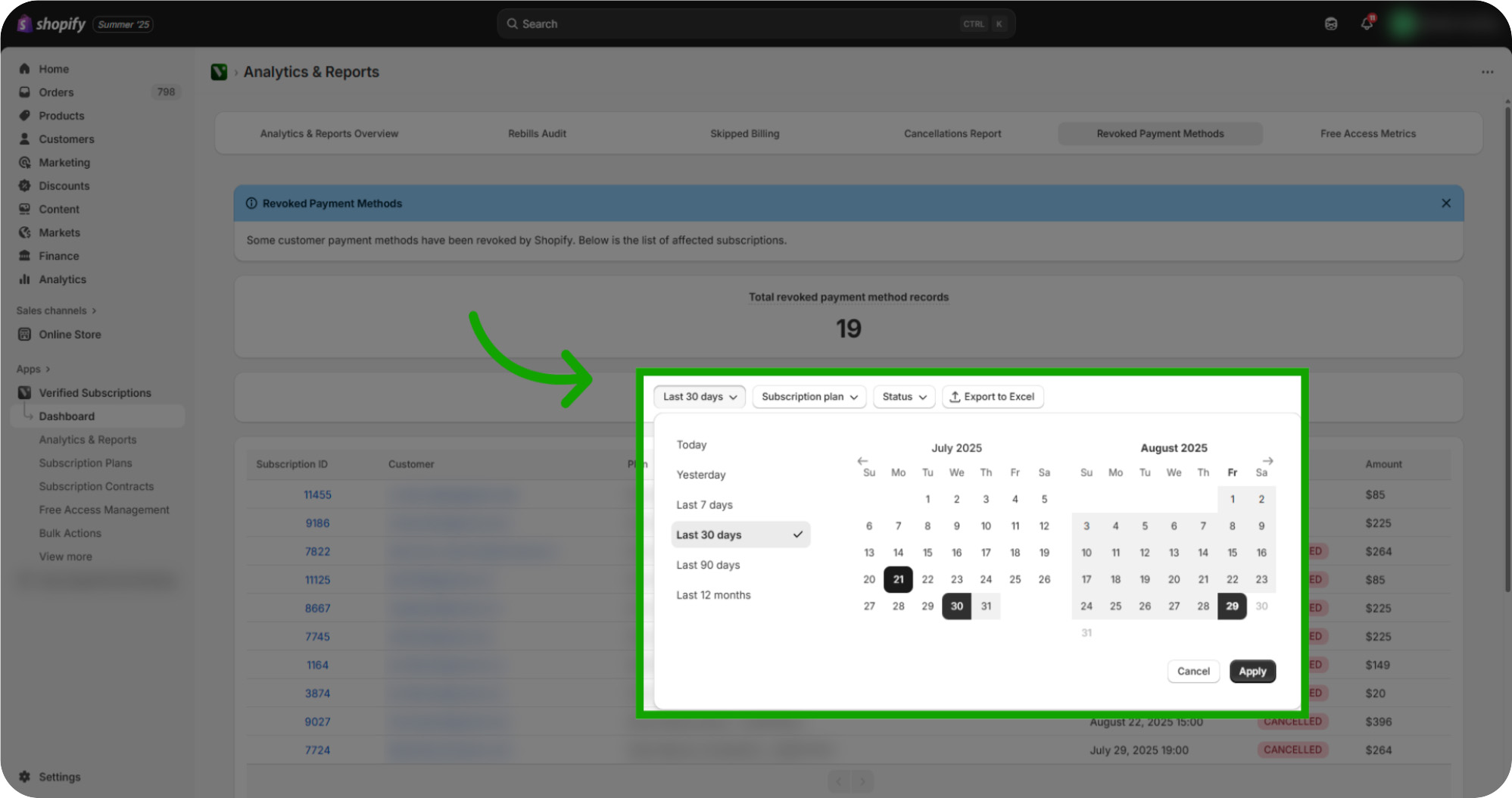
Click "Apply": Apply the date filter to update the report with the selected time frame.
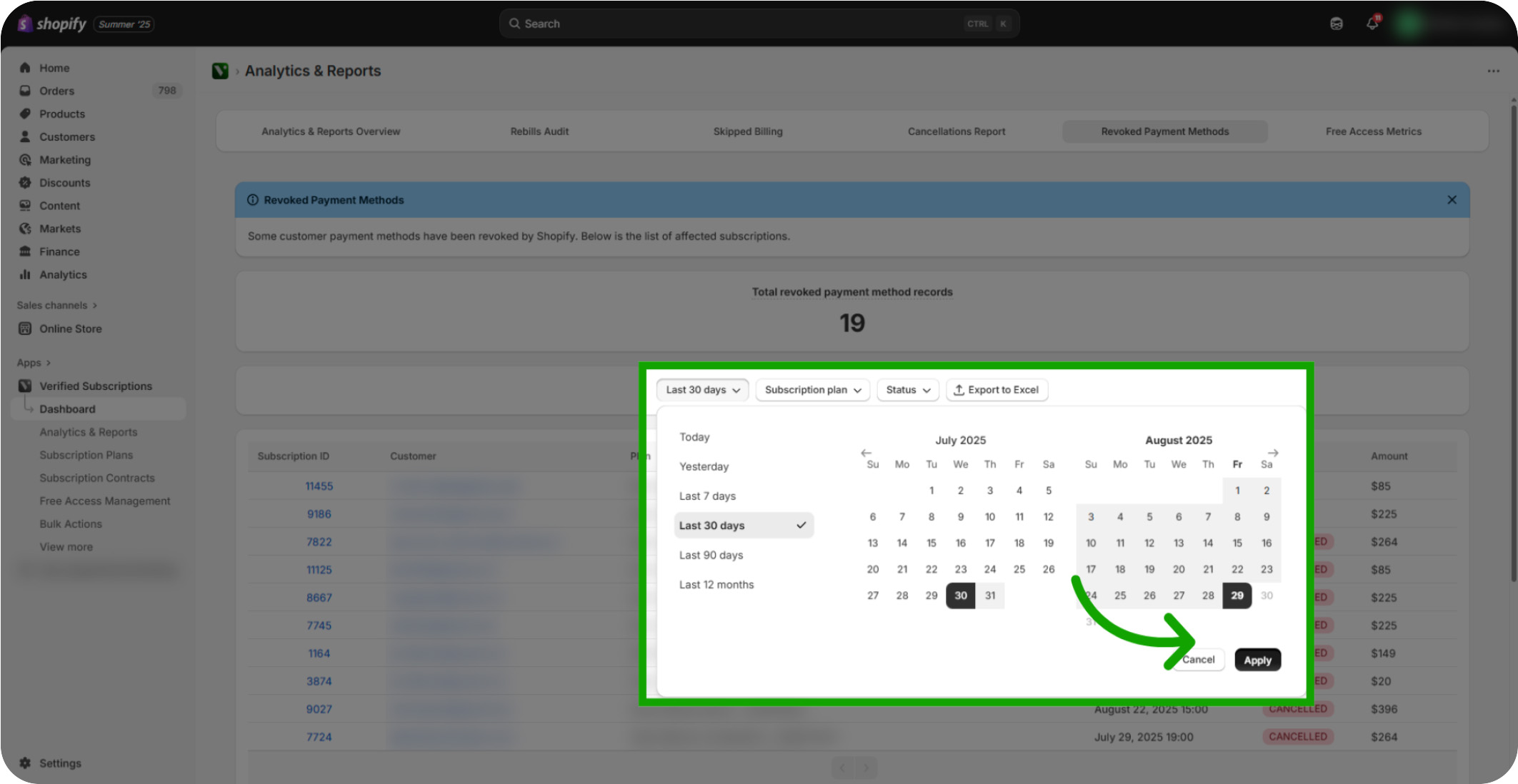
Click "Subscription Plan": Click the Subscription Plan option to refine the report based on subscription plan you want to filter to.
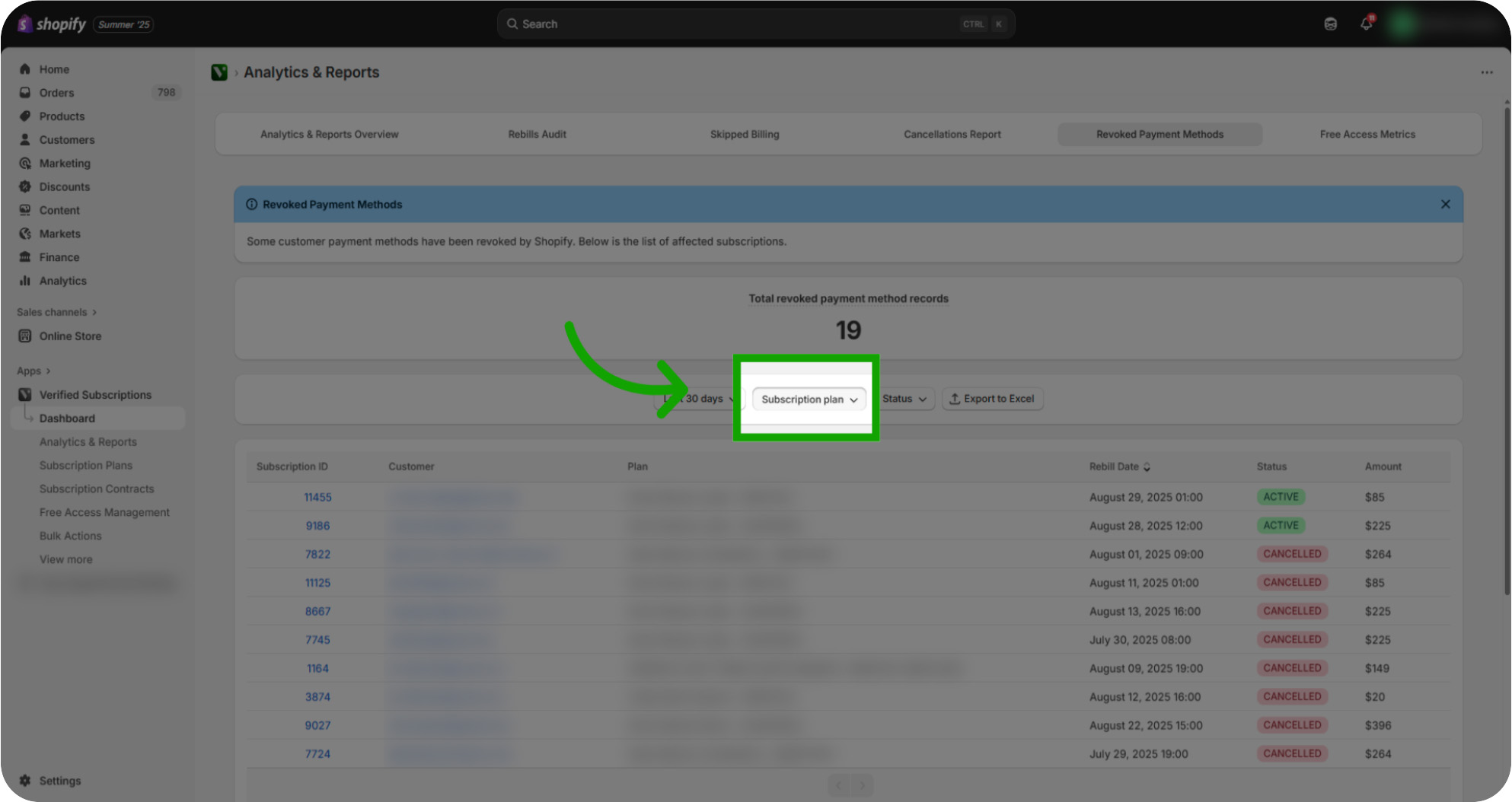
Click "Apply": Select the Subscription Plans you are wanting to filter down to, then click "Apply" to view that filter.
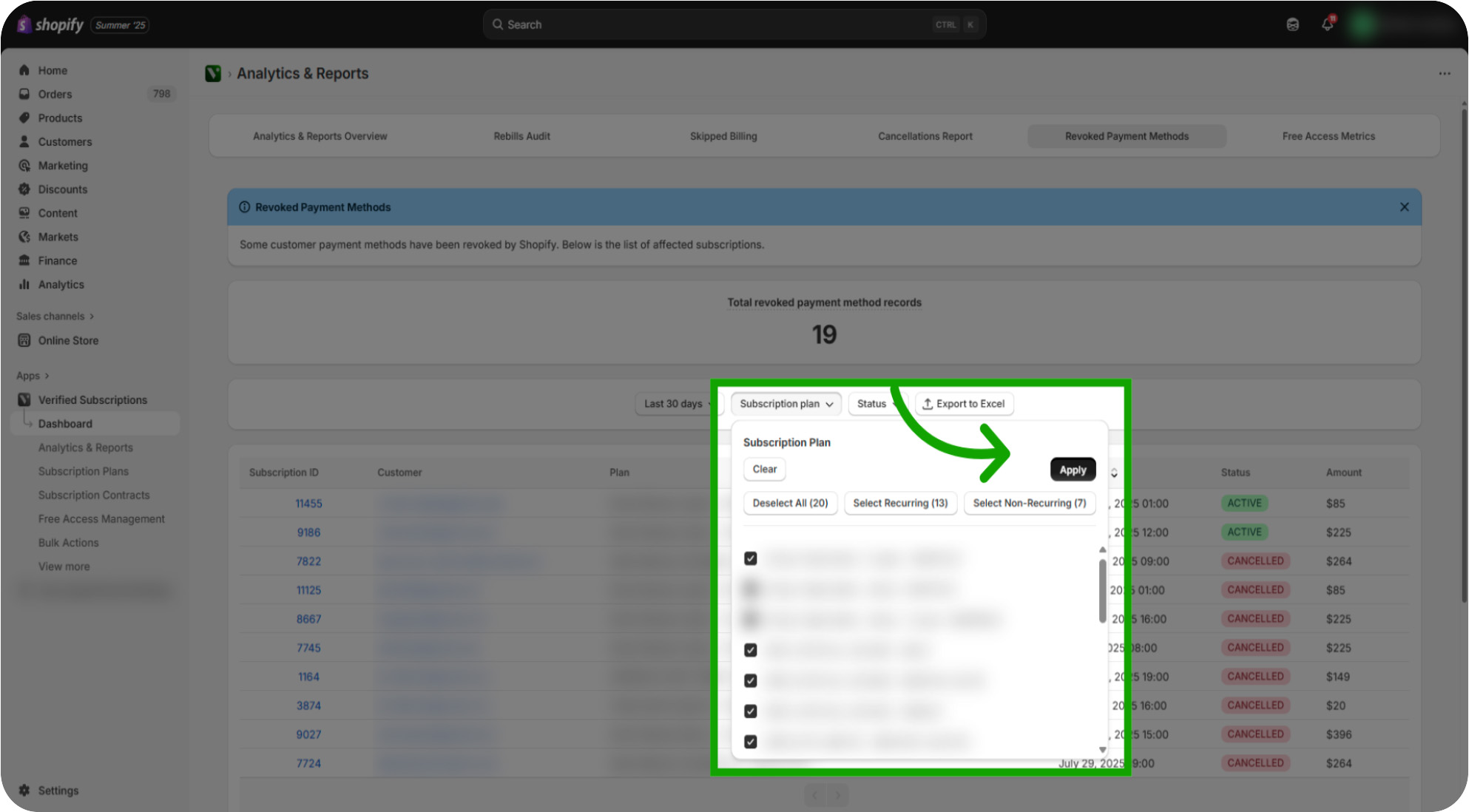
Click "Status": Click Status to Access the subscription contract status filter to categorize subscriptions by their current state.
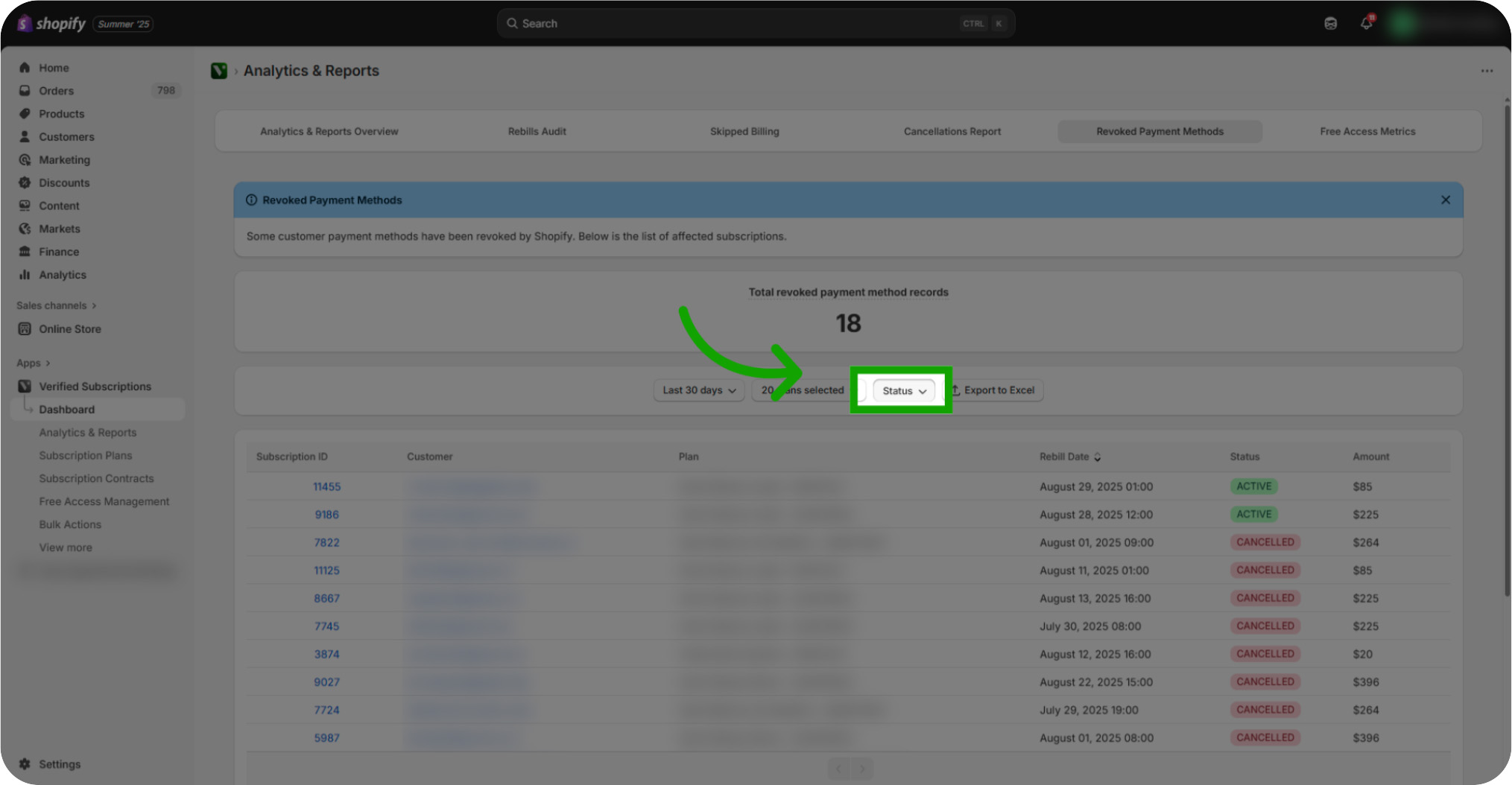
Click "Active or Cancelled": Select the status you are wanting to narrow down to for your report. All, Active or Cancelled.
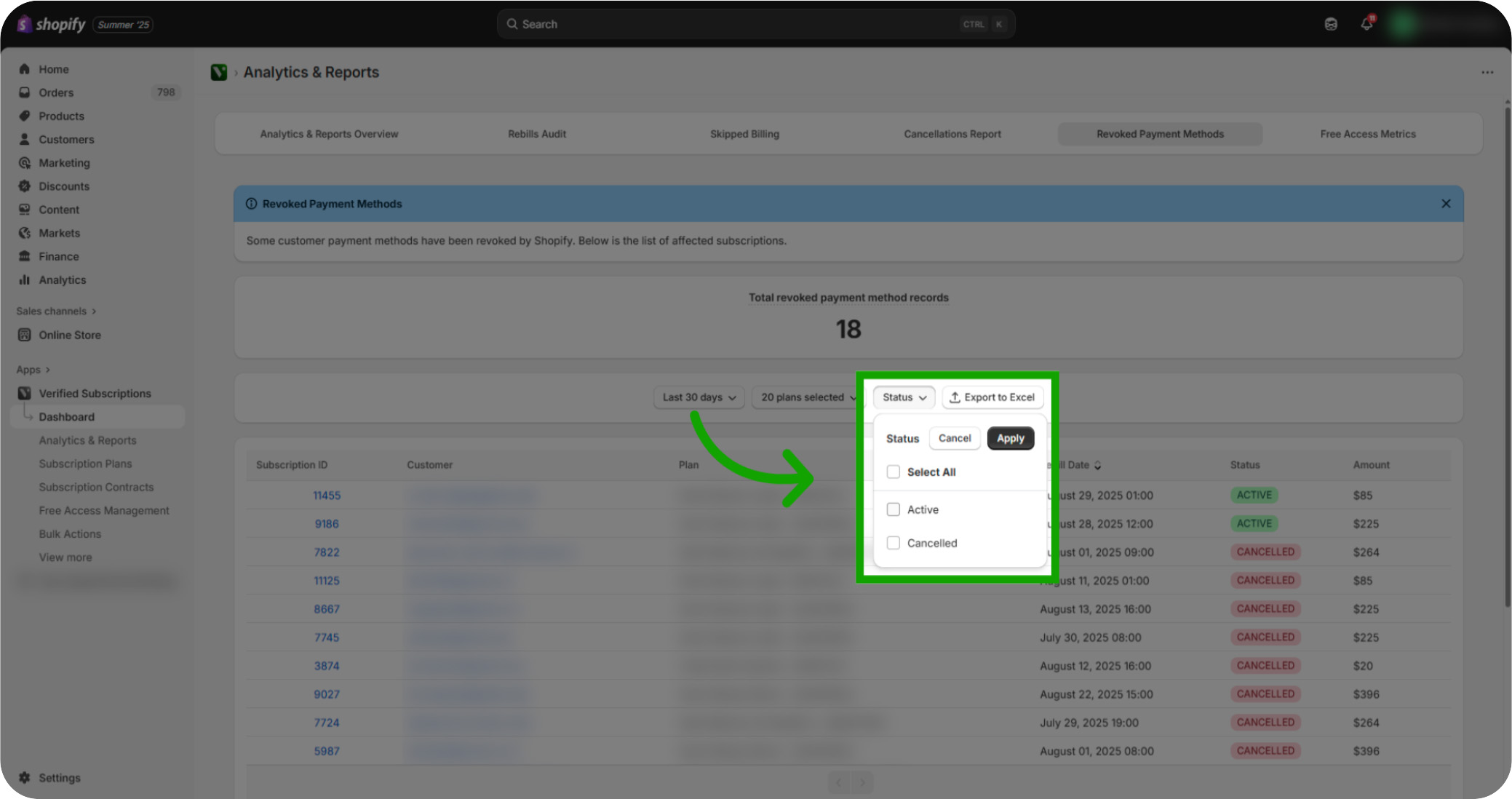
Click "Active": Choose the Active status if you are wanting to see Subscription Contracts that are still active.
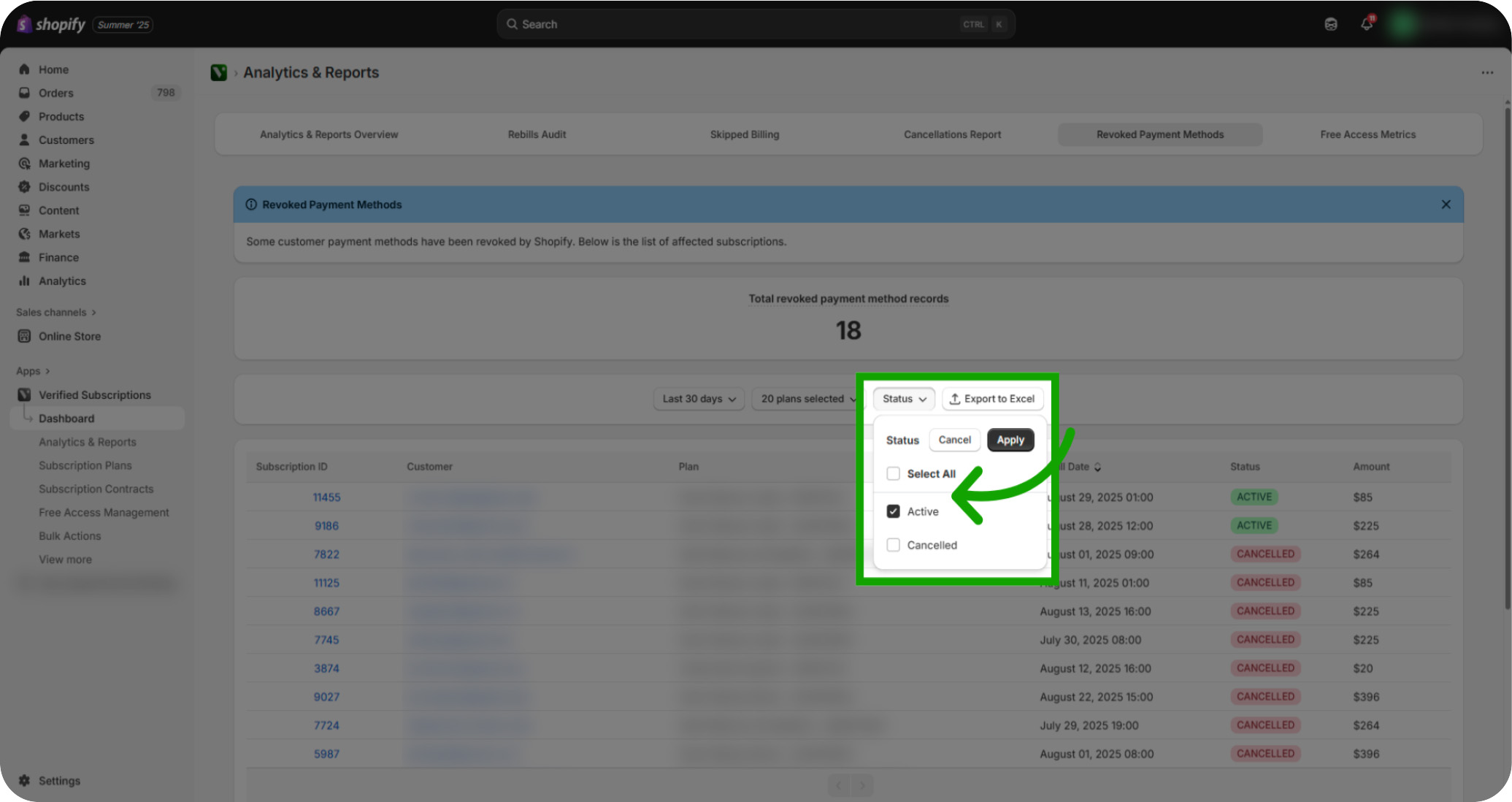
Click "Cancelled": Choose the Cancelled status if you are wanting to see Subscription Contracts that have been terminated.
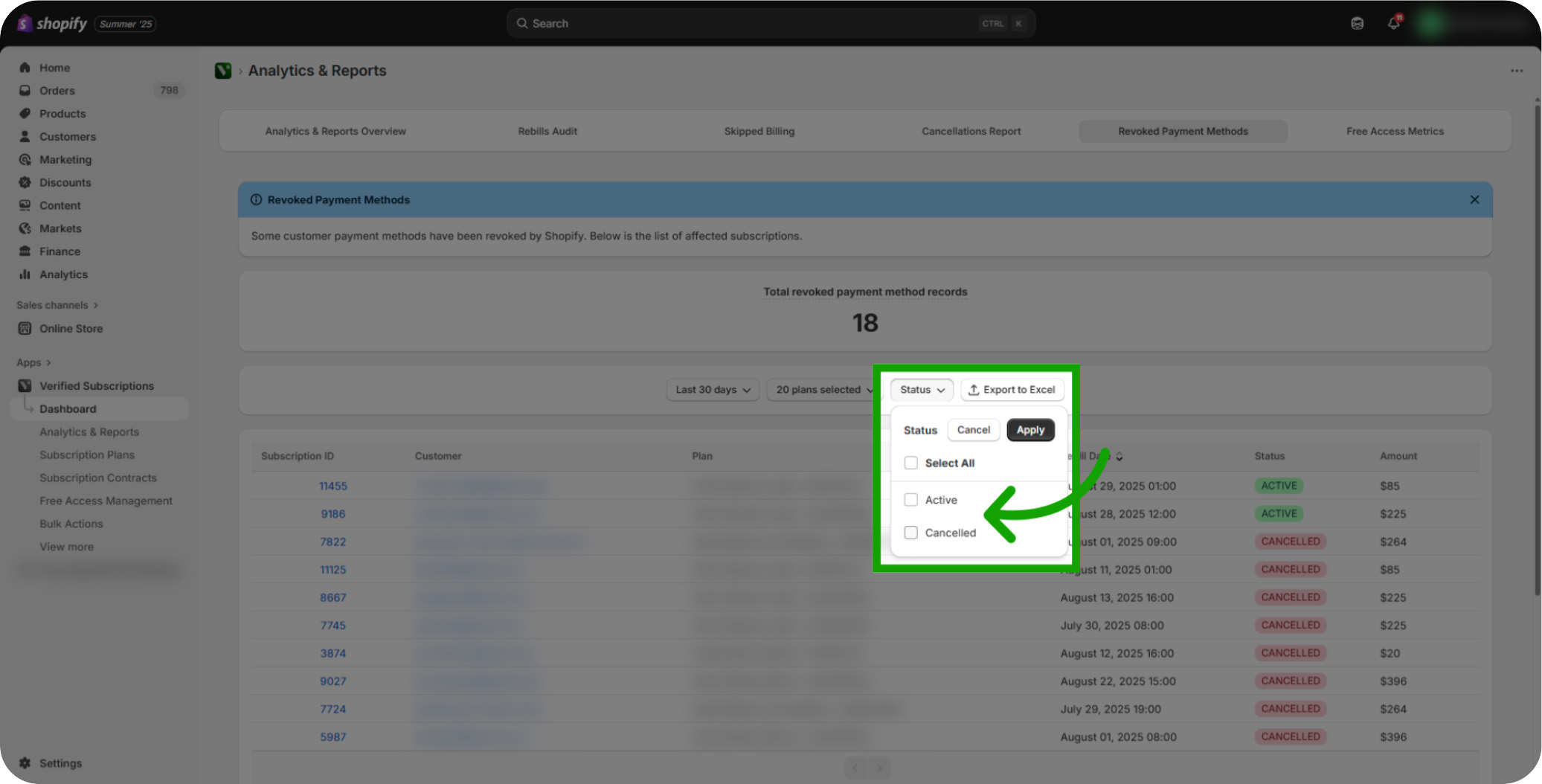
Click "Apply": Click Apply to view the report with the specified subscription contracts status.
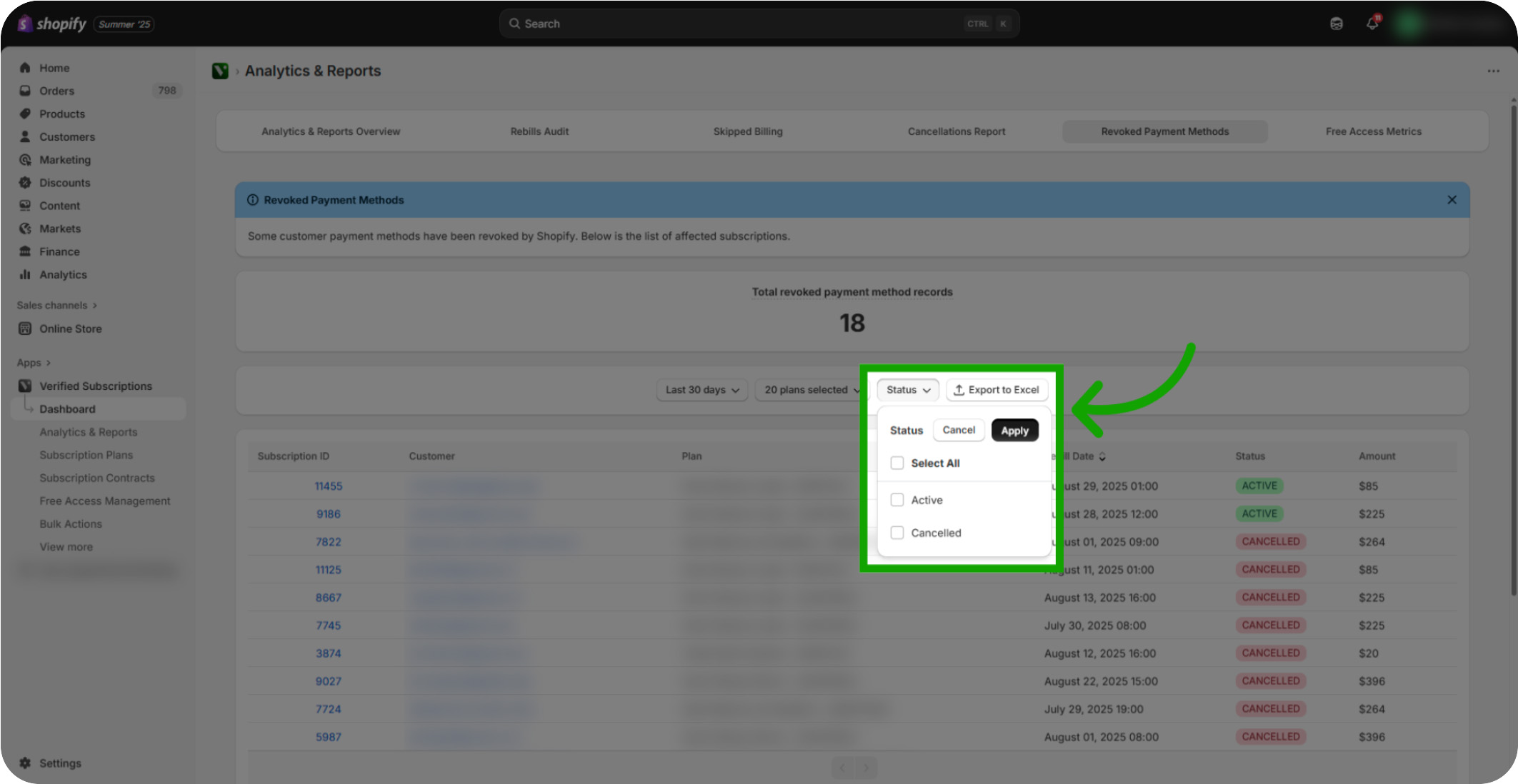
Click "Export to Excel": Export the filtered report to Excel for offline analysis and record-keeping.
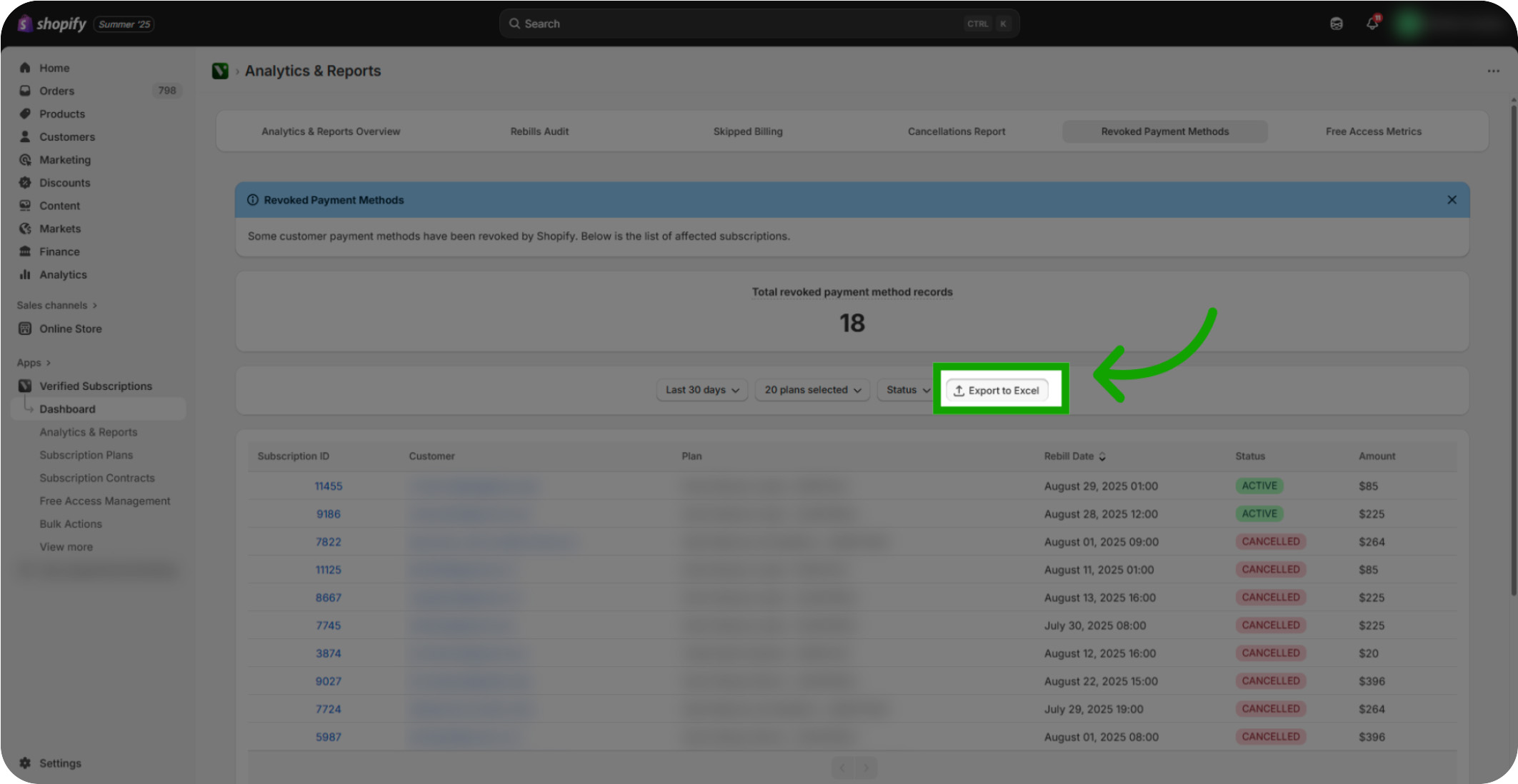
Open the Subscription Contract: To open a specific subscription contract please click the Subscription ID you are wanting to view. This will open in a separate web page.
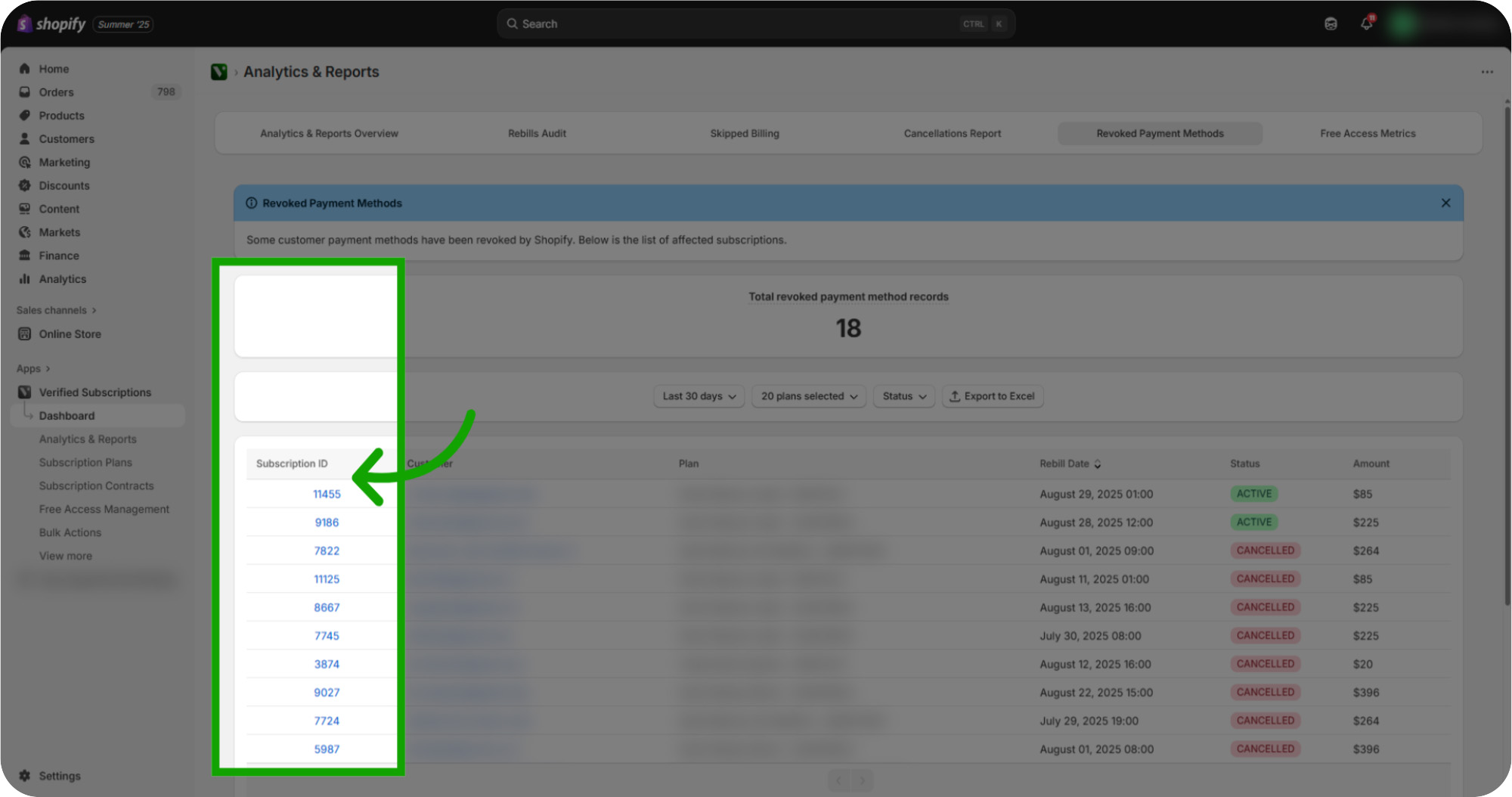
Review the Data: Review the comprehensive list of revoked payment methods affecting your subscriptions contracts to identify and address payment issues.