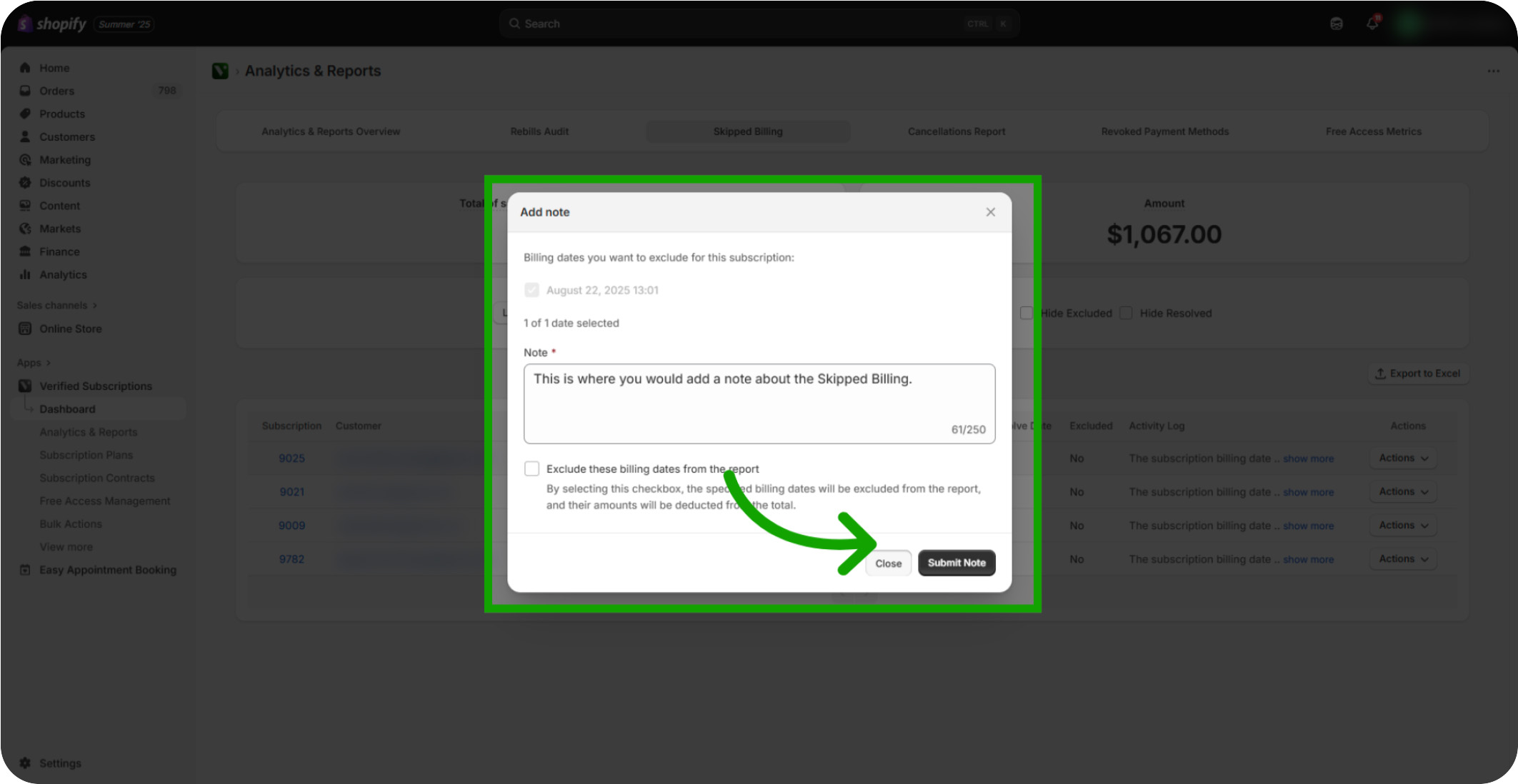Learn how to manage your skipped billing efficiently using the subscription analytics tools. This guide walks you through accessing reports and applying filters to monitor and resolve missed subscription payments.
This guide covered how to access and analyze skipped billing reports, filter by date, subscription plan, and billing frequency, enabling you to manage and address missed subscription payments effectively.
Click "Verified Subscriptions": Navigate to the Verified Subscriptions section to access your active subscription data.
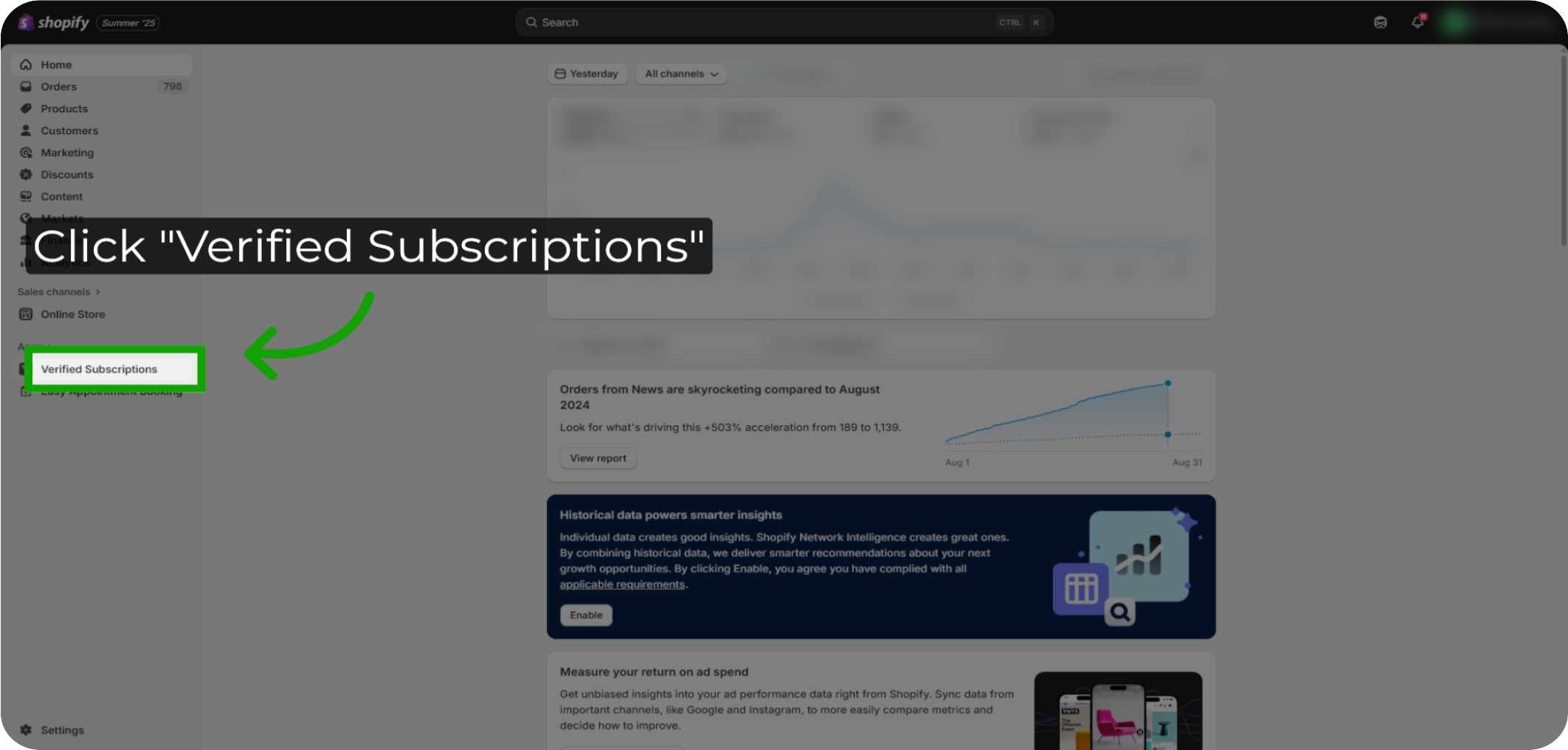
Click "Analytics & Reports": Open the Analytics & Reports area to explore detailed subscription metrics.
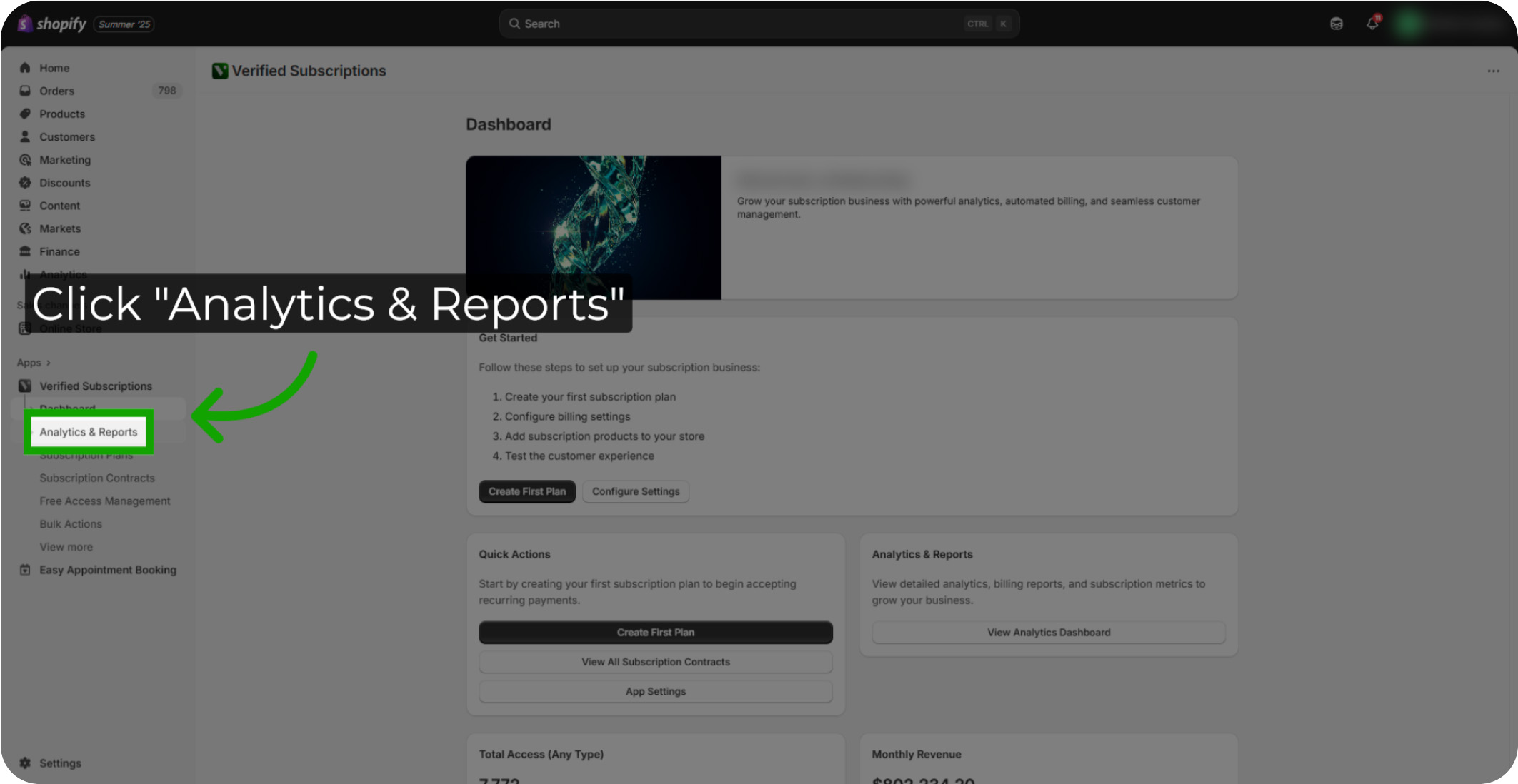
Click "Skipped Billing": Select the Skipped Billing report to identify subscriptions with missed payments.
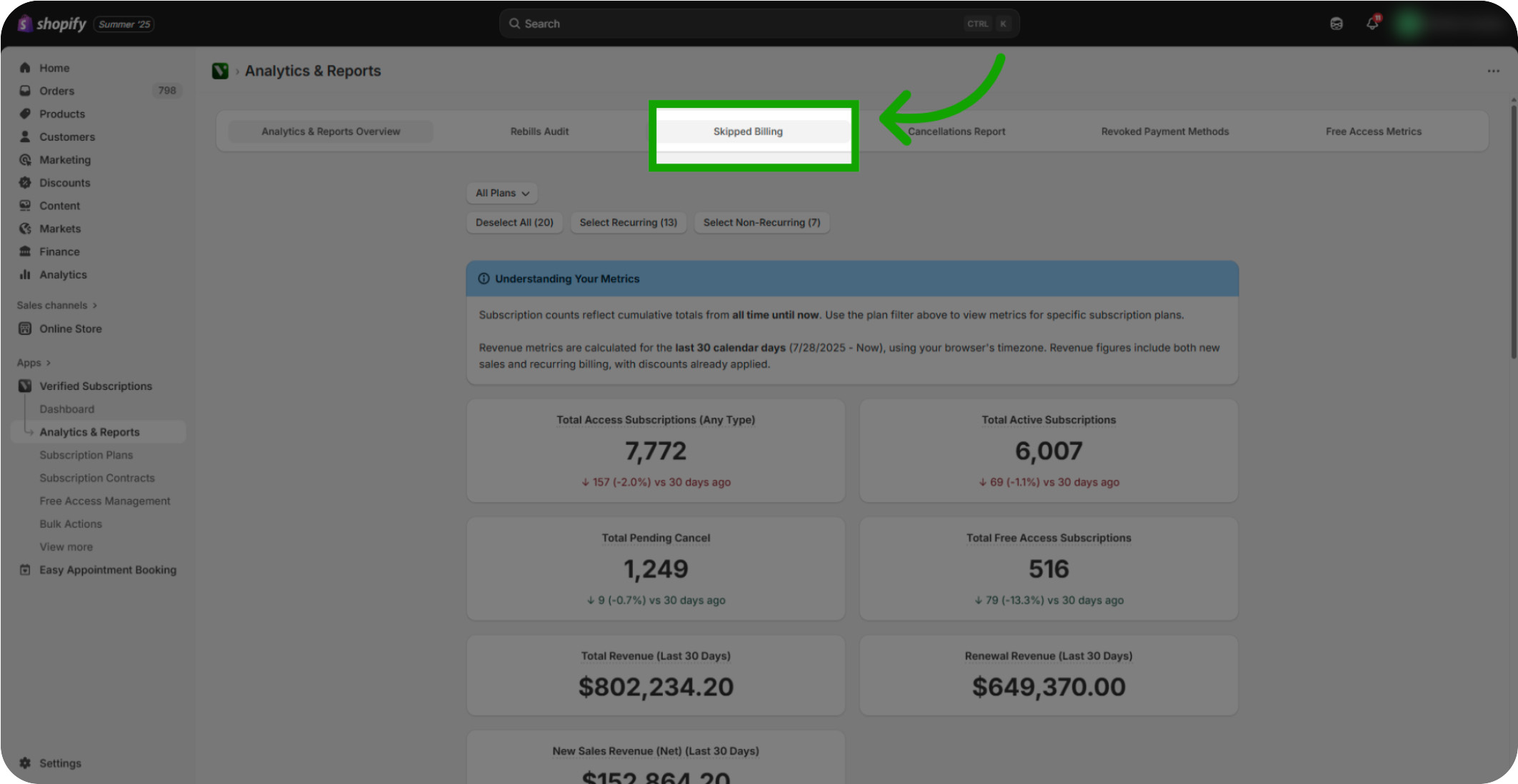
"Total Subscriptions Impacted": This is the total number of subscriptions impacted by skipped billing events.
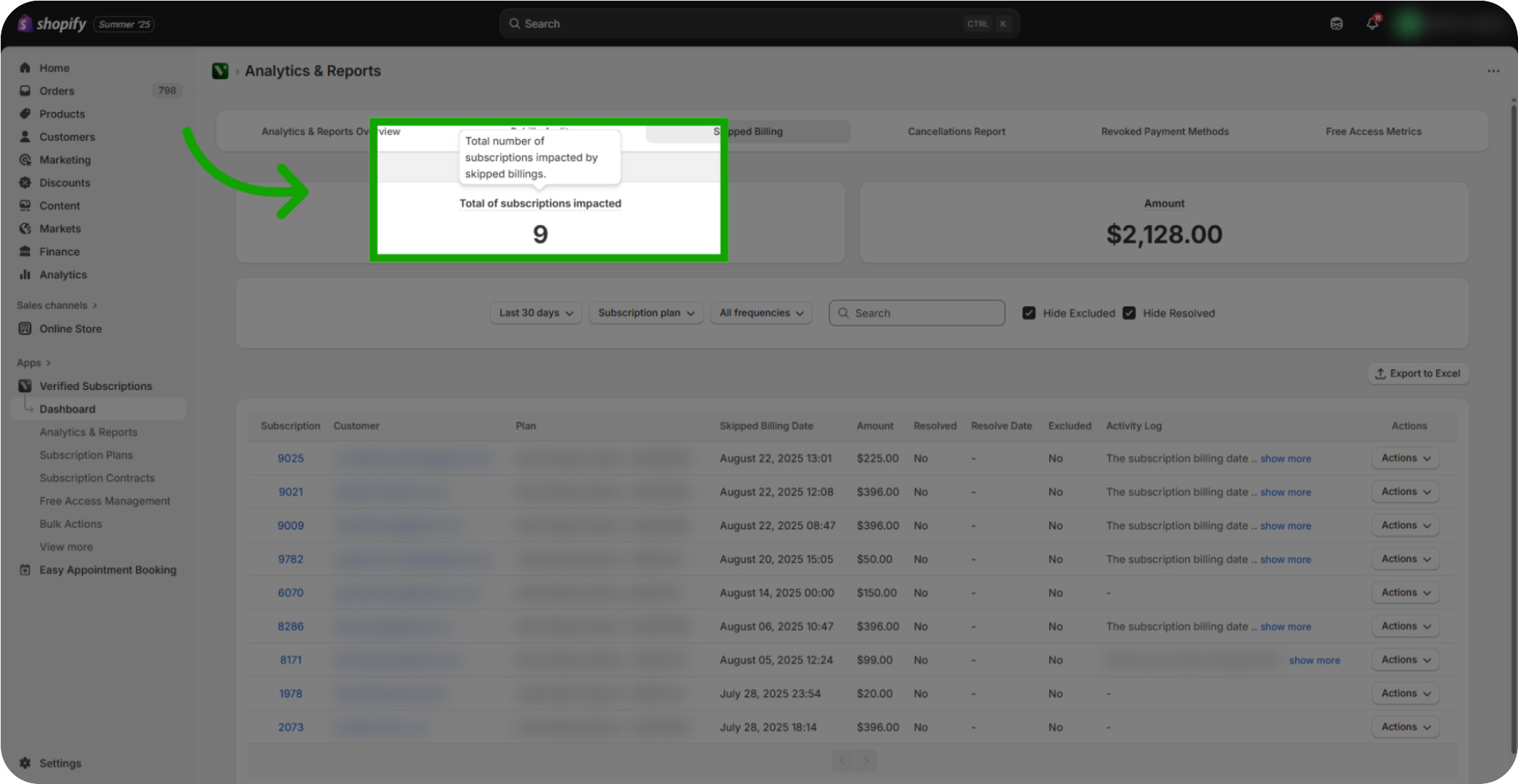
"Amount": This is the dollar amount of subscriptions that have been skipped.
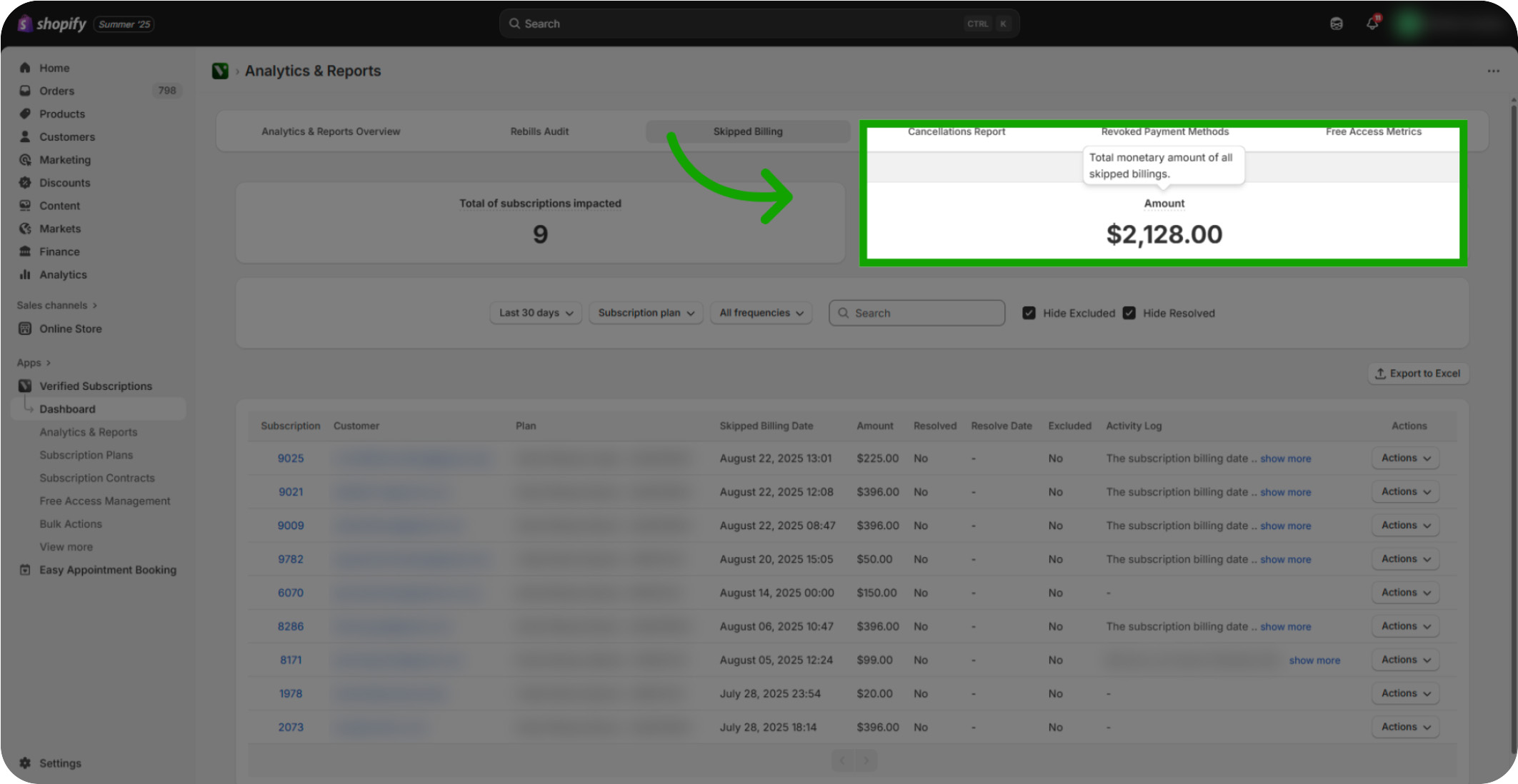
Click "Last 30 Days": Click Last 30 Days to filter down to a specific date range to view how many billing events have been skipped in that specific date range.
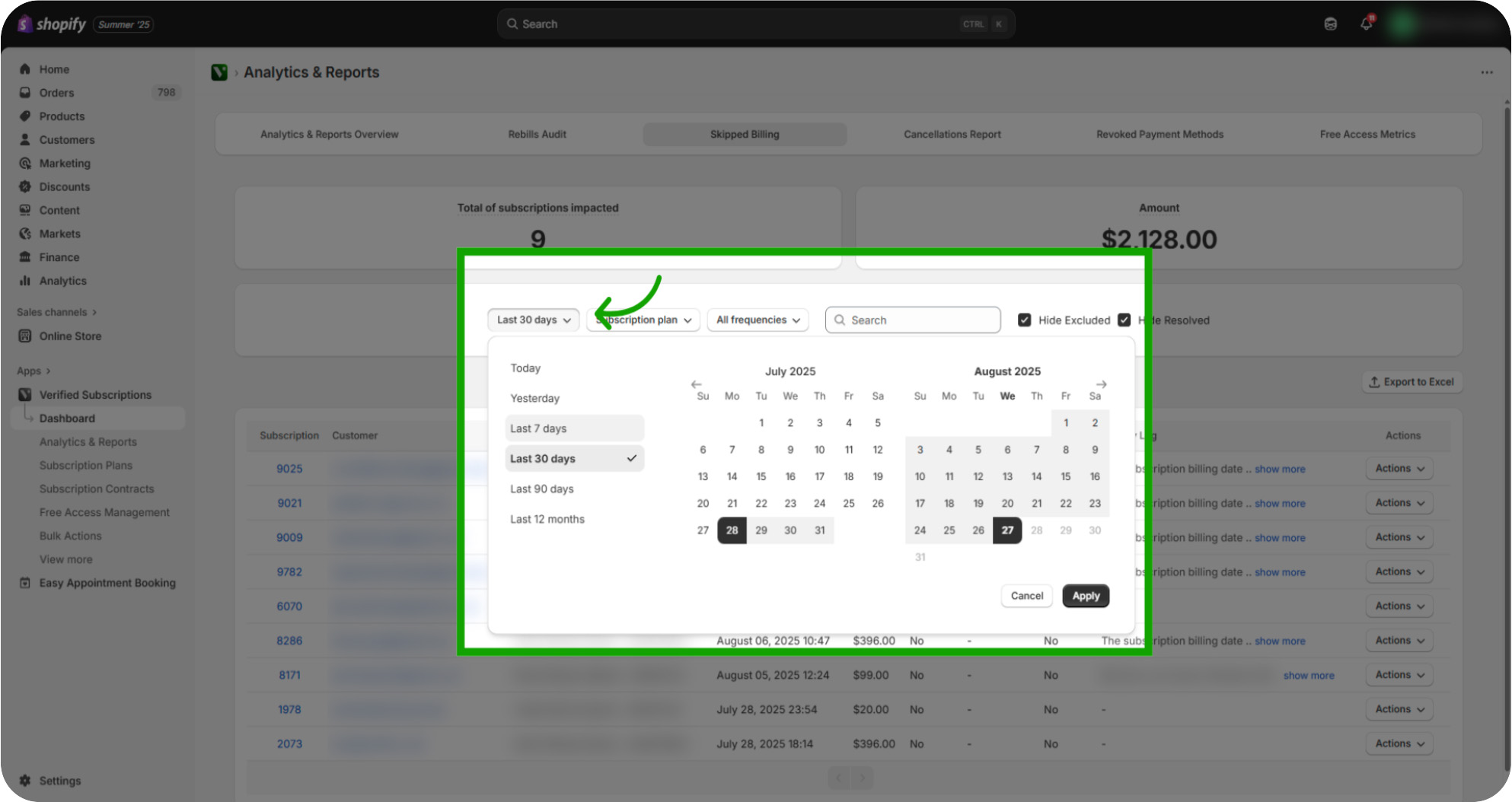
Click "Apply": Apply the date filter to update the report with your selected timeframe. Now your report is filtered down to your specific timeframe.
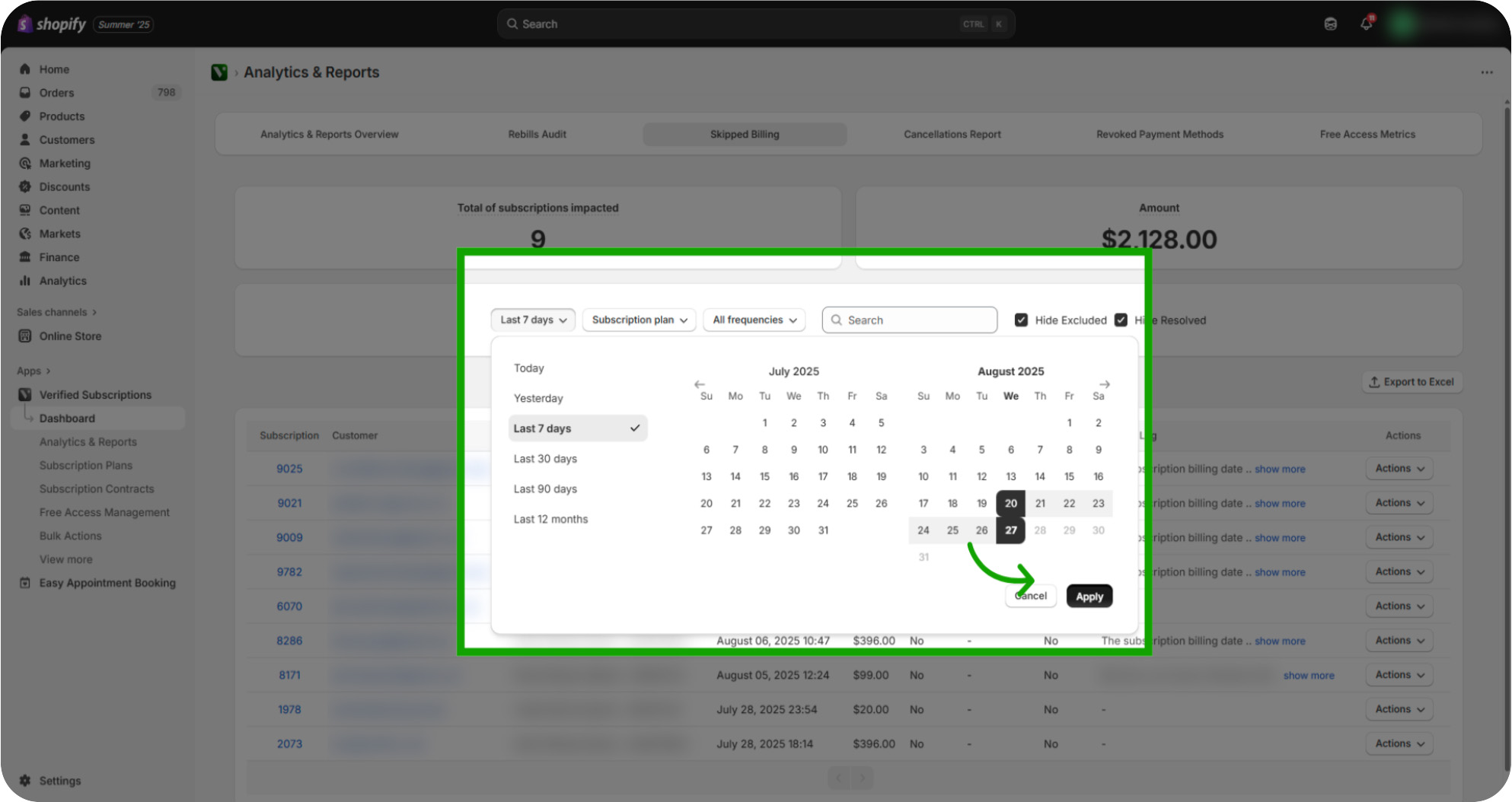
Click "Subscription Plan": Click Subscription Plan to refine the report results accordingly to the subscription you are wanting to view.
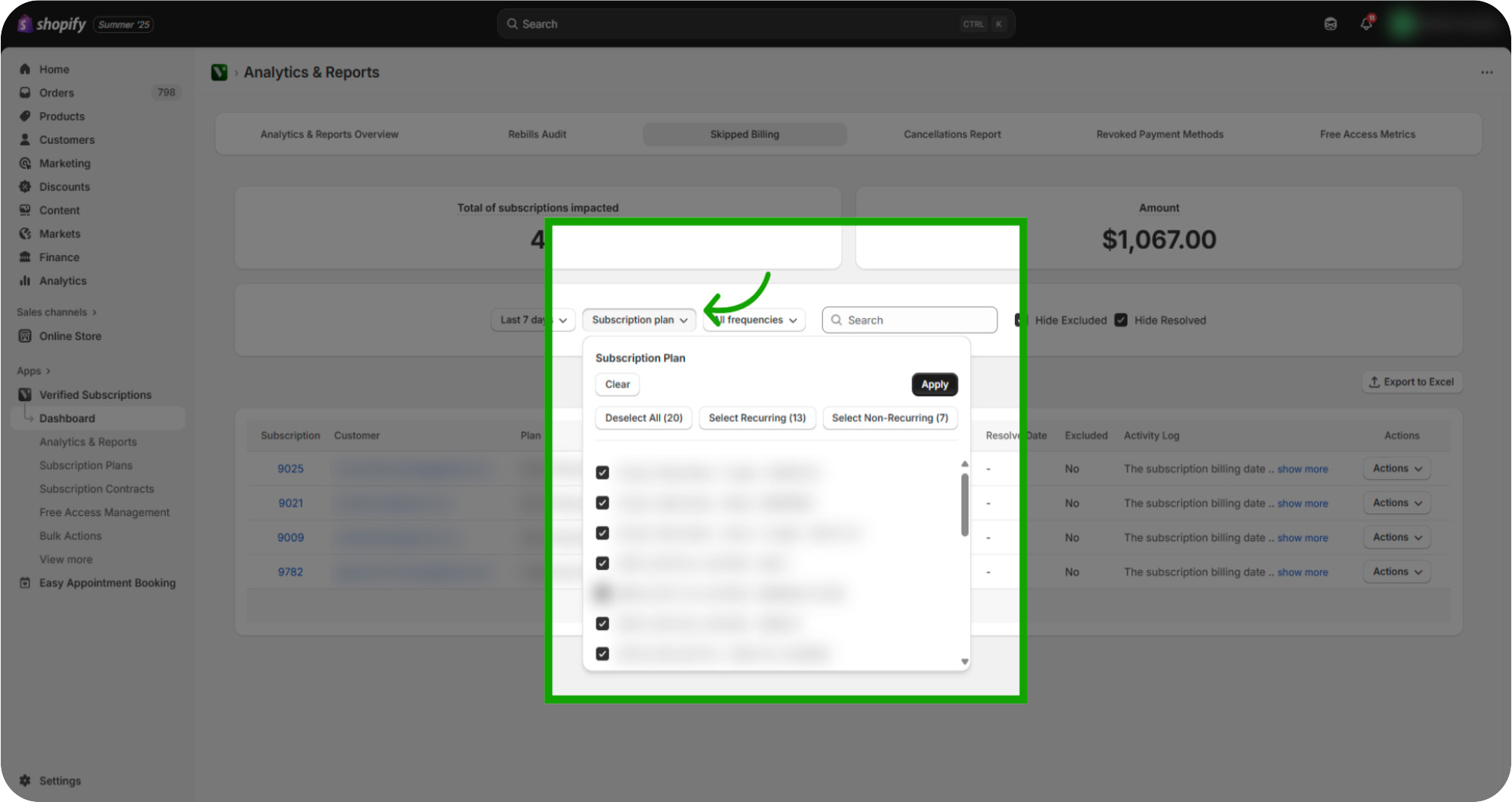
Click "Apply": Apply the subscription plan filter to review the results. Now your report is filtered down to the specific date range and the specific subscription plans you are wanting to review.
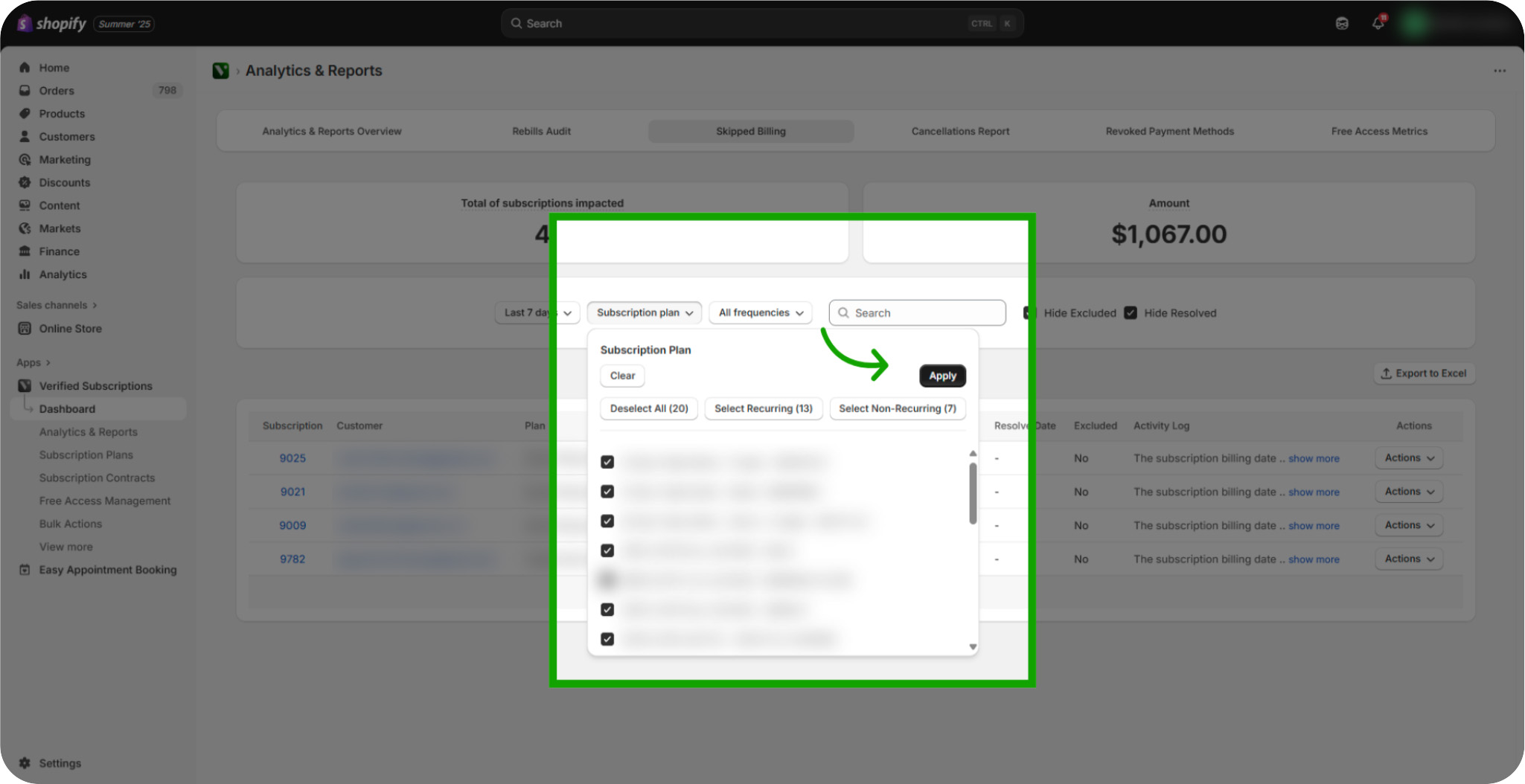
Click "All frequencies": Click All Frequencies dropdown to examine billing intervals for skipped payments.
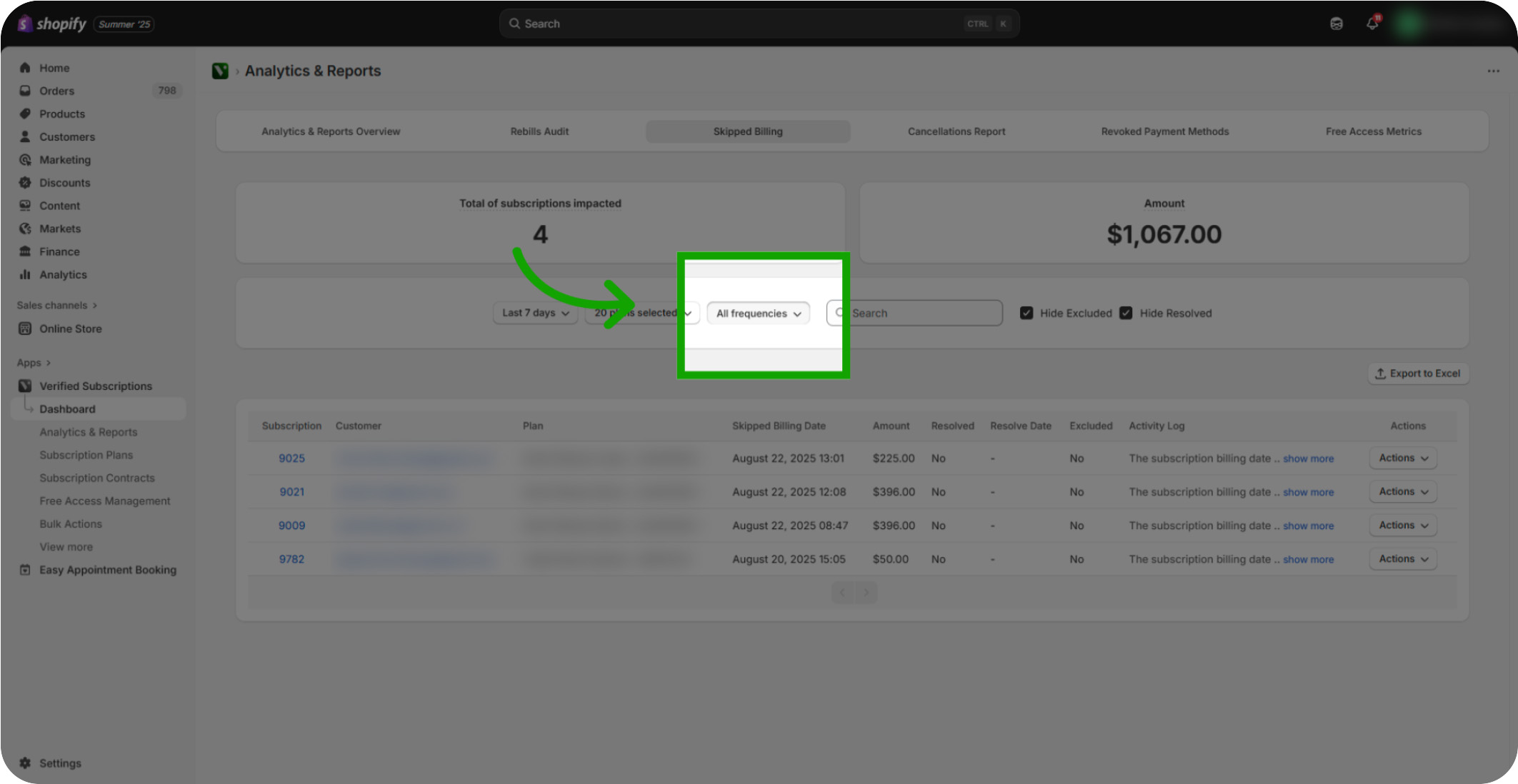
Click "Hide Excluded": Activate the Hide Excluded filter for the subscriptions that are supposed to be removed from this report. If you want to include them, make sure the filter is off.
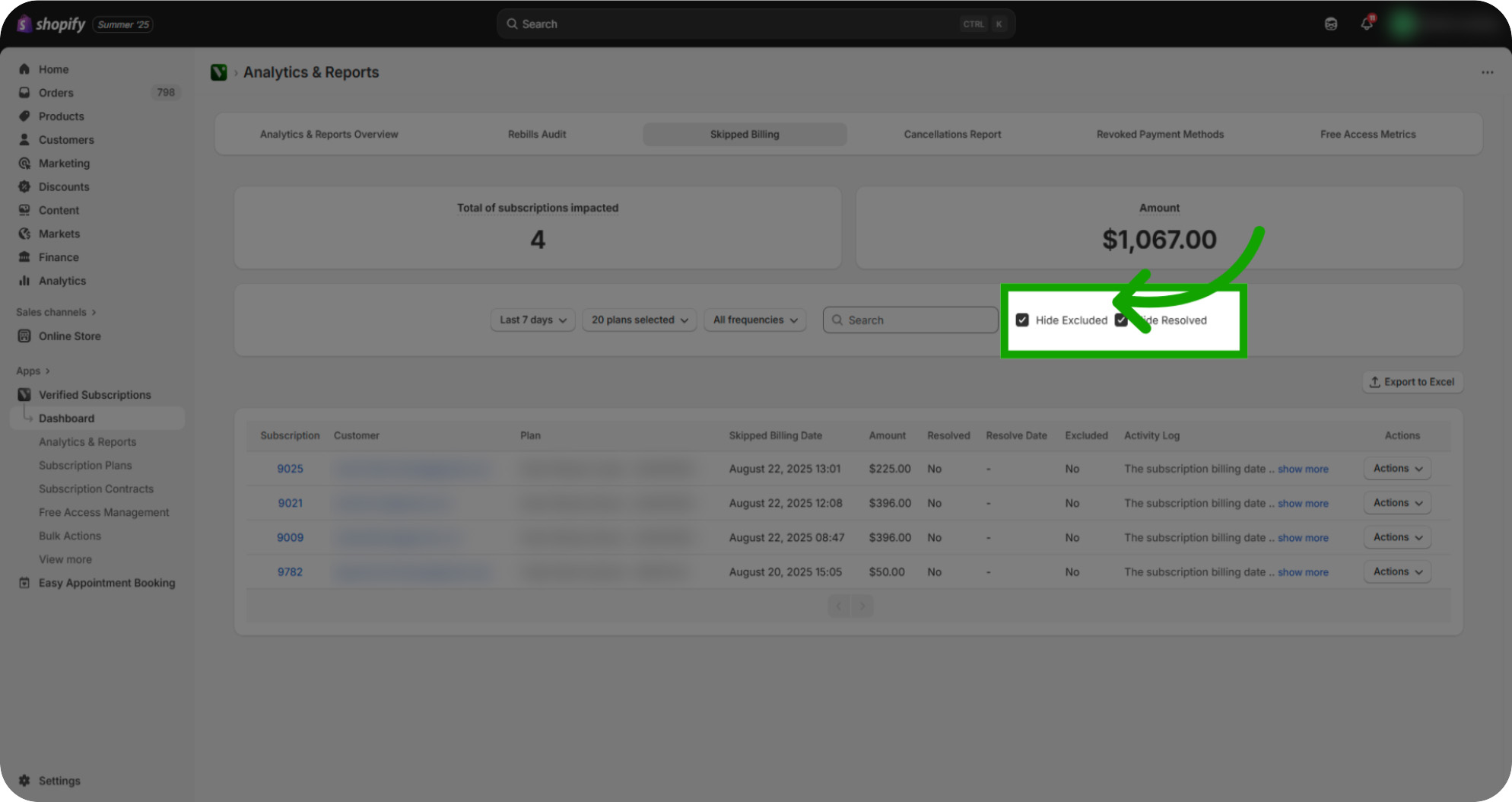
Click "Hide Resolved": Activate the Hide Resolved Filter for subscriptions that have been completed, and allow you to resolve the open cases.
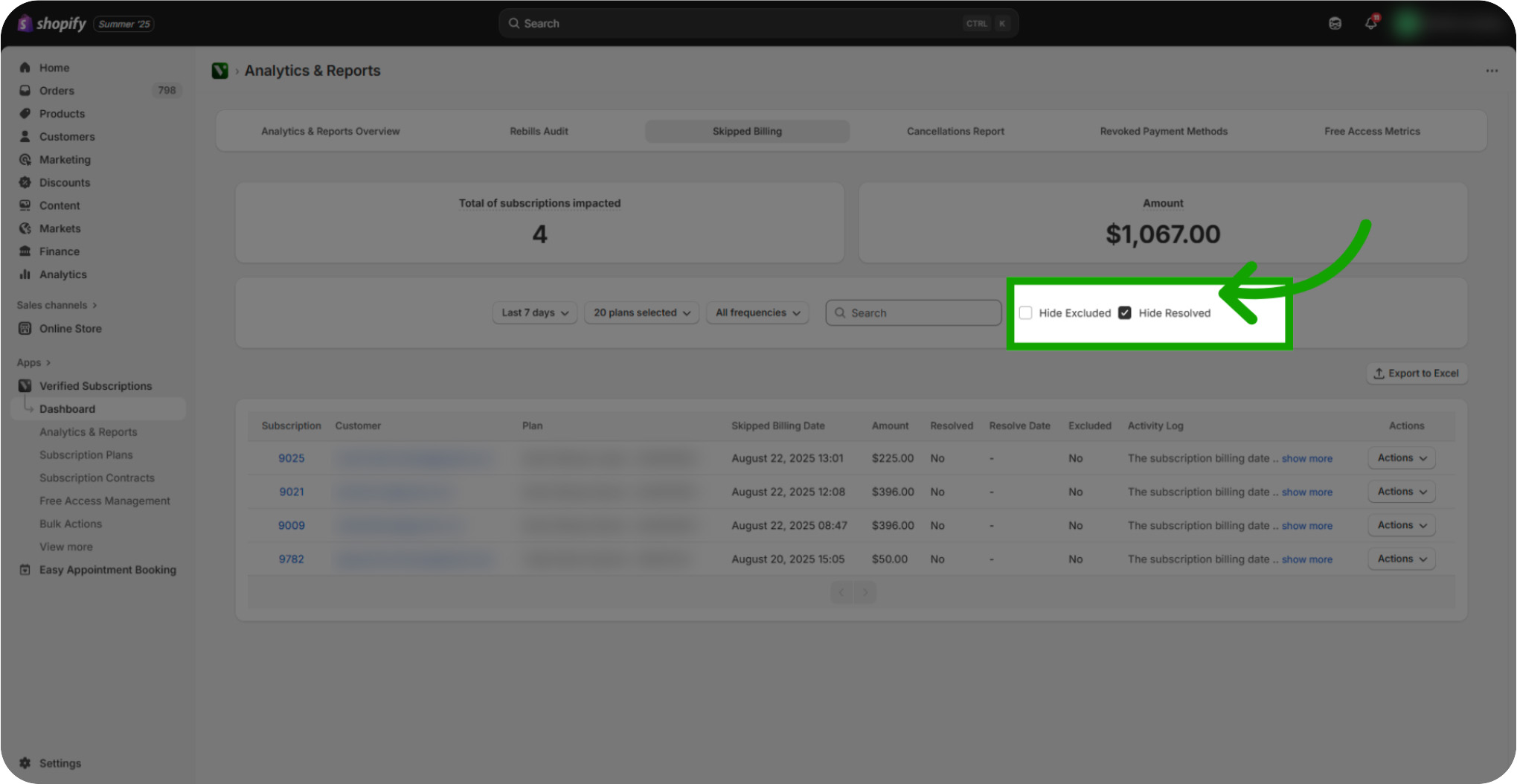
View the Filtered Data: View below to see the subscription list to begin managing billing details.
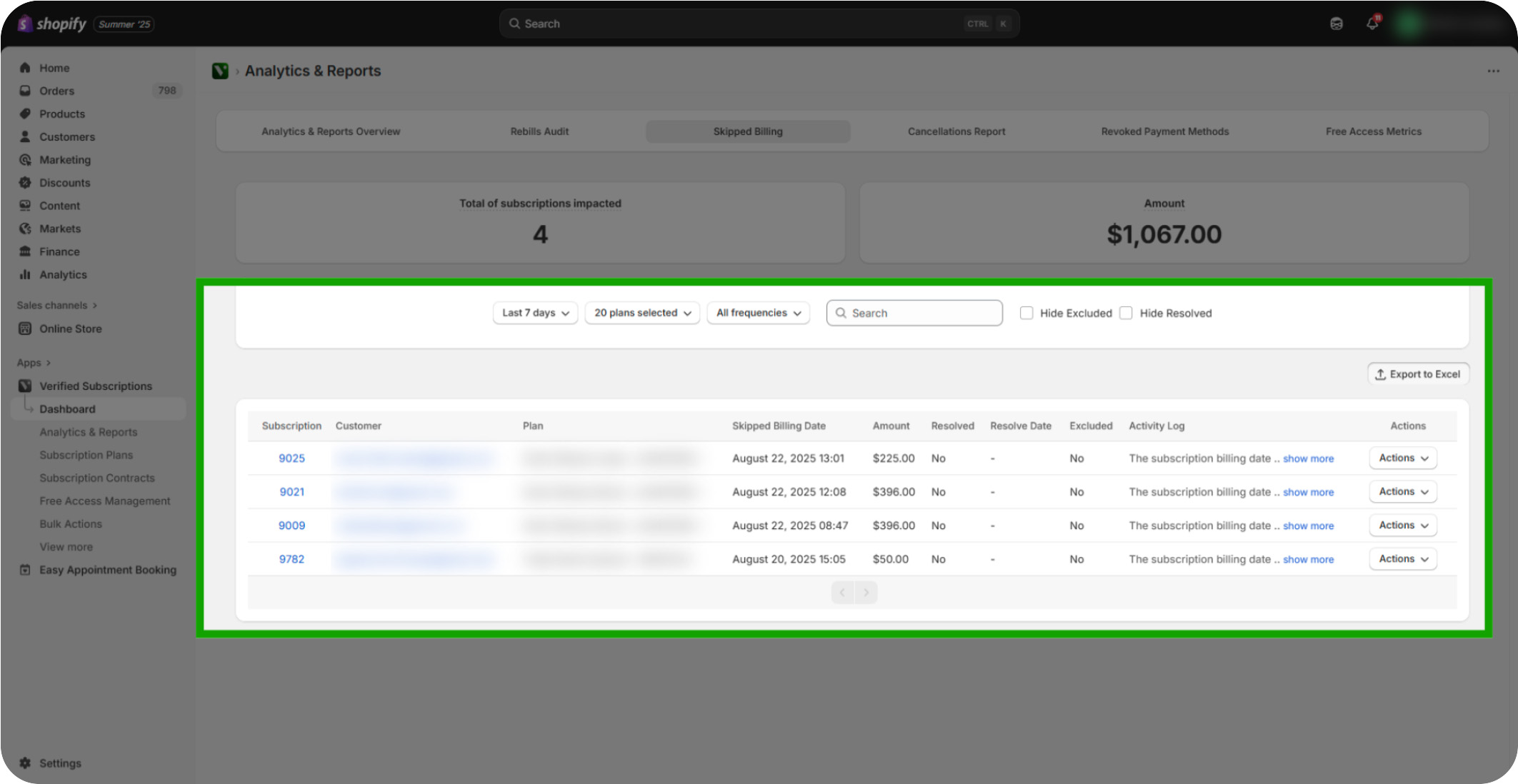
Click "Actions": Open the 'Actions' menu to reveal available subscription management options for whichever subscription you are wanting to review.
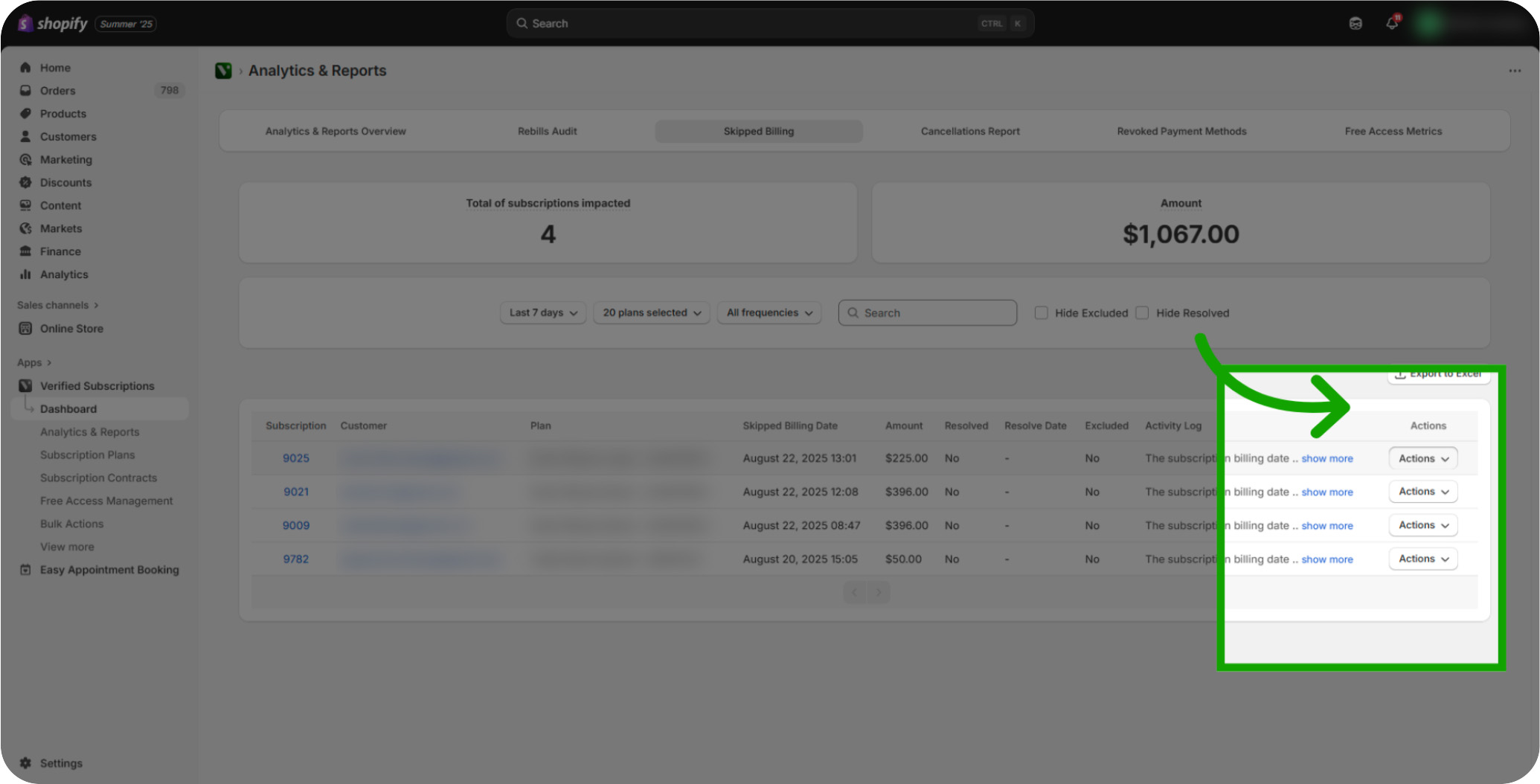
Click "Subscription details": Select 'Subscription details' to view specific information about the subscription in question. This will open a separate web page with the information.
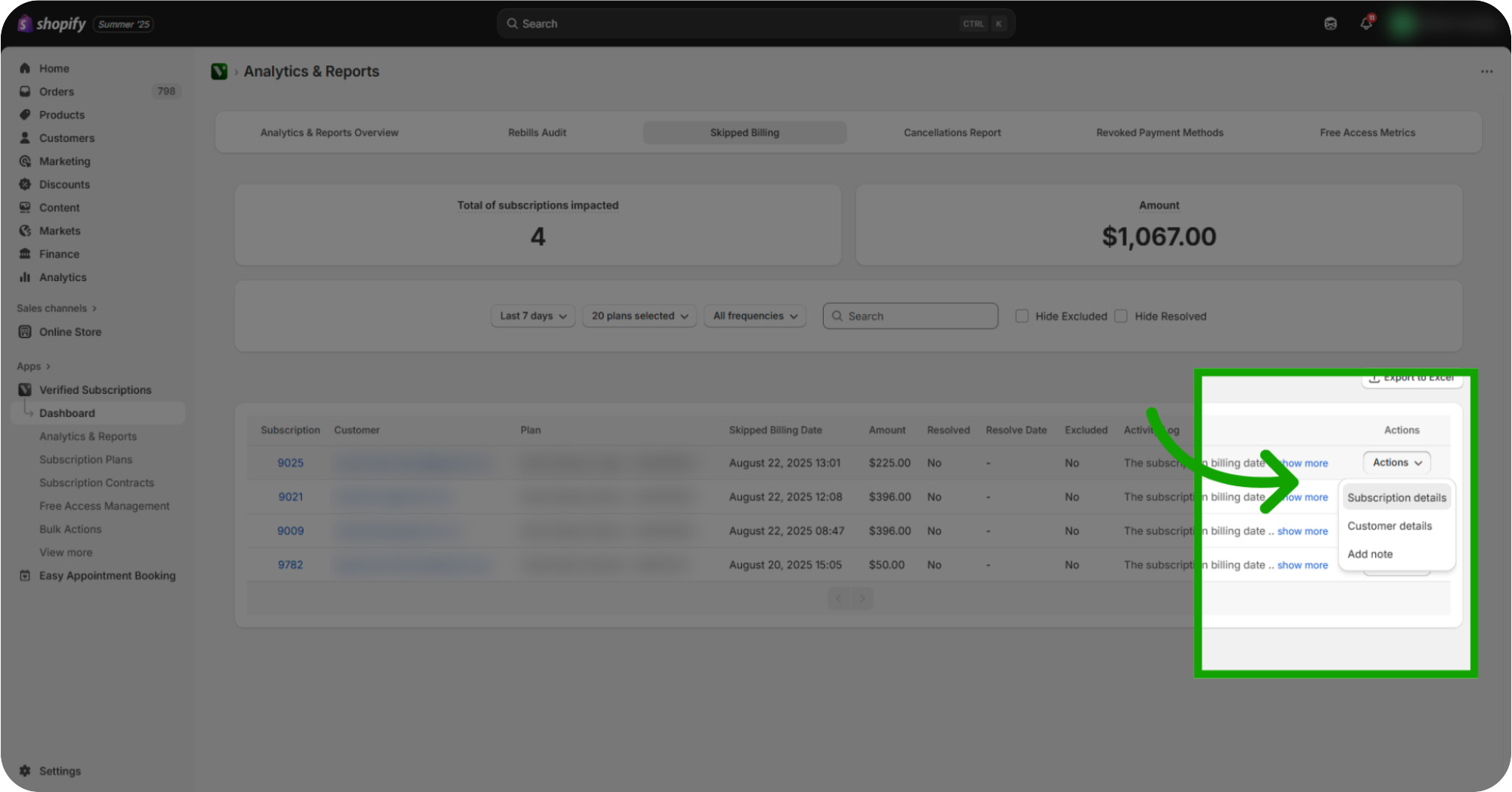
Click "Customer details": Choose 'Customer details' to review subscriber information and history. This will open a separate web page with the information.
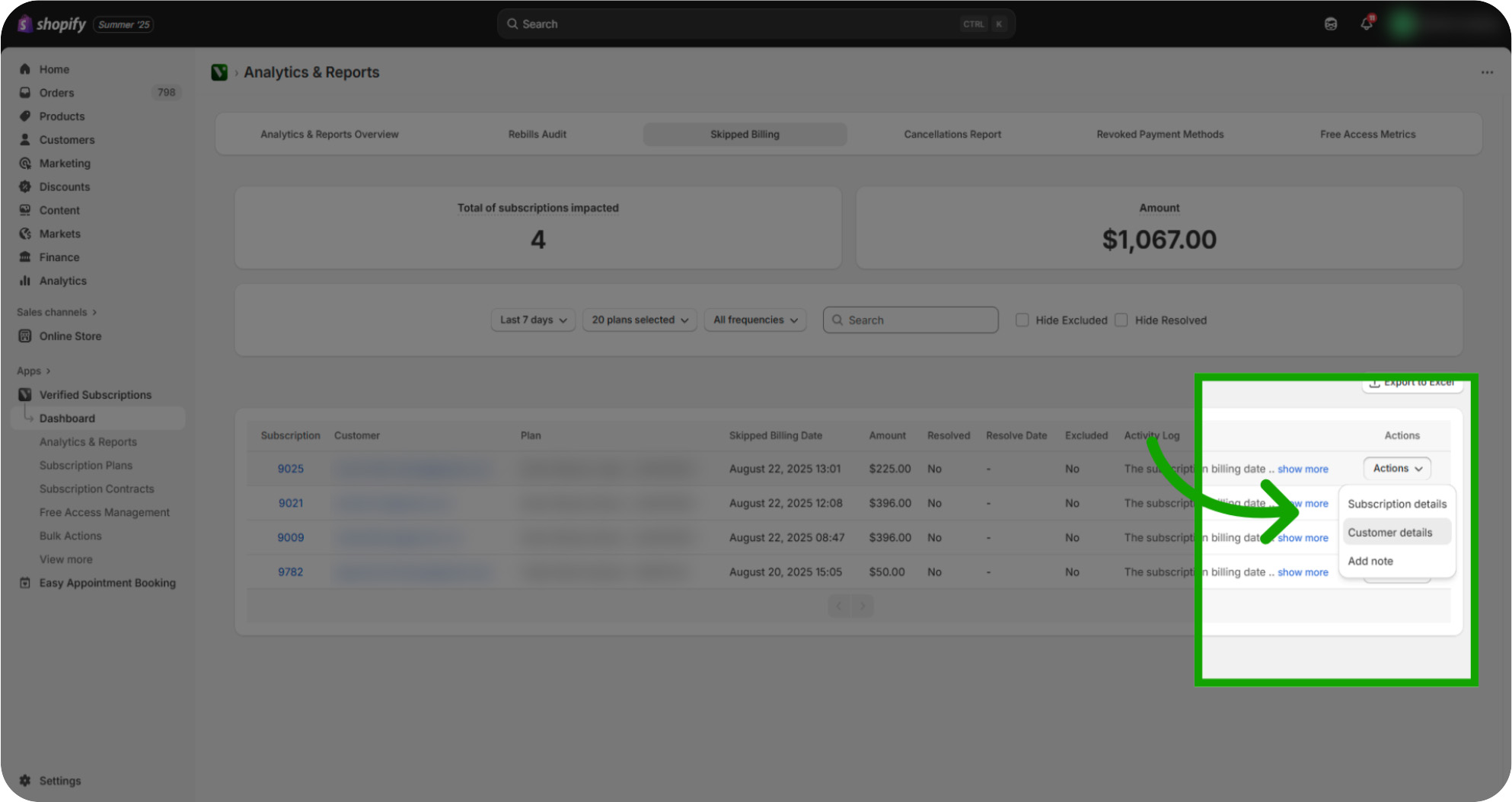
Click "Add note": Select 'Add note' to document important information about the subscription.
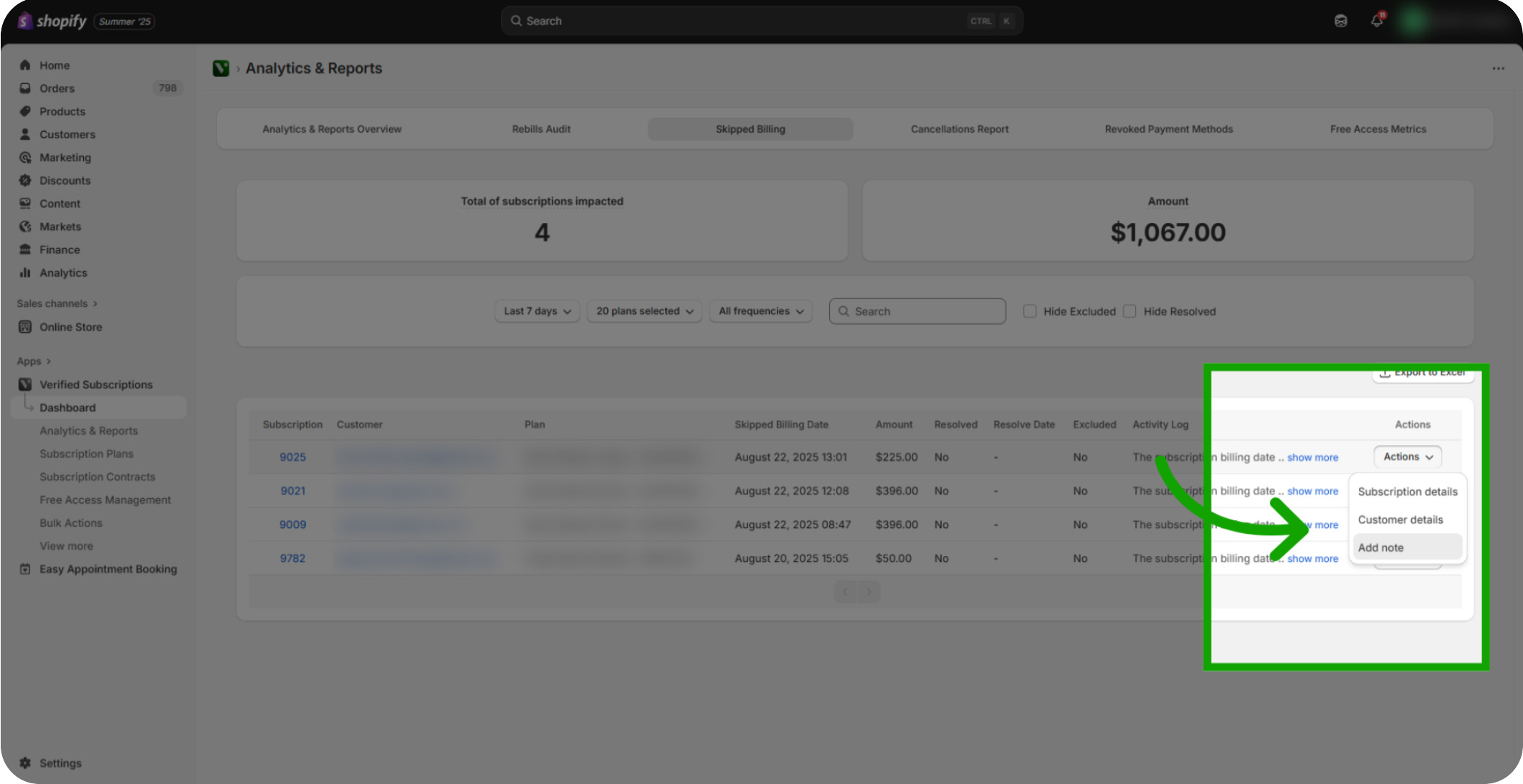
Click into "Note": Click into the note field to prepare for entering your message. Enter a detailed note explaining the context of the skipped billing period.
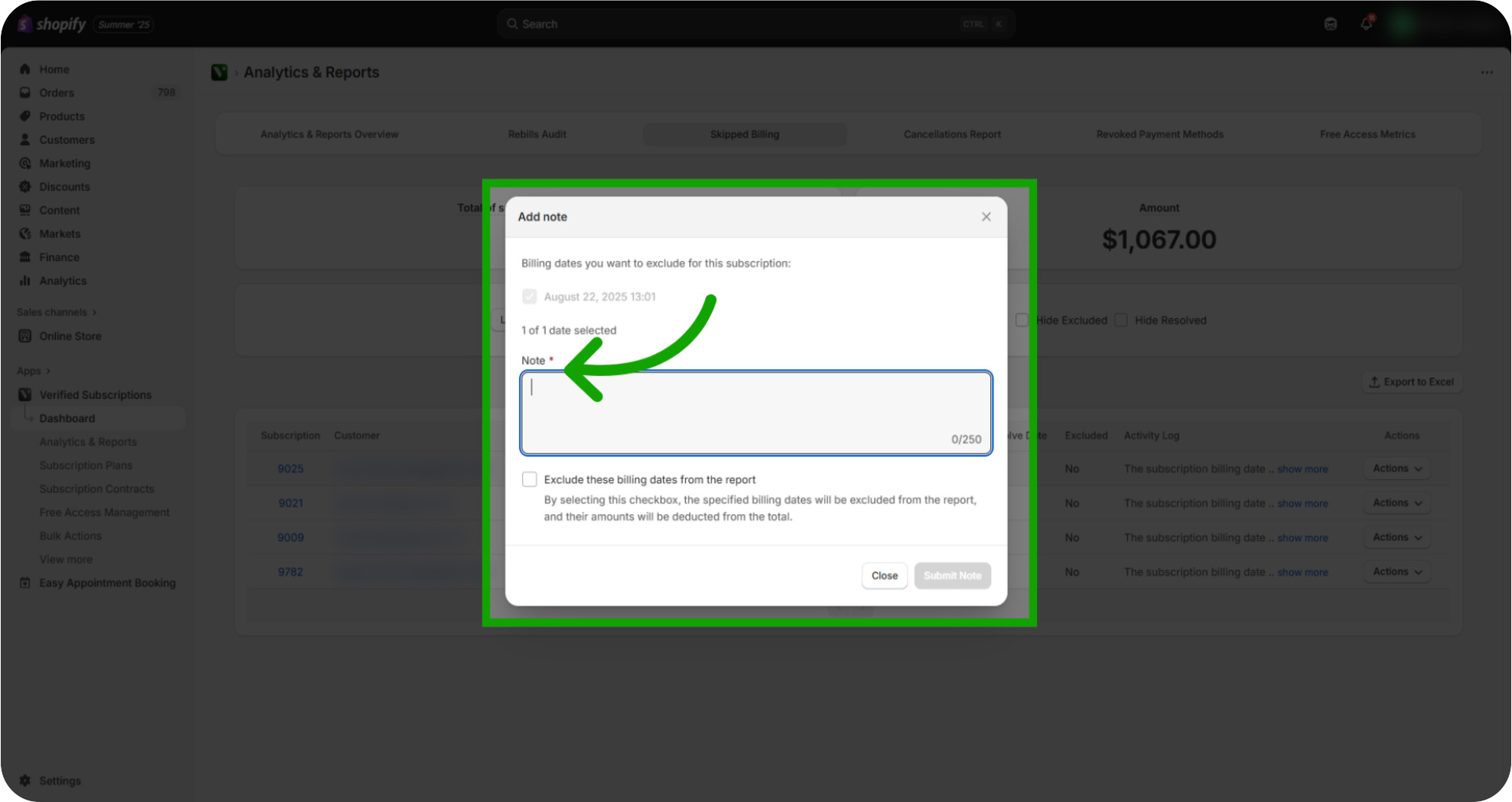
Click "Exclude these billing dates from the report": Locate the option to exclude this billing occurrence from the report if you don't it is a resolved case.
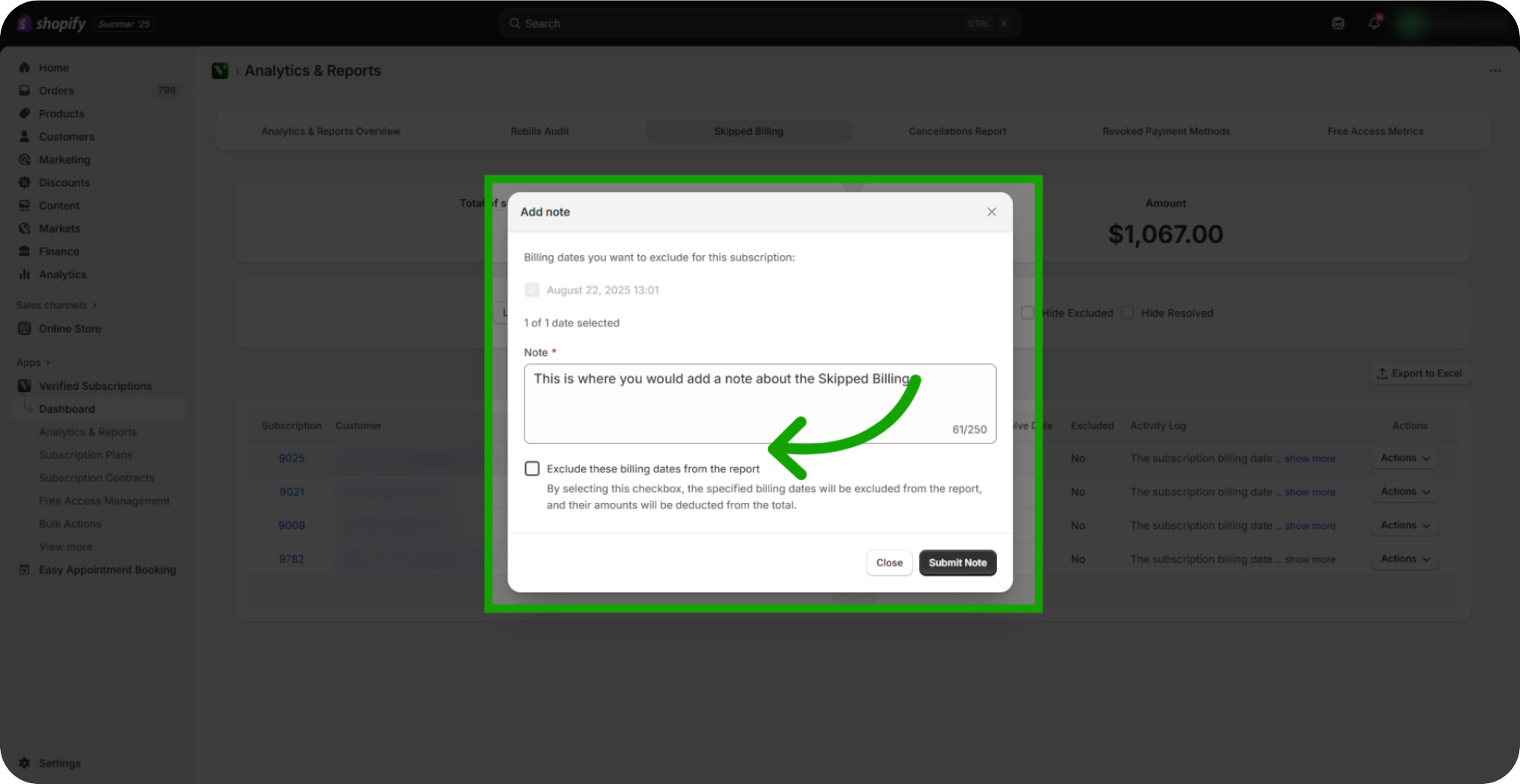
Click "Submit Note": Click Submit Note to finalize your changes and return to the main interface.